Pauses can be added before a selected process (or at the start of a selected part). RIGHT CLICK on an item in the sequence list and choose Insert Pause from the Context Menu. The following dialog will be displayed:
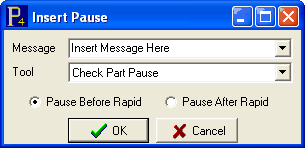
The Message field is optional, and may contain instructional text for the operator.
The Tool setting must be set to a valid Pause Tool that you have created in your Machines mode which is accessible from the PrimeCut NE Start Screen. You may pre-define several different pause tools for different applications, e.g. one for Check Dimensions, in which case your message might describe the dimension to check, or one for changing a drill bit, in which case the message you would enter would be the name of the drill bit to install.
Pause Before Rapid will initiate the pause before the rapid traverse before the selected process (or before the first attached process of the part if a part is selected), whilst Pause After Rapid will initiate the pause after the rapid traverse, immediately before the start of the process (or immediately before the first attached process of the part if a part is selected)
An inserted pause remains associated with the process it is inserted before, as far as automatic optimization is concerned. That is, if you then optimize the sequence, the pause will move with and remain before the process it was inserted on. If you manually re-sequence the associated process however, the pause will not move.