Introduced in client version 4.5.497
If you have selected one or more tool processes in the Processing Editor, you can right click and select Edit Process Data, and make changes to the process and costing data for that tool. Depending on what is selected, three different editing modes may activate:
A single spindle process, or a group of spindle processes sharing the same tool specifier, for which there is already a costing data entry
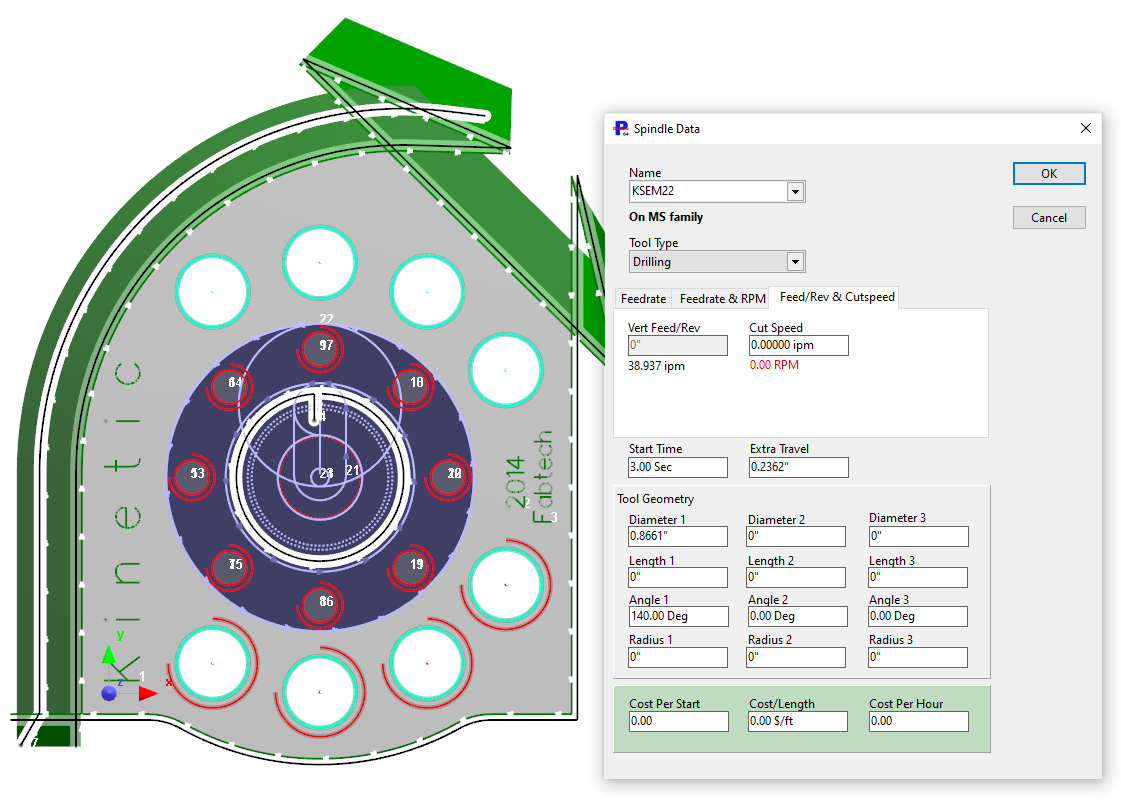
The Edit Spindle Data window for the spindle tool opens immediately. This is particularly useful if users find spindle and especially pre-pierce drills are appearing very small, as their Diameter1 has not been set up, or if you are wanting to adjust the Tip Angle (A1).
A single cutting, marking or beveling process, or a set of similar cutting marking and beveling processes, for which there is already a costing data entry
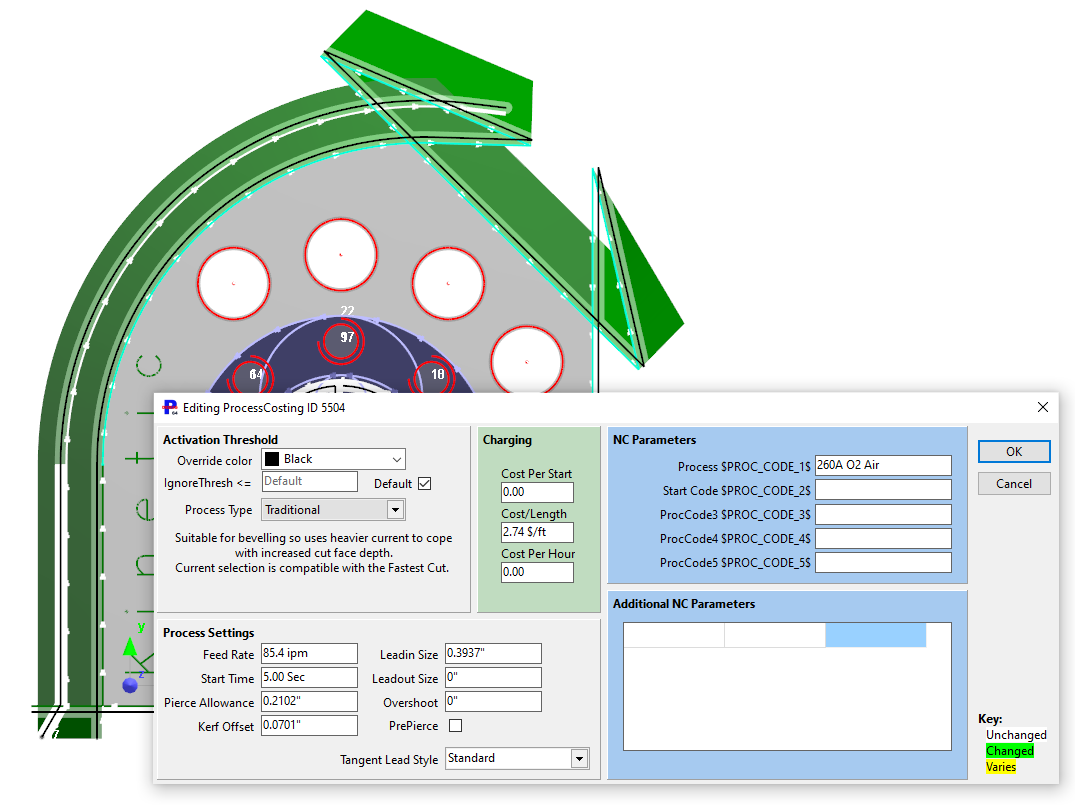
This opens the Edit Process Costing ID dialog for the current grade. Changing Kerf Offset in here will immediately update the kerf display (if shown) in the processing editor, however some other settings have no effect on the current process. In particular settings such as Leadin Size, Leadout Size, Overshoot, PrePierce and Pierce Allowance are only looked up when first applying processing, and then the actual values for these are stored within each process. To change these on the currently selected process, edit them directly via the properties dialog or leadin handles.
Any other selection (mixed tool or process selections, or selections for which there is as yet no costing data)
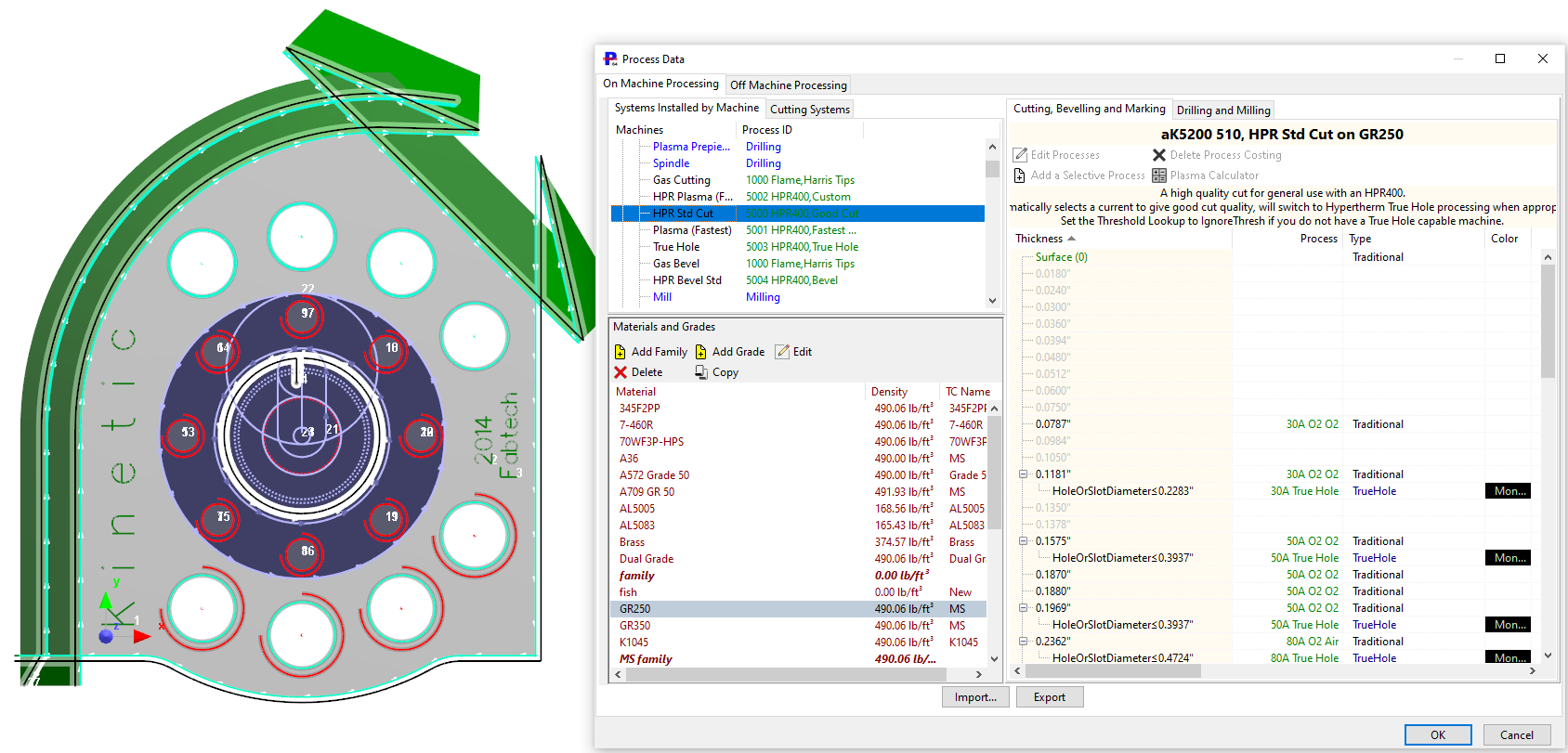
With a mixed selection, or where costing data does not already exist, the entire Costing Mode opens within the processing editor, allowing new costing data to be entered or multiple costing data to be edited. Depending on the amount of costing data stored on your system and your server/network speed, this may take some seconds to load.
Changes made are written immediately to the database on exit, however other users will not see these changes in their sessions until they log in again or refresh locally cached data (Ctrl-F5). The changes are made against the closest material match for the active part or plate, and often for drilling this will be a material family of grades with similar machinability properties.
Changes to costing data are saved separately to whatever part or plate is being edited and affect all processes on ALL PARTS AND PLATES using the same tooling. Only users with Edit Costing privileges will be able to use this feature.
Undo in part mode will not work for these changes as they are not being made to the part itself.
Only one user is allowed to edit costing data at once, to protect the integrity of the data. If another user is already editing the data you will be able to view but not edit the data.