With PrimeCut's workflow, it is important certain steps are performed regularly, or piles of cut plates will accumulate in the schedule, and the active workorders view will become huge.
Sometimes, you've got to take out the trash!
There's two main aspects to this: Reconciling Cut Plates and Closing Completed Workorders.
Reconciling Cut Plates
The recommended work flow is to have the machine operator reconciling plates at the machine as they are cut, or doing it in manually PrimeCut on a regular basis, eg at the end of each shift. This keeps everything up to date, eg workorder progress and dispatch and makes remnants available for cutting quickly. It also ensure the Touchcut operator sees only nests still to cut in his schedule, so he doesn't accidentally cut the same nest twice by accident. It also facilitates heat and serial number tracking, part traceabililty and reporting of time spent. The schedule view is also clean and usable... if it fills up with hundreds of nests it starts to look like a mess and becomes non-functional.
On occasion some customers have not been reconciling their plates for a prolonged period, resulting in hundreds or even thousands of cut plates still sitting in the scheduled state. To repair this, we have a function called Quick Reconcile , available from the context menu in the plate selector in nesting mode, when one or more scheduled plates have been selected:
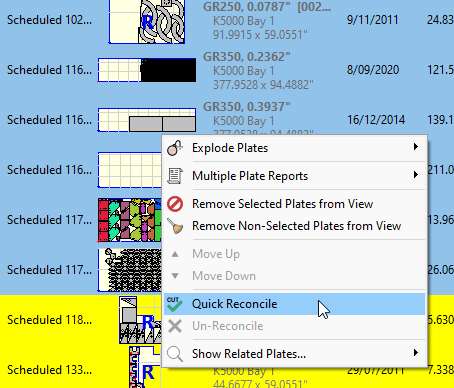
This allows a large number of plates to be reconciled at once. It is only available to users in the administrator group, and does not allow recording of heat numbers and serial numbers, or changes to the default behaviors for remnant recycling or scrapping. It is not recommended for regular use, more as an emergency fix-up for when normal reconciliation work flow has not been followed.
Closing Completed Workorders
This is almost as important as reconciling cut plates. If workorders are left open then the workorder selector in PrimeCut will begin to slow down, as its first filter criteria is normally to quickly eliminate all Closed Workorders from view. You can close workorders individually, by setting their state to Closed in the Workorder Editor (only if they are complete, ie all parts have been cut).
You can also bulk close workorders in the Workorder Selector, though the context menu. If you are an administrator this will also allow you to Force Close incomplete workorders as below:
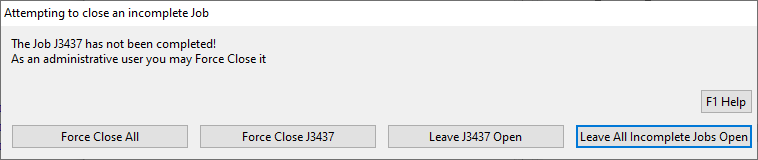
See also Workorder Lifecycle.