Available in Release 131
Overview
As of Primecut 4.131.520, Tekla EPM (also known as FabSuite and PowerSuite) integration with PrimeCut NE is available as an add-on; contact Kinetic for pricing.
The integration needs to be setup on each PC that will be used for nesting or reconciliation. Once setup, Tekla EPM can request that PrimeCut NE automatically nests a job on supplied plates.
Primecut NE can then be used to manually adjust the nests and schedule the plates.
When a plate is scheduled, the nest, expected remnants and skeleton details are sent back to Tekla EPM, this includes NestMap, Skeleton and Remnant images.
After the plate is cut and manually reconciled in PrimeCut NE, cut notification is sent to Tekla EPM.
NOTE: If the cut plate is reconciled from a TouchCut machine and your STP version is prior to 1.6.97 cut notification will NOT be sent to Tekla EPM.
Cropping Restrictions
As Tekla EPM plates are expected to be rectangles users should only add crops that result in rectangular remnants. This is not enforced in Primecut so a user could create a L shaped remnant which Tekla will treat as a rectangular plate the size of the remnant extents.
Processing of Nestmap Request
When Tekla EPM sends a nestmap request to PrimeCut NE, PrimeCut NE will auto login and open the plate and part nesting window.
To send a nest request open your Production Control job and go to the Production Control->Combine menu option
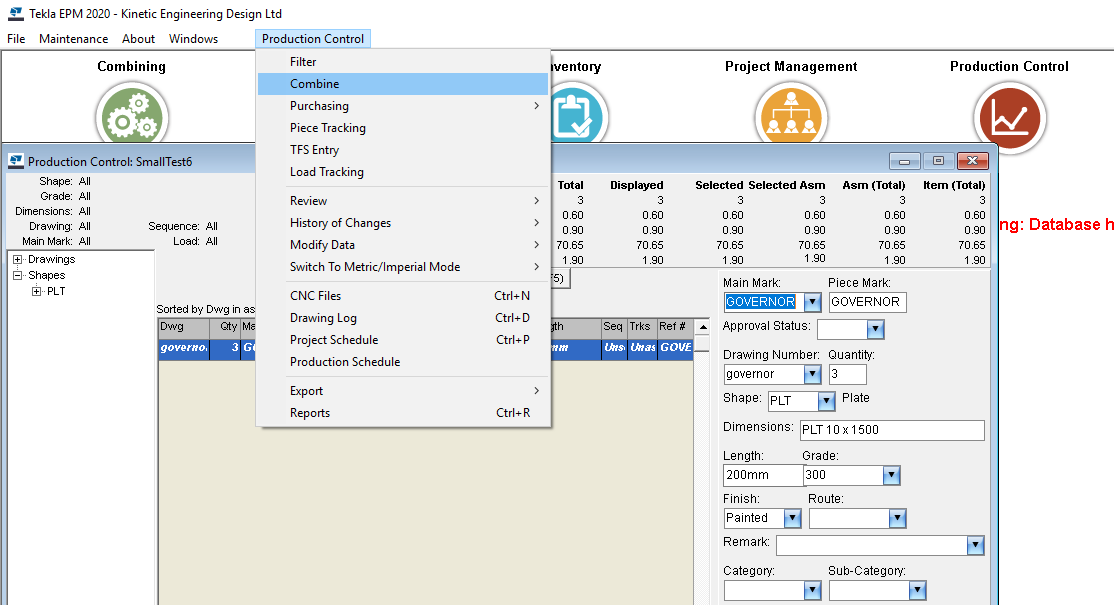
Click on the Nest button
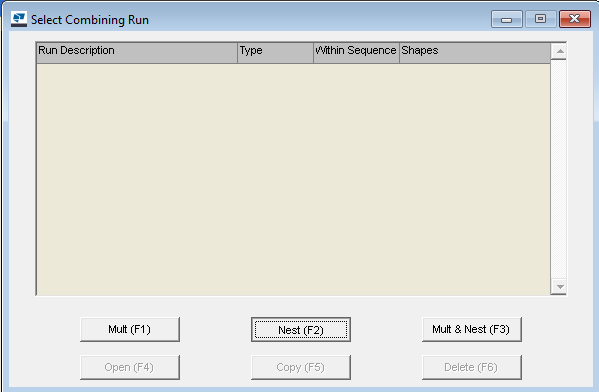
Click on Nest button (note if you haven't changed the default nesting engine from 'Tekla EPM' to 'Other' you can manually change it for this nest via the Optimizations button)
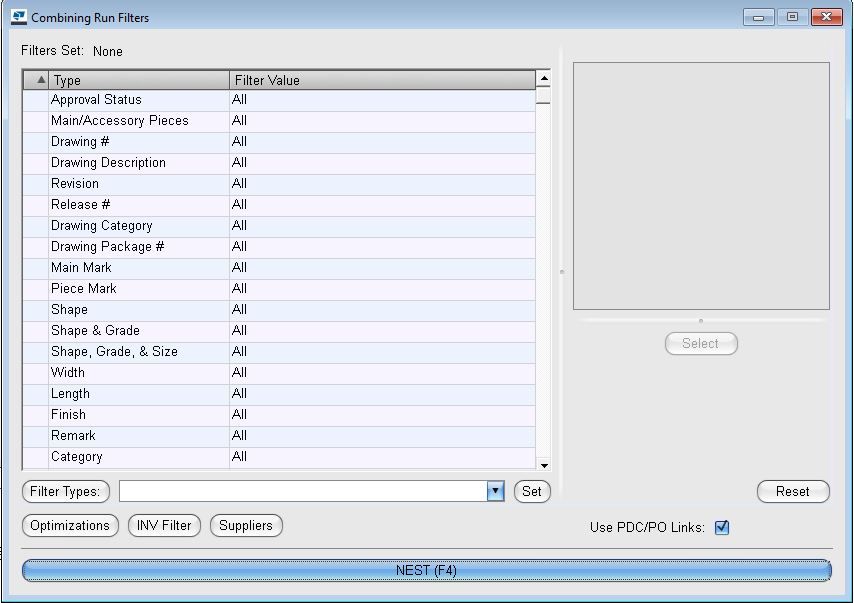
When you see the Combining Run Results window, save the Run and then select the Combing Run->Export Parts for Nesting->PrimeCut Nesting and Scheduling menu option
WARNING: Please make sure that PrimeCut NE is not already open on your computer before doing this.
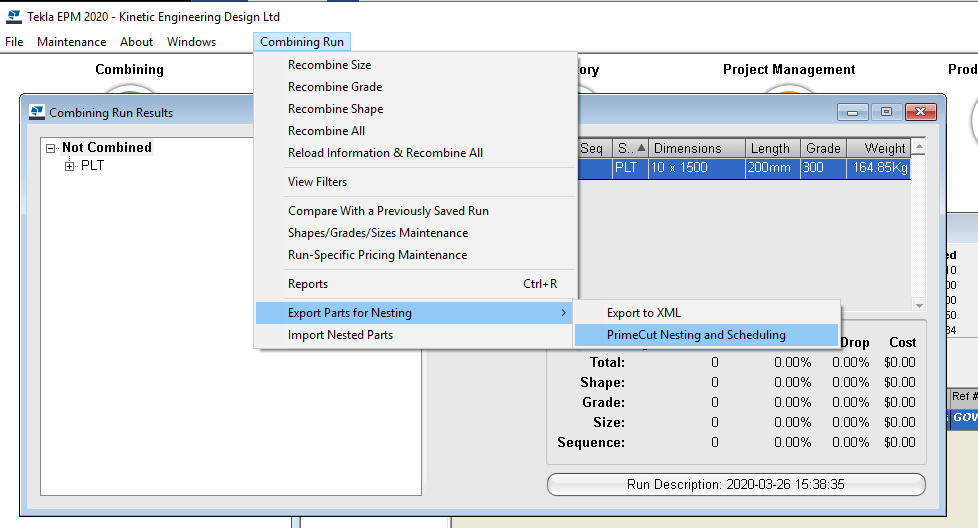
The parts and plates sent to PrimeCut NE will now automatically be nested on.
In the example below no dedicated plates were supplied by Tekla EPM- hence the empty stock plates window.
A number of 'template' plates were supplied and one of these was used to nest the parts onto. A template plate is any plate where Tekla EPM sends the plate quantity as 'any' instead of sending a specific number of plates.
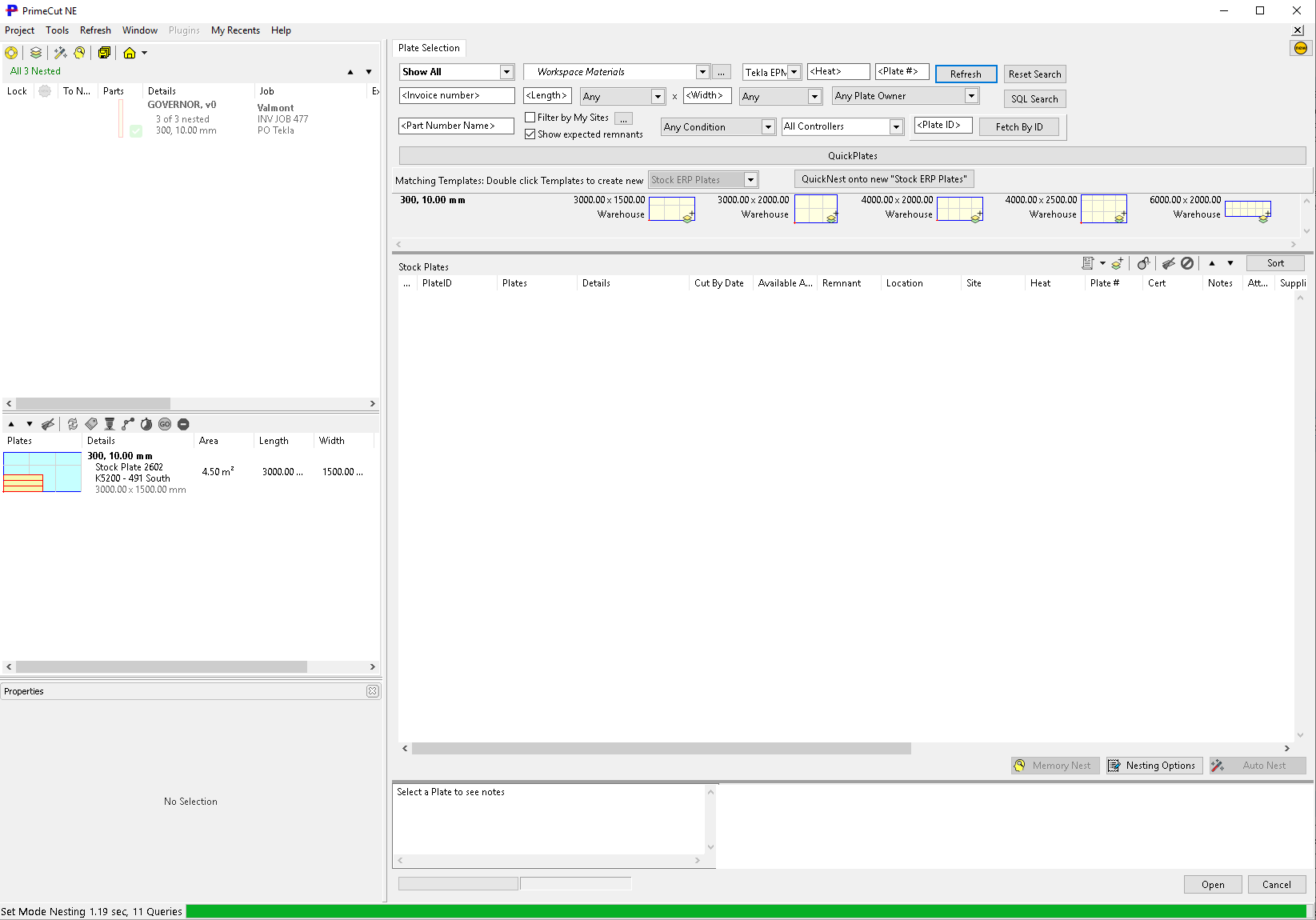
Autonest onto plates supplied by Tekla EPM
The user is now expected to apply processing, crops etc to the plates and schedule them as per normal in Primecut. This is expected to be done in the one PrimeCut session without exiting.
At present, due to Tekla EPM supplying simple rectangular geometry for plates, all crops must be simple horizontal/vertical straight line crops that result in rectangular remnants.
When each plate is scheduled in PrimeCut NE the planned nest is sent back to Tekla EPM via the Tekla EPM OpenAPI.
When the plate is reconciled via PrimeCut NE, Tekla EPM is notified that the plate has been cut.
If a plate is reconciled via the Touchcut machine cut part completion notification can be automatically sent to Tekla EPM from the PrimeCut server
Errors, Problem Solving, Re-running
There is no automated functionality to recover from errors.
If a problem occurs during the Nest Request process, before any plate has been scheduled, the plates can be discarded in PrimeCut NE and the Combining Job re-opened and the part export re-done.
For debugging purposes a manual startup of Primecut can be initiated with parameters similar to the following
primecut4.exe -nestrequest="G:\Tekla\NestRequests\80.xml" -username=TeklaNester -server=SOFTWARE99 -datastore=production -useerplicense=true
If logging is turned on, requests sent to Tekla EPM OpenAPI and responses can be found in the specified log folder.
Processed nest request XML files can be found in the PrimeCutProcessed folder. The XML files are moved here as as Primecut completes Nesting, before the user is shown the final nests.
See Also