Used to delete sections of unwanted geometry. Break up the geometry first by using explode to prevent an entire outline from being deleted. Trim is a mode, you must click Trim again or press Esc to exit it.
Example
Consider the following case: we want to add markable centerlines to a rectangle. We have used the Horizontal and Vertical construction line tools in conjunction with the midpoint snap to produce this:
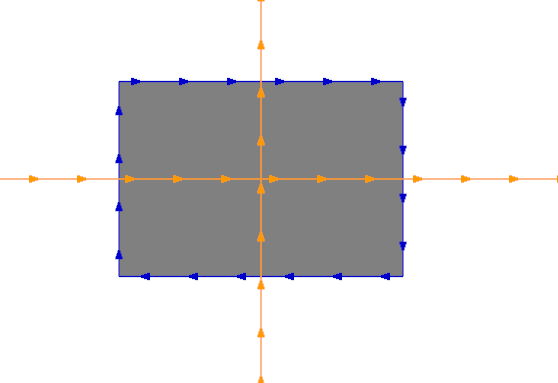
We select Trim, then simply click on the construction lines outside of our rectangle (4 clicks), and press Esc when done:
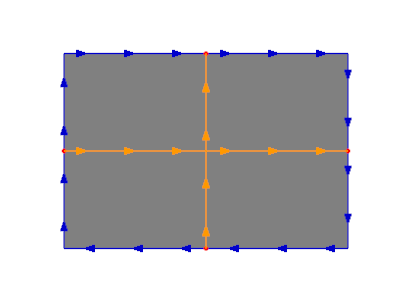
Special cases
•If we are in Trim mode and select a path not intersecting other paths- it is simply deletred
•If we select on a path with intersection on either side, the section we click on is removed, leaving two remnants of the original path on the other sides of the intersections.