The coordinate constraints boxes are displayed underneath the main Geometry Editor toolbar as they are required. The constraint boxes allow you view the current values base on the mouse position or to enter accurate coordinates if required. There may also be a prompt for the type of coordinate required underneath the constraint boxes.
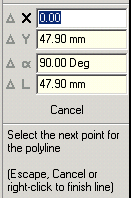
To enter an exact coordinate, select the desired field and enter a new value. The coordinate button to the left of the field becomes bold. This button may be toggled to turn on and off (by clicking on it or by hitting the corresponding key on the keyboard). The delta button (![]() ) toggles the delta mode for the coordinate. When the delta mode is off the coordinates are absolute, when the delta mode is on the coordinate are the offset from the previous point.
) toggles the delta mode for the coordinate. When the delta mode is off the coordinates are absolute, when the delta mode is on the coordinate are the offset from the previous point.
If there is existing geometry that your new entity is to line up with, you may also be using the snapping and orthogonal options. If turned on, the coordinate constraints override the snaps and orthogonal selections.
The keyboard shortcuts enable rapid access to the constraint boxes without having to use the mouse at all. For example to specify the start point of a line to be at (100,50), just type into the keyboard "X100Y50" and hit ENTER, and then to set its second point 100mm away at a 60 degree angle, type "A60L100" and hit enter. As you hit the X,Y, A and L keys you will see the corresponding buttons in the constraint box toggled and input focus shifted to the corresponding fields. Use the "D" key to activate deltas (![]() ), e.g. "XD50".
), e.g. "XD50".