Shortcut Ctrl+Alt+O
See also Dynamic Offset
To do a simple offset on a path or paths:
1. Select the entities that you want to offset.
2. RIGHT CLICK to display the context menu.
3. Choose the Offset Path command.
PrimeCut will prompt you for the distance you wish to offset the path. Entering a positive value will offset the path to the left of the original (External Paths become larger, Internal Paths become smaller), entering a negative value will offset the path to the right.
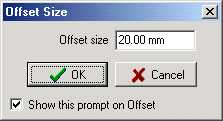
Once the offset is selected you will be prompted whether you would like to keep the original entities. Selecting Yes will apply the offset to a copied set of paths; selecting No will apply the offset to the current selection.
Note: Paths that will become invalid (i.e. become a zero length path) are ignored.
The related Dynamic Offset function is a newer, more powerful offset tool.