The older Offset function is still available and is also documented here, but will be phased out in a later release.
As of PrimeCut 4.5.509, the Dynamic Offset has been made available in the geometry editor, via the context menu or the shortcut Ctrl+O. You should first select one or more paths you wish to offset.
The Dynamic Offset options dialog will appear, and the selected offset result will be previewed as dotted lines:
While the dialog is displayed, offsets can be previewed dynamically in the geometry editor as offset parameters are changed. You can also click on paths to add or remove them from the list of paths to offset. Several different types of offset algorithm are provided which can produce different results for different applications.
At the top left of the dialog you can enter the distance to offset. Negative values effectively reverse the Side to Offset setting.
The same offset can be applied multiple times. For example a 1" offset applied with a repeat of 3, results in offsets of 1", 2" and 3".
Determines which side of the path to offset, looking along the oriented path direction. (Left, Right or Both Sides). The exact behaviour of this is affected by the choice of algorithm as described below, and nomenclature may vary between Left/Right and Inside Outside depending on the algorithm chosen. Applying a negative offset effectively reverse the side also, as was the case with the legacy offset.
Left and Right are relative to an observer traveling along the path in the direction of its arrows.
Inside and Outside depend on which paths are selected. Note that the inside/outside concept is independent of PrimeCut's normal inside/outside, if just a single internal path is selected, an outside offset will make the internal path bigger. If anexternal path and an internal path were selected, an outside offset will make the internal path smaller.
A number of algorithms are available.
Standard Offset
This corresponds to the legacy offset algorithm. It is fast and efficient, and suitable for most geometric construction purposes. Round offsets are applied around sharp external corners. Paths are offset to the left, right or both sides as indicated. A single offset path is generated for each offset, meaning complex offsets with islands may not be correctly represented. If multiple paths are selected, they are each offset independently, ie their offsets may intersect. Self intersections are culled resulting in a "clean" path, however in cases where a the result requires multiple output paths only one will be created, the other(s) will be culled.
Open paths are offset to the side.
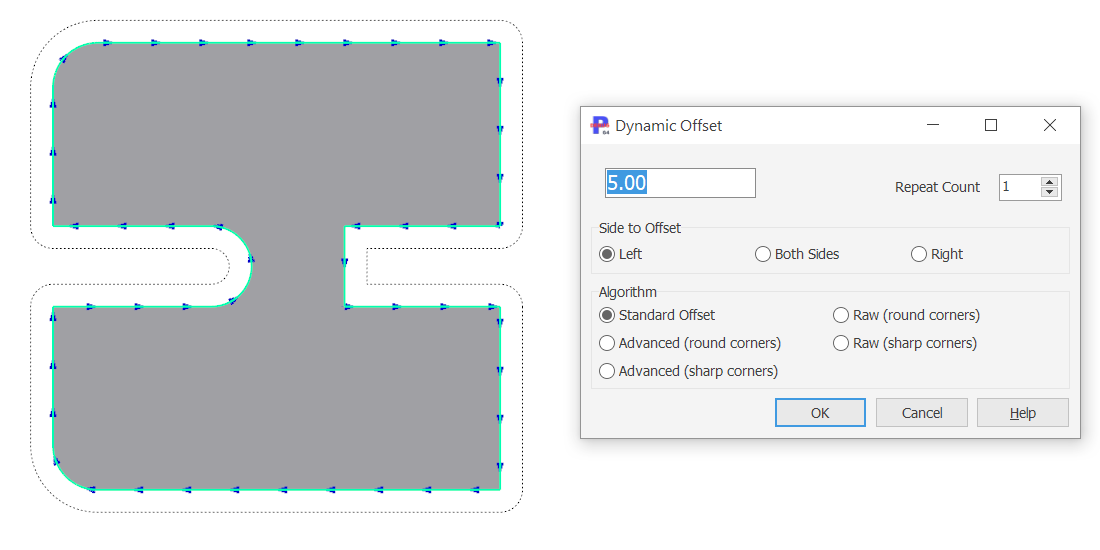 Standard: Small External |
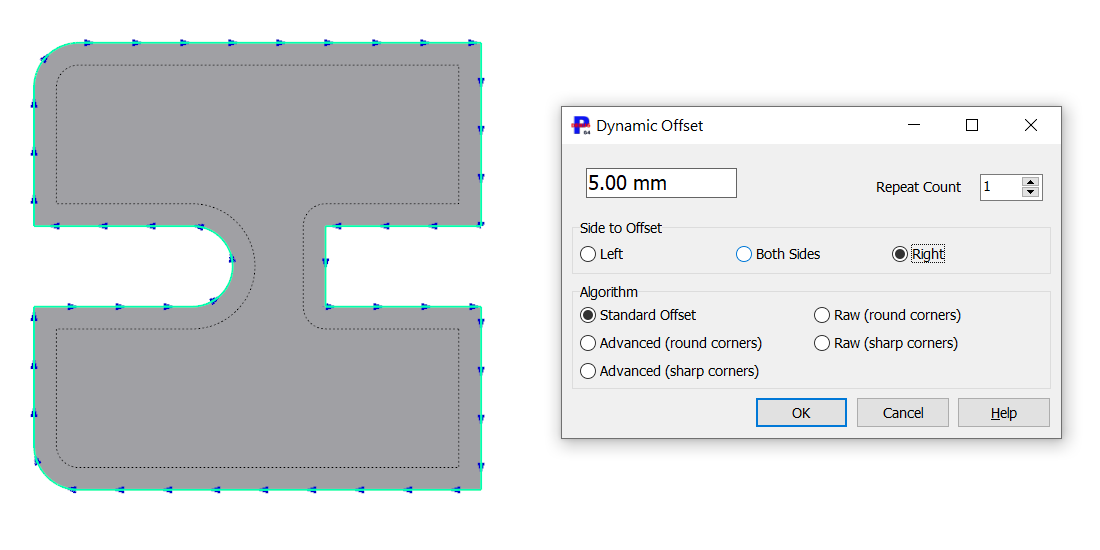 Standard: Small Internal |
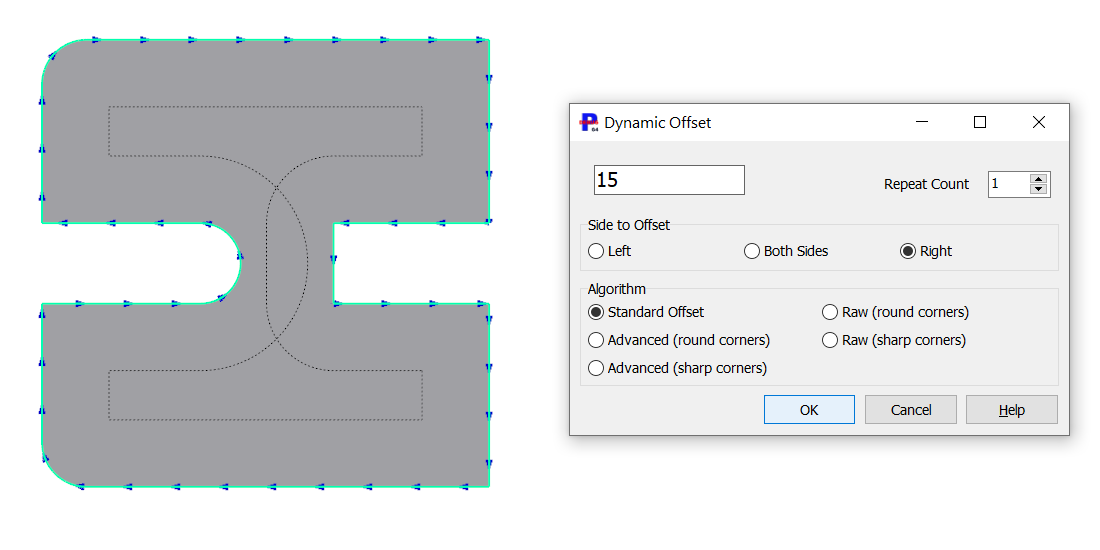 Standard: Large Internal, note self intersections |
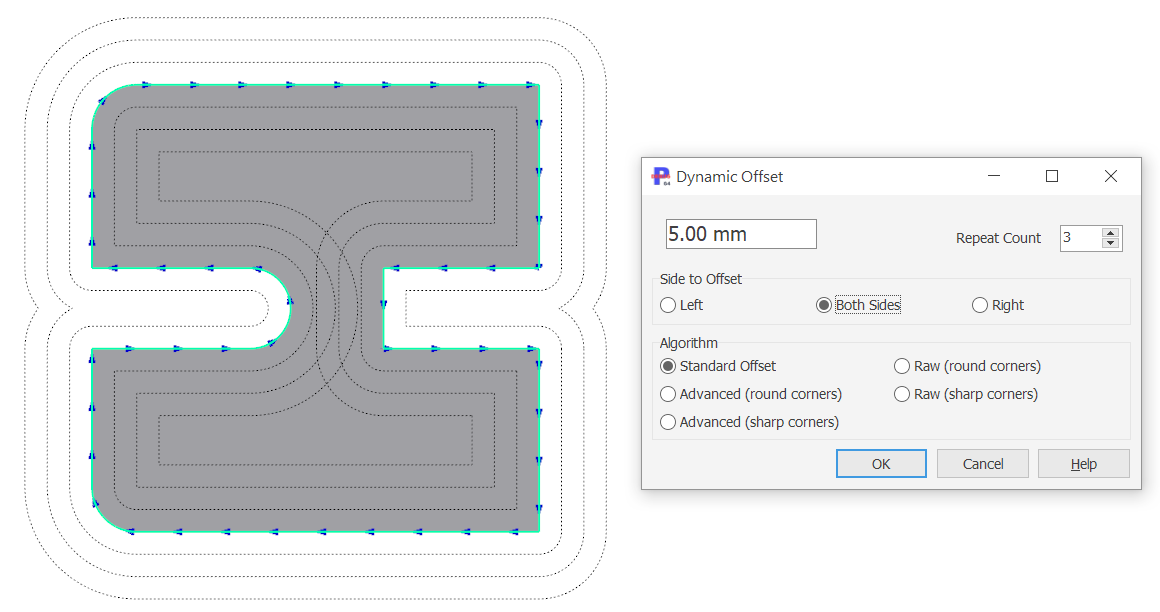 Standard: Multiple Offsets Both Sides |
Advanced (round corners)
This algorithm runs more slowly, and treats the set of selected paths as a whole. It is suitable for generating machining paths, especially for pocketing. The number of offset paths may be greater than or less than the number of sources paths. Island paths are fully supported.
Open paths are offset as "sausages", however open paths within another selected path will be ignored (it tries to offset these "inwards" and cannot).
Computation may take some time especially for large Repeat Count values; if it is taking too long the ESC key can be pressed to exit early (this also resets the repeat count to 1 so adjustments can be made more quickly next time the dialog is opened)
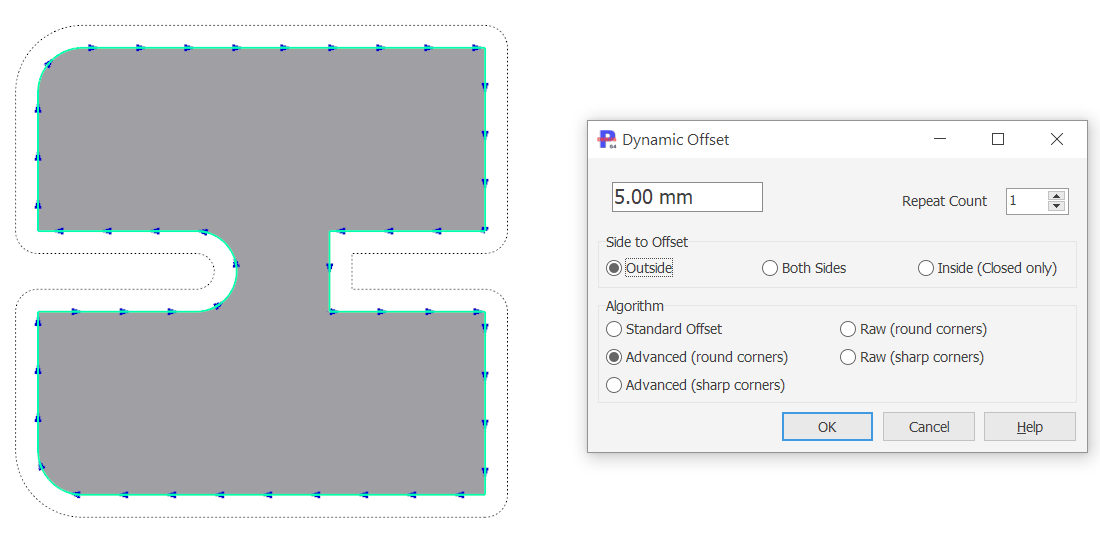 Advanced Round: Small External |
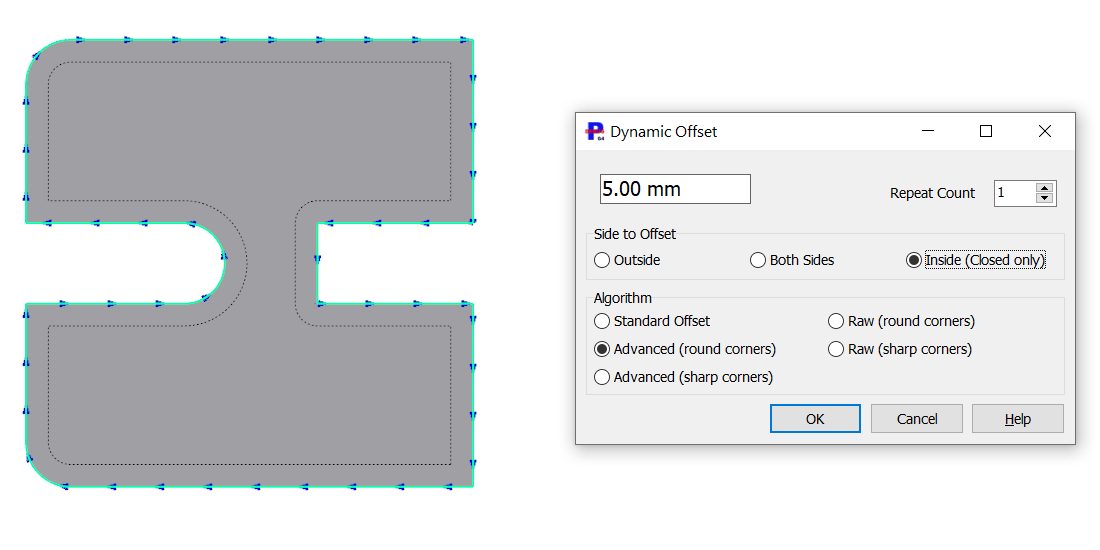 Advanced Round: Small Internal |
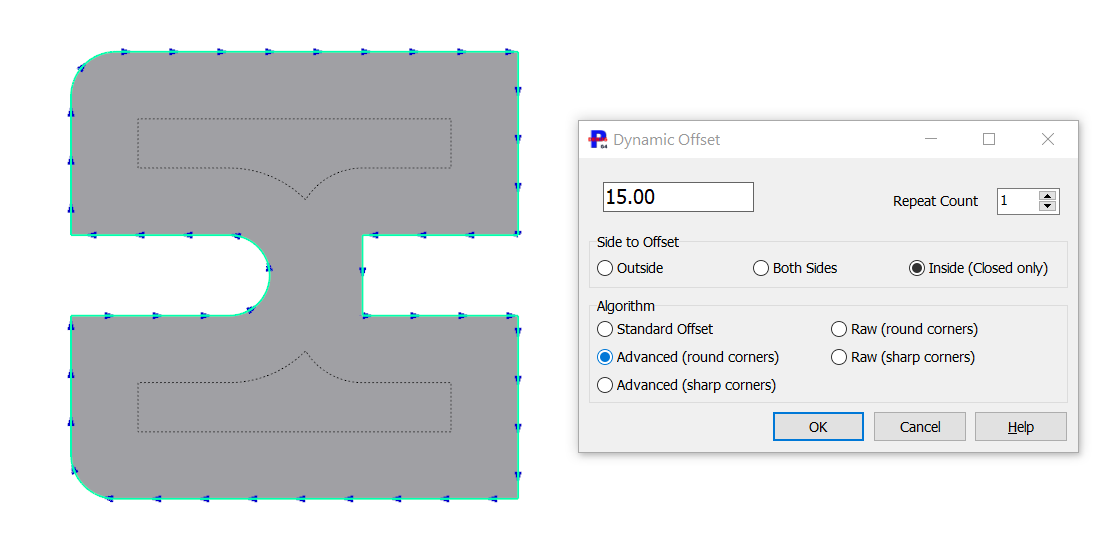 Advanced round corners: Large Internal, note 2 offsets from 1 path |
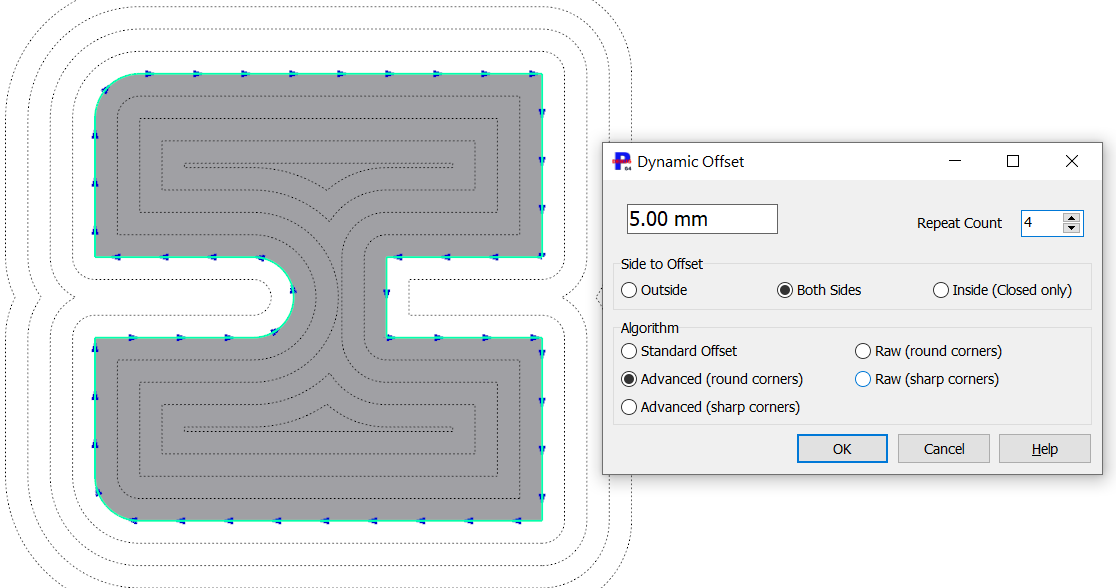 Advanced Round: Multiple Offsets Both Sides- Useful for crearting milling paths |
Advanced (sharp corners)
Same as Advanced round corners, but convex external corners are extrapolated to a point. If the angle is particularly acute, and the sharp offset corner will protrude more than 3 offset distances past the tip of the corner, the corner will be "blunted" with a line.
Open paths are offset as sausages with square ends.
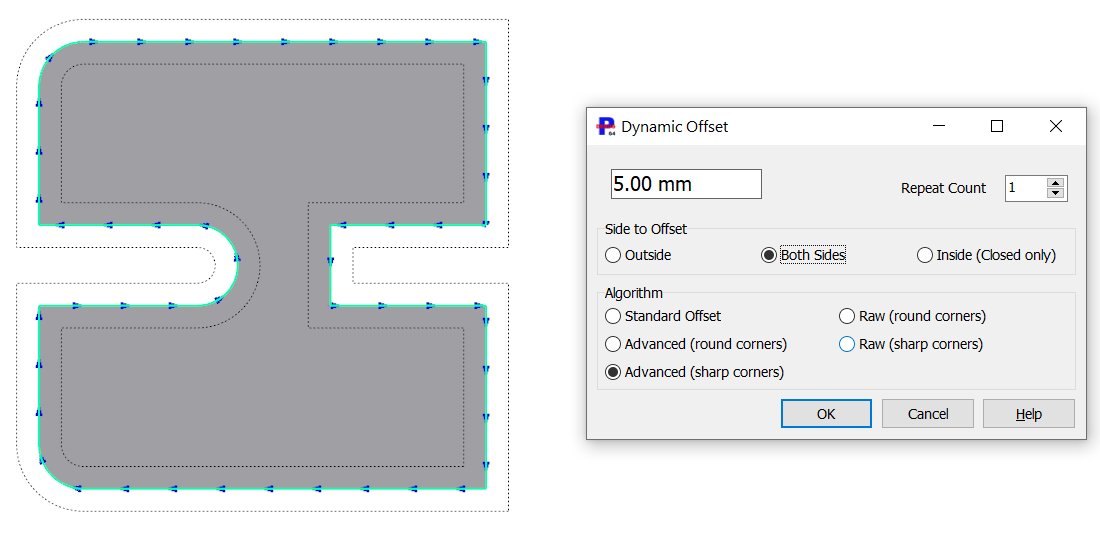 Advanced sharp corners: Both sides |
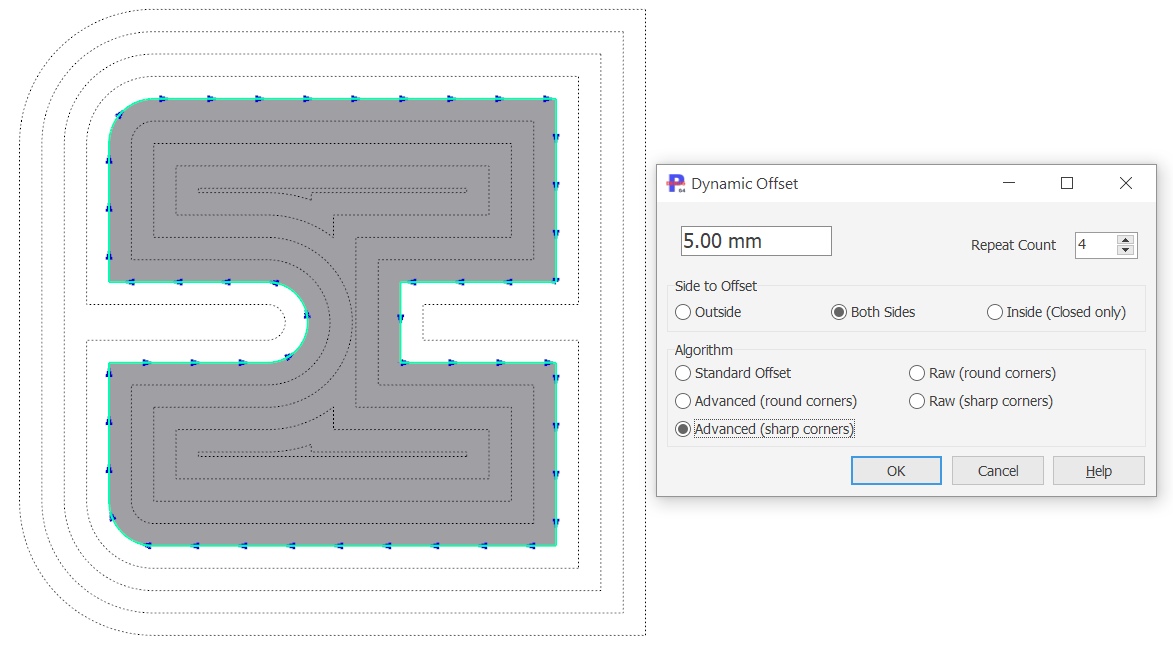 Advanced sharp corners: Multiple |
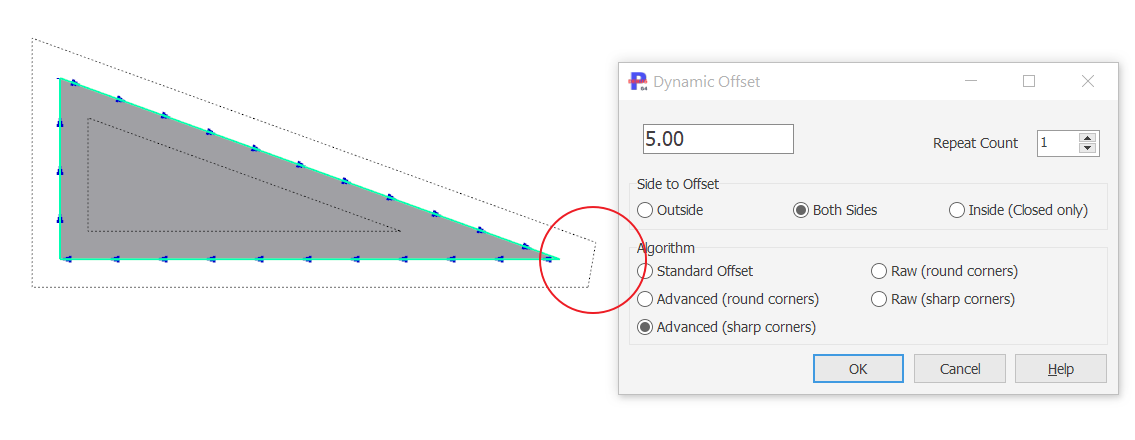 Advanced sharp: Showing Corner Blunting |
Raw (round corners)
This is similar to Standard offset but does not apply culling of self intersections. As a result loops ("fillet loops")will be formed on internal corners and elsewhere.
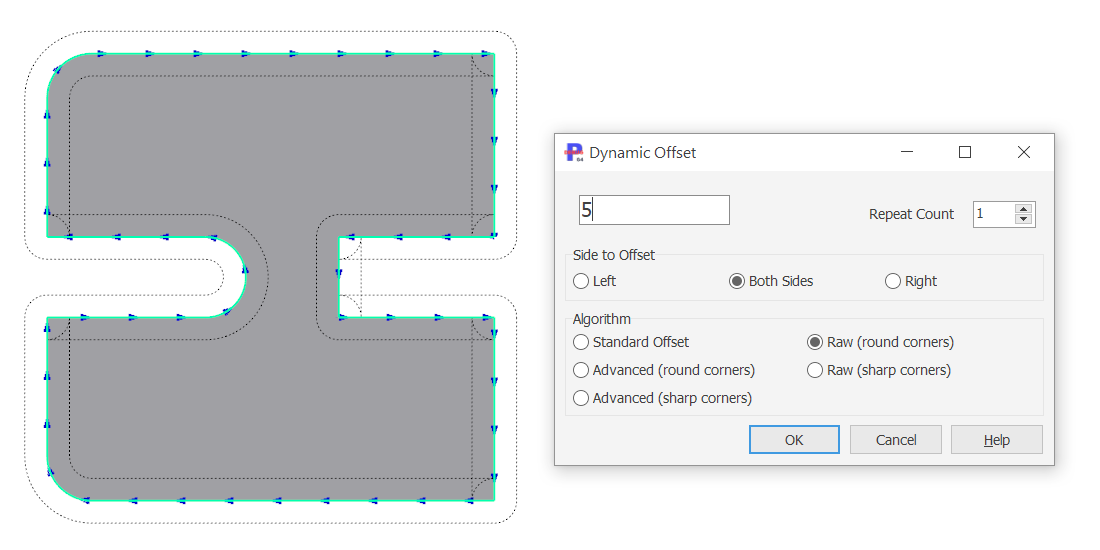 Raw Round corners: Both sides, note "Fillet Loops" |
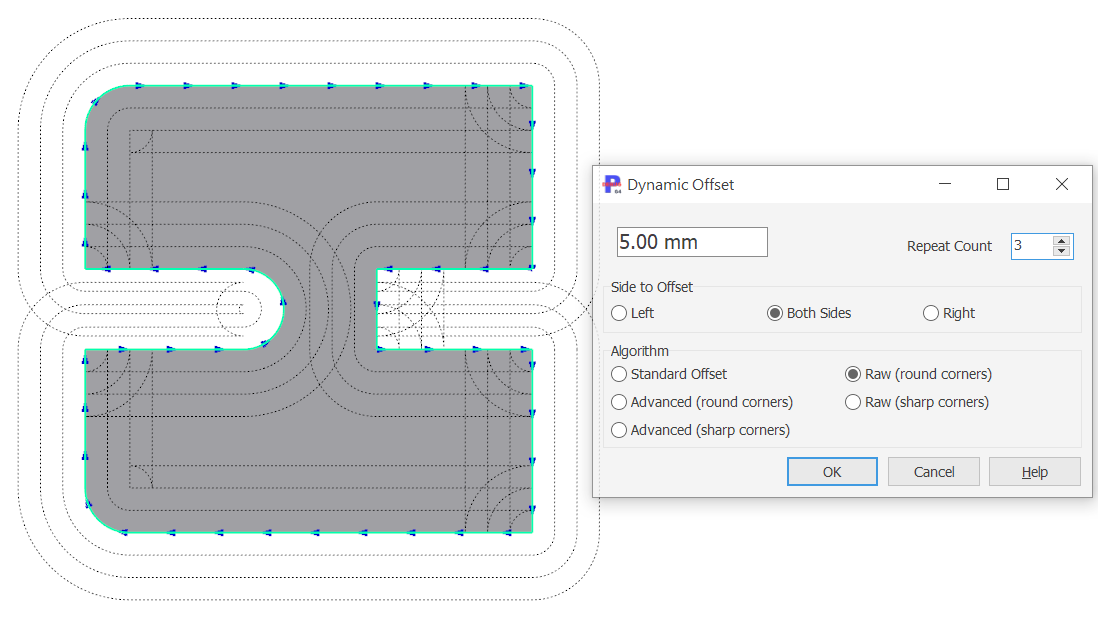 Raw Round Corners: Multiple offsets |
Raw (sharp corners)
Same as Raw round corners, but convex external corners are extrapolated to a point. Sharp corner blunting is not applied. The fillet loops are generally not present, but other erroneous artifacts may be generated, use with caution!
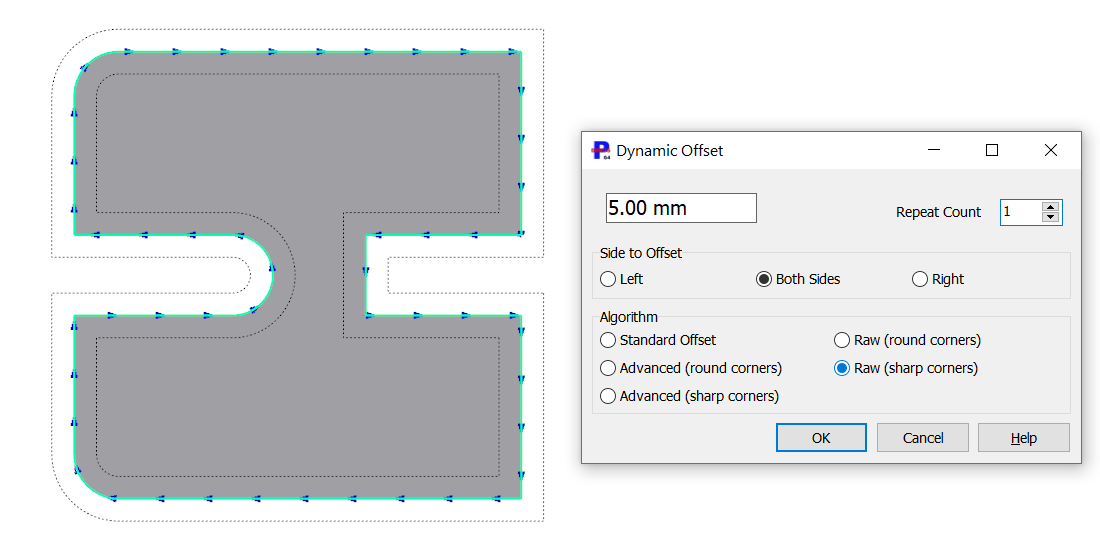 Raw Sharp corners: Both sides |
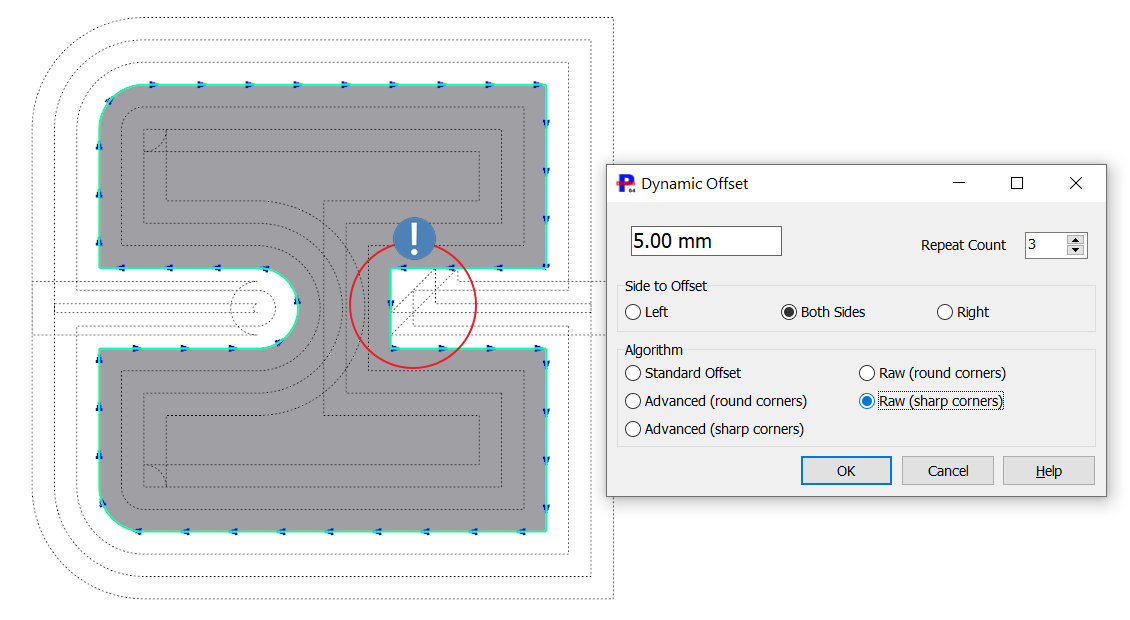 Raw Sharp Corners: Multiple offsets, Note Errors on internal square notch |
Press OK or hit the ENTER key to accept the offsets.
Press Cancel or hit the ESC key to discard the offsets.
