The Processing Editor has some options in its Context Menu for altering Lead attachment positions on a single selected process, or multiple at once. They have shortcut keys as shown below:
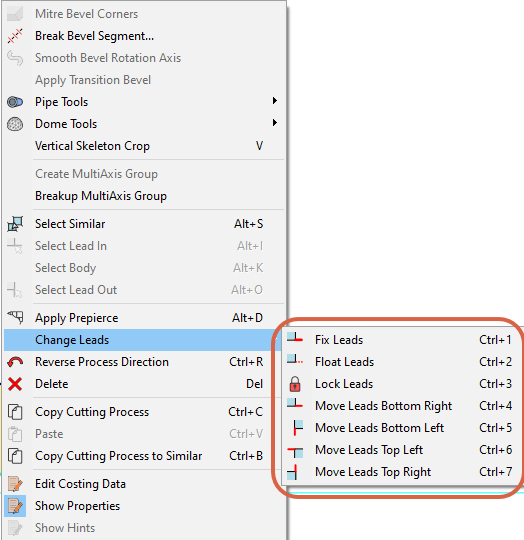
Fix Leads Changes the leads on selected processes to be Fixed
Float Leads Changes the leads on selected processes to be Flexible, more specifically "Can Move and Resize".
Lock Leads prevents PrimeCut's lead collision detection from shrinking or moving the leads. Particularly useful when a leadin is intentionally dragged over the edge of the plate, or another part. The only way to unlock a lead is to select the parent process, and change its Lead Flexibility property to something other than Locked.
Move Leads Bottom Right etc apply a new leadin tendency to the processes and let the auto algorithms re-place the leads.