SUPPORT CONTACT DETAILS |
|
THE AMERICAS |
INTERNATIONAL |
|
|
Support Email: support@touchcut.com |
|
Teamviewer Helpdesk is the preferred method for contacting Kinetic for help and onscreen assistance.
To start Teamviewer Helpdesk, make sure PrimeCut NE is open and selected, and press CTRL + H.
The following window should open, provided there were no issues with installing Teamviewer when you installed PrimeCut NE, and the computer has internet connection.
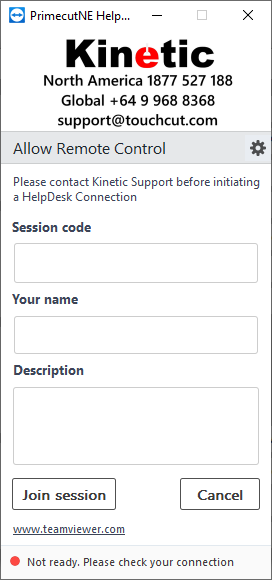
You can securely chat with Kinetic staff in this window.
If a kinetic staff member wants to control your desktop for demonstration and/or viewing, the following window will popup.
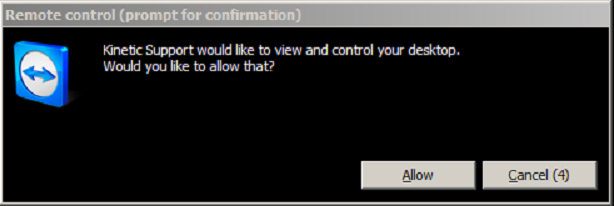
Click Allow to let them see what you see, and move your mouse.
Stop moving the mouse yourself, since it interferes with their movement of it.
When Teamviewer Helpdesk is running the following window should be open somewhere on the screen.
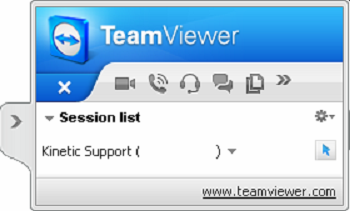
Press the x button to end the connection.