You can get the same errors with no spindle process, lead placement etc in Quotes as you can when processing parts in any mode, and the errors and warnings pop-up on the screen and would be solved in the same way.
1Open the Quotes mode
2Create a New Quote
3Select Tut Customer 1 as the customer
4Click on the New 2D shape button
5Select the Rect with 4 Holes shape.
6In the window change the hole diameter 'Hole D' to 6mm and Click Finish.
7Change the name to QuoteWarningPart, the Material to GR250(A36) and the Thickness to 5mm. Click OK.
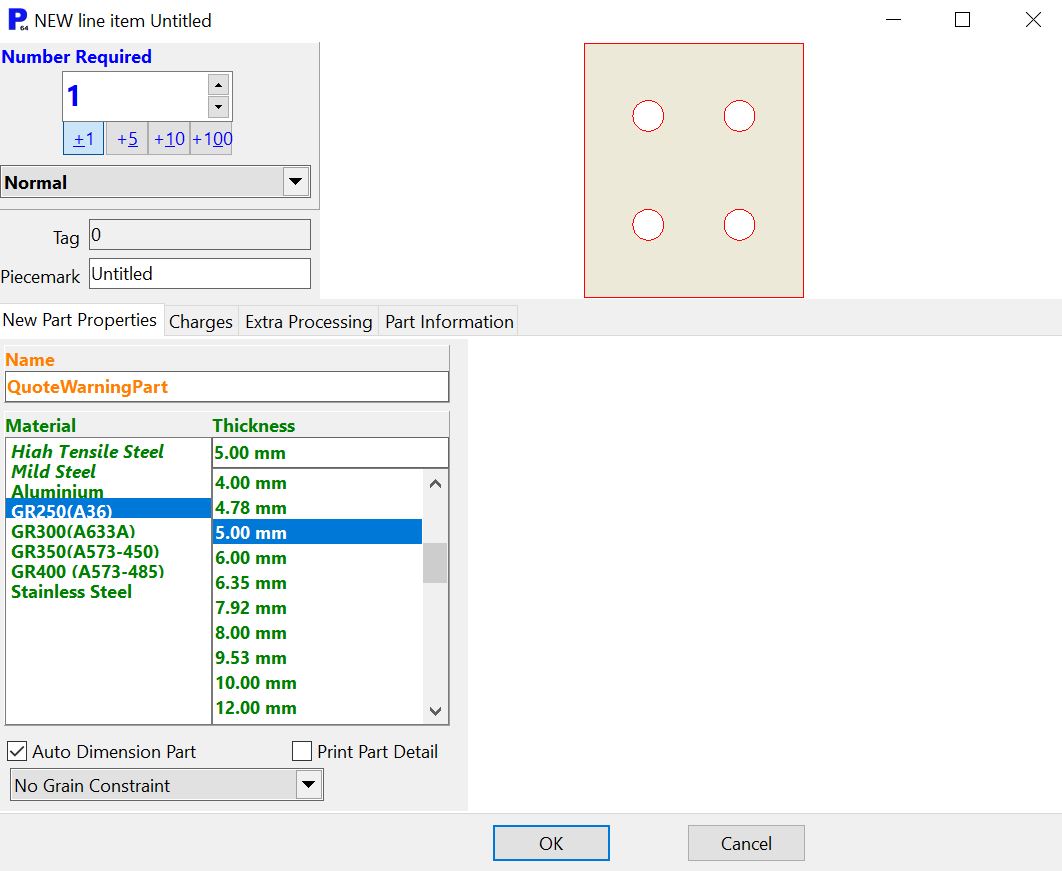
8With the part selected in the parts explorer on the left, right click and click the process part button to process geometry. Use the setting shown below and click OK to accept process.
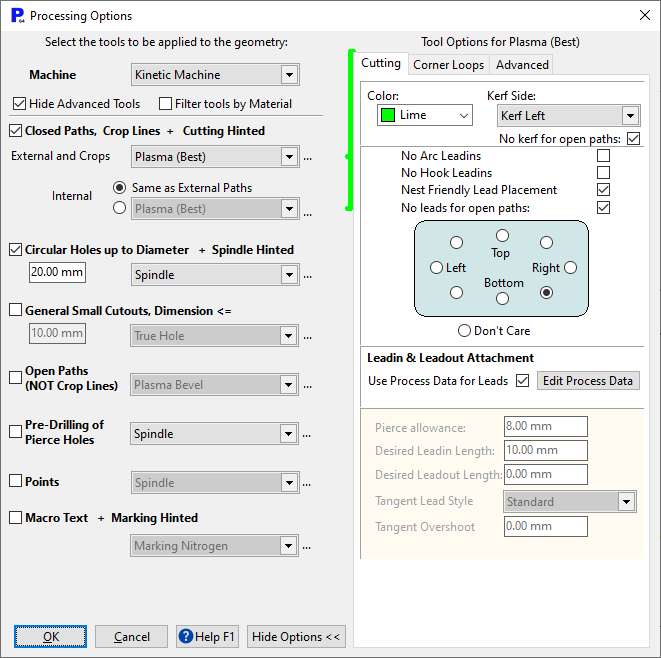
9Double click on the Quote Tut Customer 1 on the top.
10Click Recalculate at the bottom.
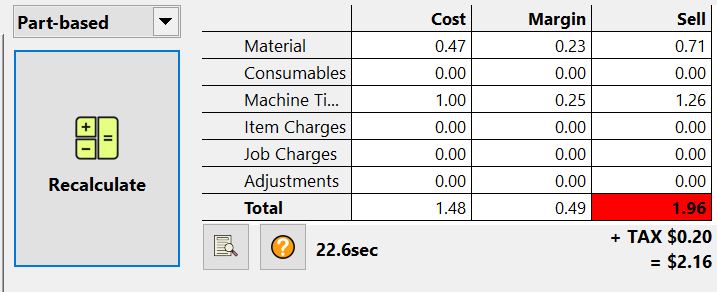
11Assuming this tutorial has not previously been completed, you will note the Question Mark button under the calculation table. Click on it.
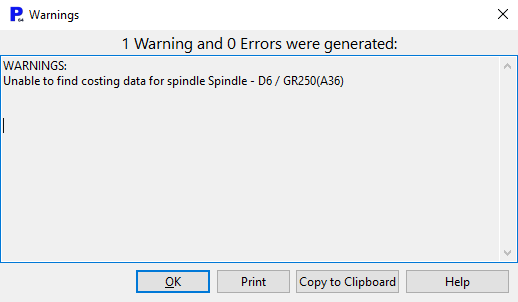
12Close the warning. Click Save and Close the Quotes mode.
13Click on Process Data .
14Select the Kinetic machine.
15Select GR250(A36).
16Open the Drilling and Milling tab at the top of the main window.
17You should find the costing for the D6 drill missing.
18Click Add Spindle. Enter the details shown below, that you might have copied from a reference guide. Click OK.
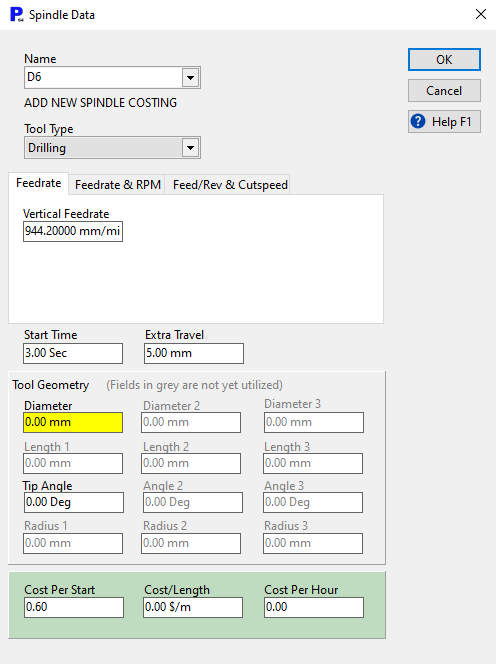
19Click OK to close the Process Data. Click Yes add the changes to the database.
20Go back into Quotes.
21Open our top quote in the editing state.
22Click Recalculate again.
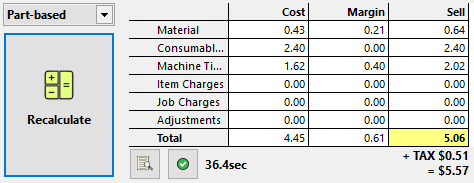
The button with the Question mark should now be a Green tick mark instead. The Consumables cost has increased significantly, as the cost of drilling is now included.
23Home, and save the Quote.