NOTE: You must have Version 4.5.357 or later to use Dispatch!
PrimeCut can now track part shipments to customers, and to and from service suppliers, for example if parts are to receive extra processing at an external supplier. Tracking numbers and packing information is tracked, and packing slips can be generated. Partial fulfillment of workorders, as well as shipping of multiple workorders within a single shipment is supported.
To see how to use Dispatch once enabled, click here.
Enabling Dispatch
1.Click on Global Settings on the main screen
2.Go to the Dispatch Tab
3.Check Enable Dispatch Module
4.Give users dispatch permissions (See Below)
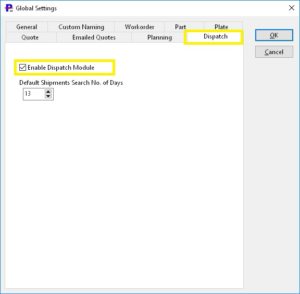
Enabling Dispatch (Pre V4.5.386)
Its recommended that you update your PrimeCut version to 4.5.386 or newer to take advantage of some enhanced dispatch functionality
1.Give users dispatch permissions (See Below)
Giving users dispatch permissions
By default, dispatch is disabled for all users. To enable it for selected user groups:
1.Click on Users on the main screen.
2.Double click on a user group you wish to enable dispatch capability for to open its group permissions window.
3.Scroll down through the list of permissions until you find one labelled Parts Dispatch/Shipping.
4.Ensure the associated check box is checked.
5.Click OK to return to the main User Management screen.
6.Repeat from step 2 to add dispatch permission to any other groups you wish to give dispatch capability to.
When users in these dispatch-enabled groups log in they will now see a Dispatch button on the main screen (as shown below), as well as a Dispatch tab in the workorder editor.
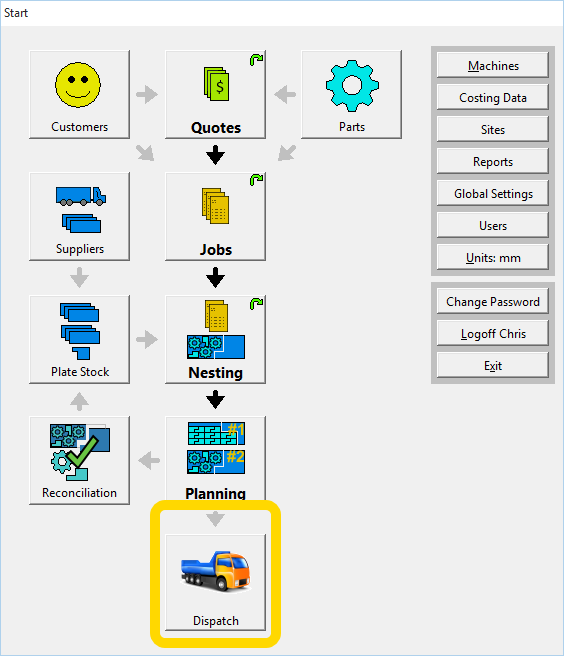
Installing A Generic Packing List Report
(The Packing List is also commonly referred to as “Packing Slip” or “Dispatch Note”)
It is useful to be able to print packing lists for shipments. A generic packing list that can be edited and customized to suit your needs may be downloaded here: Generic PackingList.rpk. To install the generic packing list:
1.Download the file from the link above and save to a known location on your computer.
2.From the front screen select Reports.
3.Click the Load Report Package button and browse to where Generic_packing_list was saved, click OK.
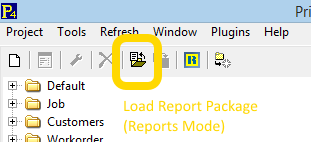
4.Confirm that a Dispatch report event called Test packing Slip has been added (scroll down the report events tree at the left side of the screen and expand the Dispatch branch)
5.Exit and reenter PrimeCut
A generic packing slip template has now been loaded and is ready for use. The template is stored in Kinetic/Dispatch/Packing Slip should you wish to edit it. The template uses “in list” for its search criterion, which means multiple packing slips can be generated at once if required.
The resulting report will look something like this:
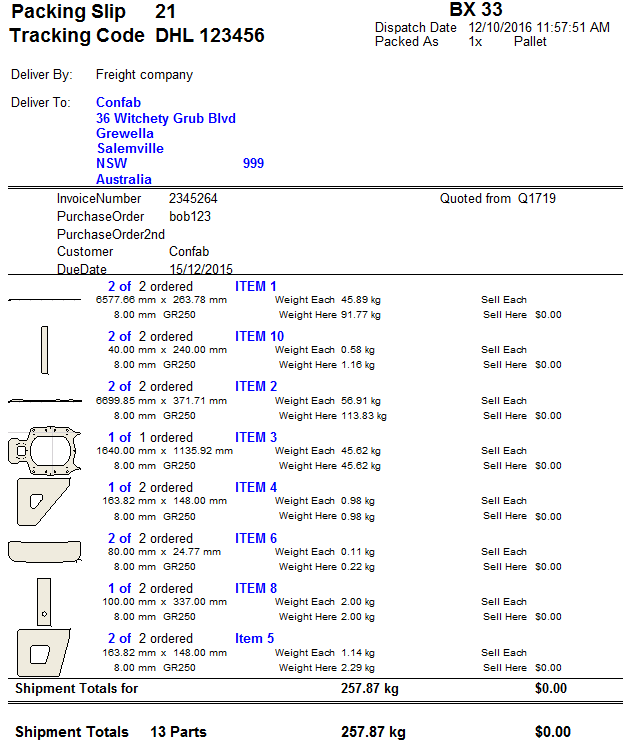
See Also