In PrimeCut NE materials can be placed in material families. In a material family the family material name can be assigned to a part: most of the tutorials parts you were using are currently assigned the family material name Mild Steel. Any part that has the family material name, can be nested on any plate with a grade that falls under that family name. Parts with a specific grade have to be nested on plates of that grade. Plates cannot be assigned a material family, only a specific grade.
Imagine that you have previously only been using one grade of aluminium, 1100-H14, and so the grade could be called "Aluminium" but now you have 2 grades of aluminium, 1100-H14 and 3003-H14, and so you want to create a material family "Aluminium" with the two grades falling under that name.
1Open Process Data from the start screen.
2Double-click the grade "Aluminium" in the lower left hand window.
3Change the name to "1100-H14", the TouchCut Name to AL, and the Magnet Factor to 0% (as aluminium is not magnetic). Click OK. The material names of all parts that use this material will automatically be updated.
4Click Add Grade to add a new grade. Enter "3003-H14" as the name, 2710 kg/m3 as the Nominal Density, 0% as the Magnet Factor, and Al as the Touchcut Name. Click OK.
5Select the 1100-H14 grade in the lower left window and click Copy. The following window should open.
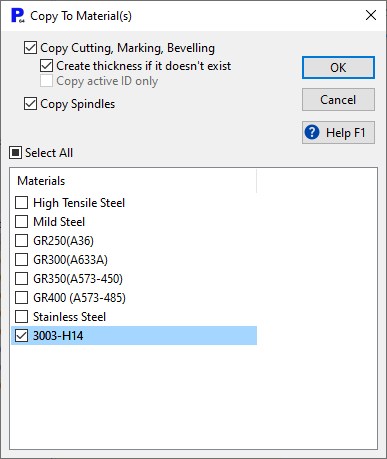
6Tick the three checkboxes and the 3003-H14 grade, and click OK to copy across all processing information.
7Click OK to update the information, and click Yes to confirm you want to save the changes to the database.
8Reopen Process Data.
9Click Add Family.
10Call the family "Al" and under Nominal Density enter 2710. This is useful in calculating cost per kg for quotes. Set the Magnet Factor to 0%.
11In the lower window, under the Grades tab click Add. Hold CTRL and click the 1100-H14 and 3003-H14 grades, then click OK.
12The window should now look like this. Click OK again.
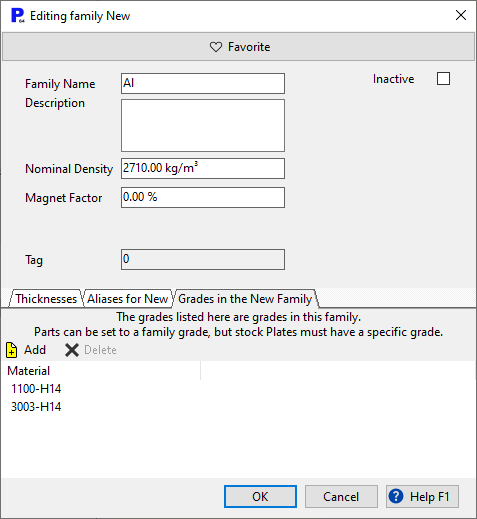
Now you can create parts with material "Al" which means they can be nested on plates of either grade, or give them the specific grade specifications.