In the properties panel, a summary of parts nested on the plate is shown in the Nestmap tab. This initially shows all parts on the plate:
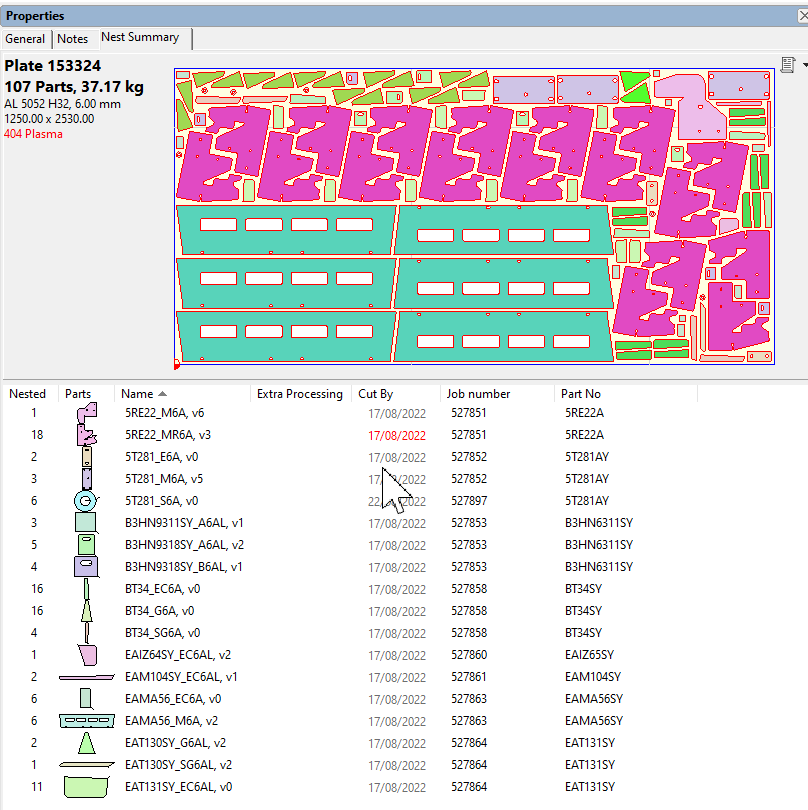
It is however interactive, you can click to select a part in the list (or ctrl-click to select multiple parts) and they will be highlighted in the image above to show where on the plate they are nested. Its bidirectional as well, you can click on parts on the plate image and they will be selected in the list below:
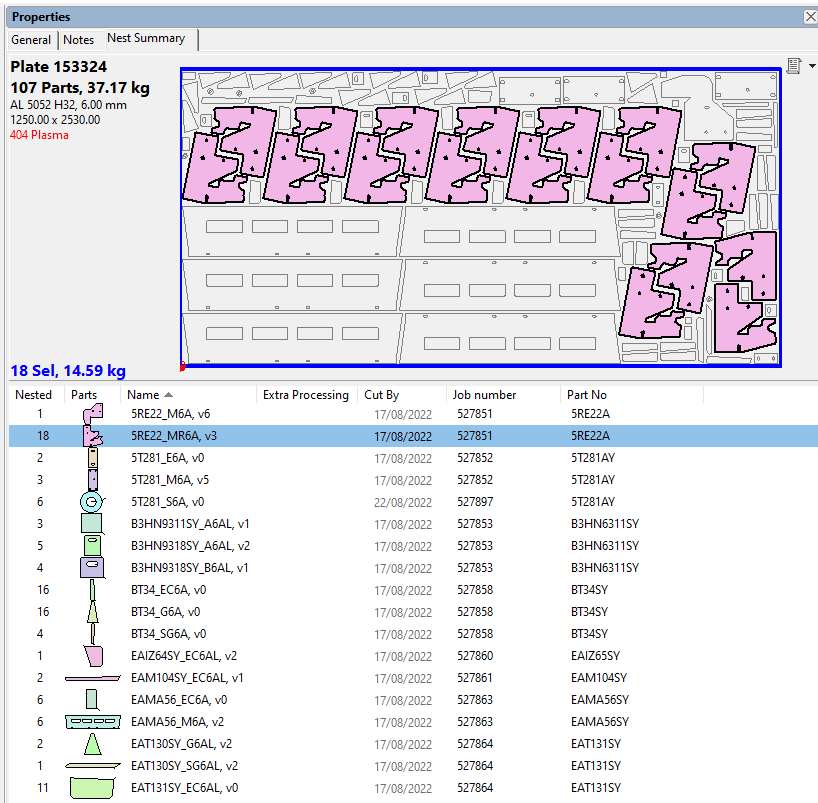
This tab shows the selected plate and the number of each part nested on that plate. To highlight the parts on the plate in the nest editor window, right click on the part and select 'Select Parts On Plate'. If the plate contains clusters of a mixture of the selected part and other parts, then a message box will open to allow the user to choose to include or exclude those clusters. As with other grid views, the column headers can be used to toggle the sort, and the order of headers and their sizes can change and that order and size is saved to the users. Headers can also be hidden by right clicking on the header and unchecking the headers the user doesn't want to see.
The report button ![]() is a shortcut to generate nestmap and nest reports for printing.
is a shortcut to generate nestmap and nest reports for printing.