As of v4.5.510, There are now 3 QuickPlate settings, one each for creating Stock plates (same as described below), and new ones allowing quick creation of Preorder and Backorder Plates. Multiclone can now generate plates in any of these states via a submenu, but only if the corresponding QuickPlate global setting is activated.
QuickPlates is a mode of operation, activated by a Global Setting, which makes it very easy for programmers to create stock plates on demand. As such it is recommended for setups where Primecut is not strictly controlling plate inventory, as it makes it "too easy" to add plates to stock! It is primarily intended for users who have just upgraded from Primecut3 or users using an external system to maintain their plate stock. To activate or deactivate QuickPlates, go to Global Settings from the home screen, and you will find it on the Plates tab.
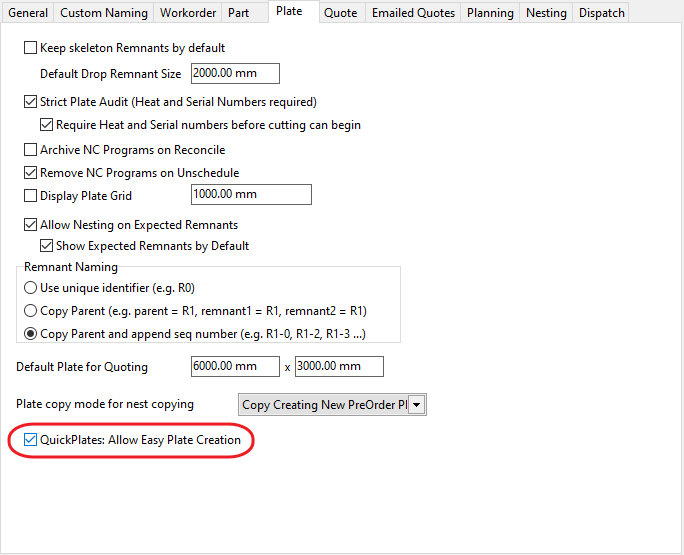
It currently controls two main functions:
Easy Add New Plate
In the plate selector a bar appears across the top of the window showing stock plates. It shows plate templates for any parts needing to be nested at the left of the screen. It also shows a new plate for the system default plate size. Double click on the plate icons to create a plate of the desired size. This is basically just a faster way of getting to new plates than using the New Plate Wizard ![]() .
.
If there are parts of multiple grades to nest, there will be multiple rows in the QuickPlates add plate section, one for each grade and thickness required.
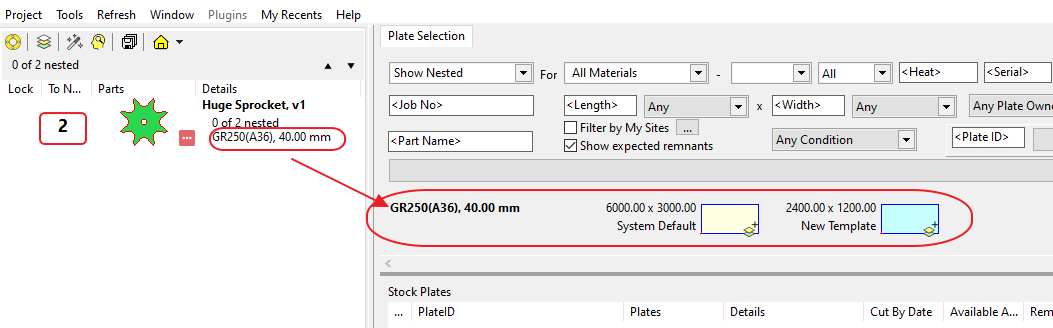
This is used to quickly copy a nest to one or more new plates to be added to stock. In this example we have nested 32 of part F4 and one of part F50 on a plate. The plate has been processed and sequenced, and a crop may have been added (not in this example). We wish to copy this nest onto as many plates as required to fulfill or order. Right click and select MultiClone:
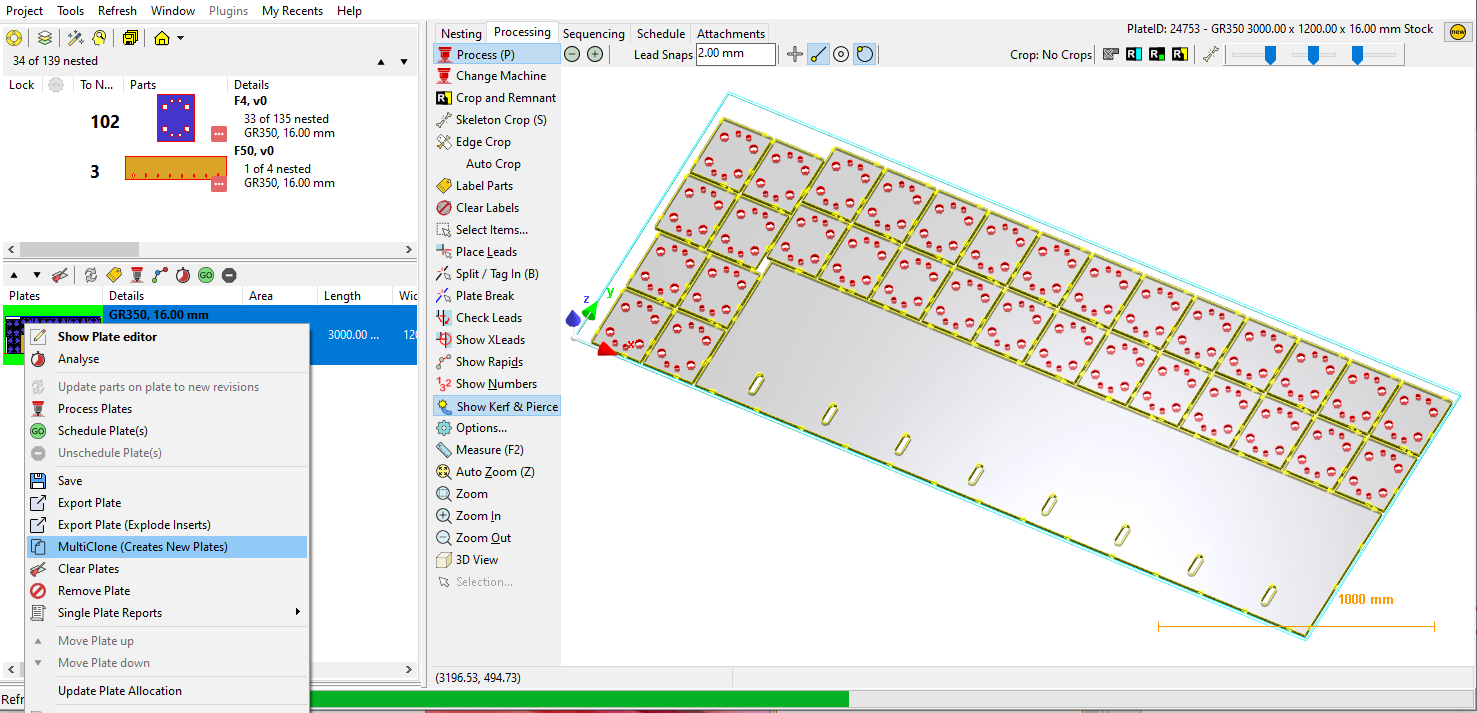
Primecut looks at the quantities of parts on the "source" plate, and the quantities required. In this case its selects 3 plates which will be enough to not overnest any plates. Copying to 4 plates would exceed demand on F50 by 1 part, and would nest 138 of F4, when only 102 are still required. In this case we might still override 3 to 4 and just delete parts from the fourth copy, however Primecut chooses by default to undernest rather than overnest.

After MultiClone, we have 3 exact copies of the original plate, ready to add to stock.
See Label Parts for a note on behaviour of special plate related text tags in MultiClone
If Quickplates is disabled, MultiClone will create Preorder plates instead of stock plates.
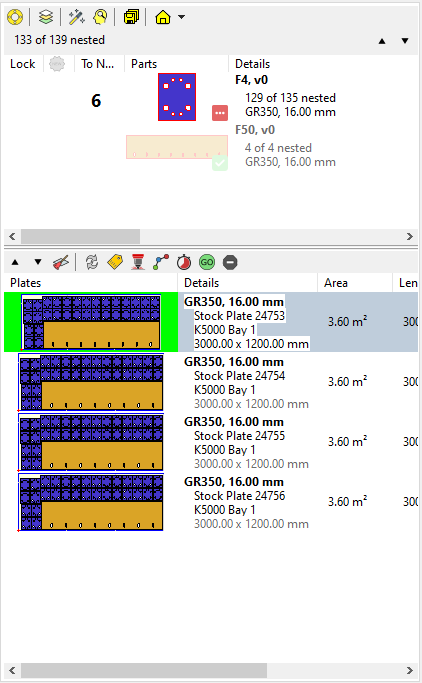
Quickplates - Quicknest onto new plates
Quicknest allows parts in the workspace to be auto nested onto new plates created as needed with a single click. Quicknesting can be done quickly from the quickplates section, after selecting the plate type to create. You can then nest on to plates using the Quicknest button (1) or right-click to select a specific template to nest parts, with a matching grade and thickness, onto plate(s) that will be created (2)
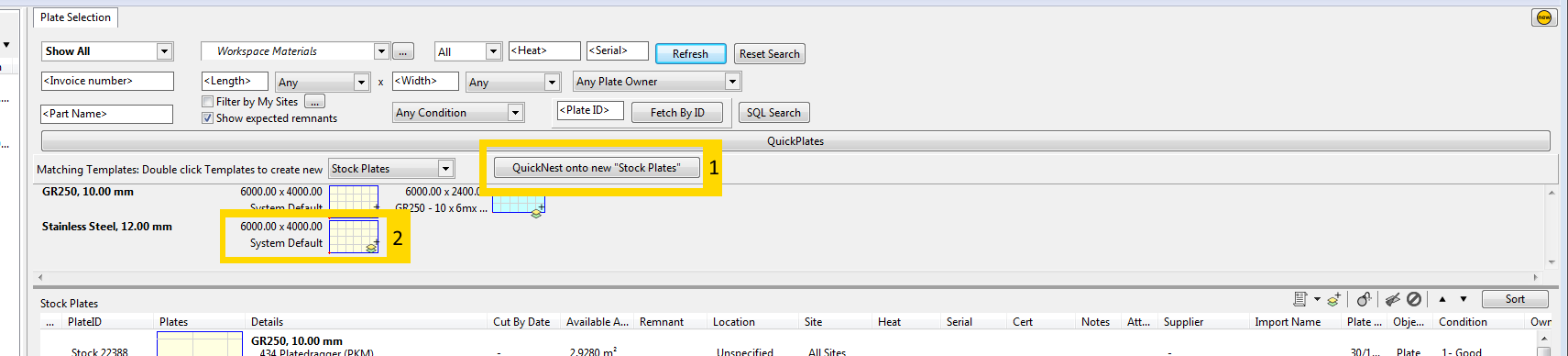
Quicknest onto plates
Quicknest onto plates will select one template for each grade required (according to the user options shown below), then create as many plates as needed to nest the parts in the workspace.
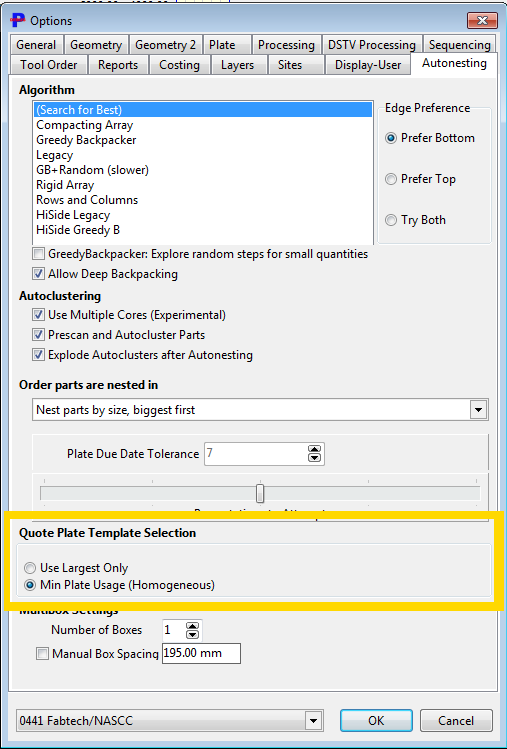
Quicknest onto specific template
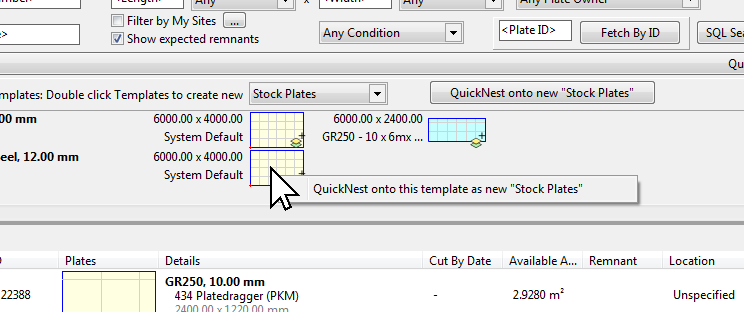
Right clicking and selecting the create plates option from a specific template will use only that template to nest all parts with matching grade in the workspace.
Plates will be created with the type selected in the dropdown at the top of the quickplates section.