When you select a path in the Geometry editor the number of segments will be displayed at the bottom of the screen.
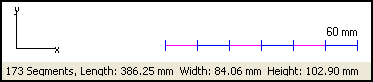
If a part consists of many short line segments, as is the case with True Type Text from the 2D shapes library, it will cause erratic machine motion. This is because the machine must physically stop at the end of each line segment in order to change direction.
The Smooth function will approximate the geometry using arcs so that far fewer segments will be required.
1.Select a path and then RIGHT CLICK and choose Smooth from the context menu.
2.A dialog will appear asking you to enter a Smoothing Precision value. This is the maximum distance the new path can stray from the original path. Often a value of 0.05mm (0.002") is enough to significantly reduce the number of line segments. Press the OK button to apply the smoothing.