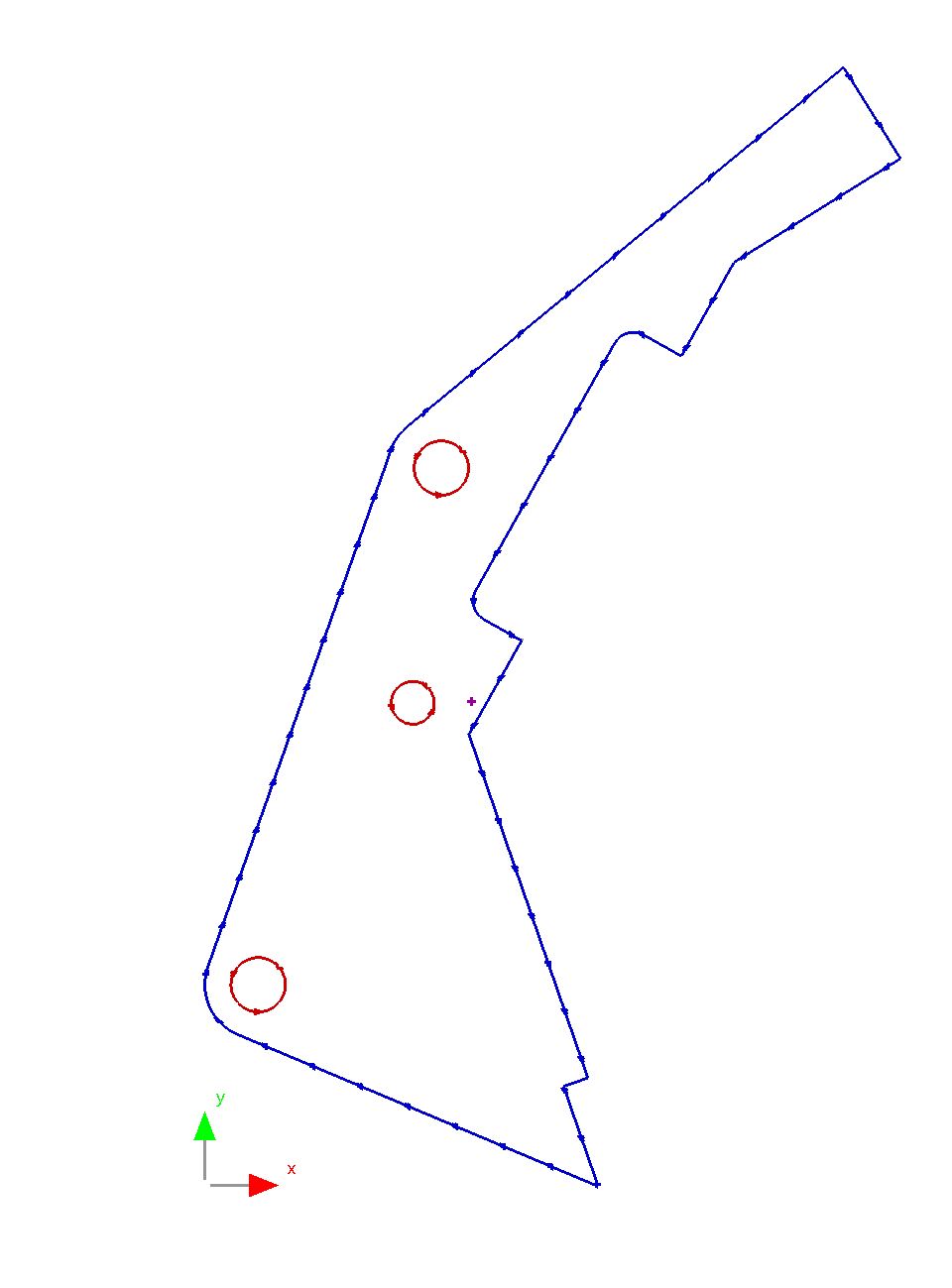Our final problem is the overshoot at the left of the part. It would be possible to repair this problem by exploding segments and manually shortening the line, but with only one problem remaining we are able to use the Close Path feature instead. This can only be used when there is just one discontinuity that prevents PrimeCut from closing the loop.
This feature functions in a manner similar to Join in that nudging may occur if the discontinuity is at a sharp corner. For this reason it should be used with a small amount of caution.
1Zoom in on the problem area so you can see the change occur.
2Select the path by clicking on it, or using a 'crossing rectangle' (right to left).
3Right-click to display the popup context menu and Click the Close Path option. The part is now made up of a single path.
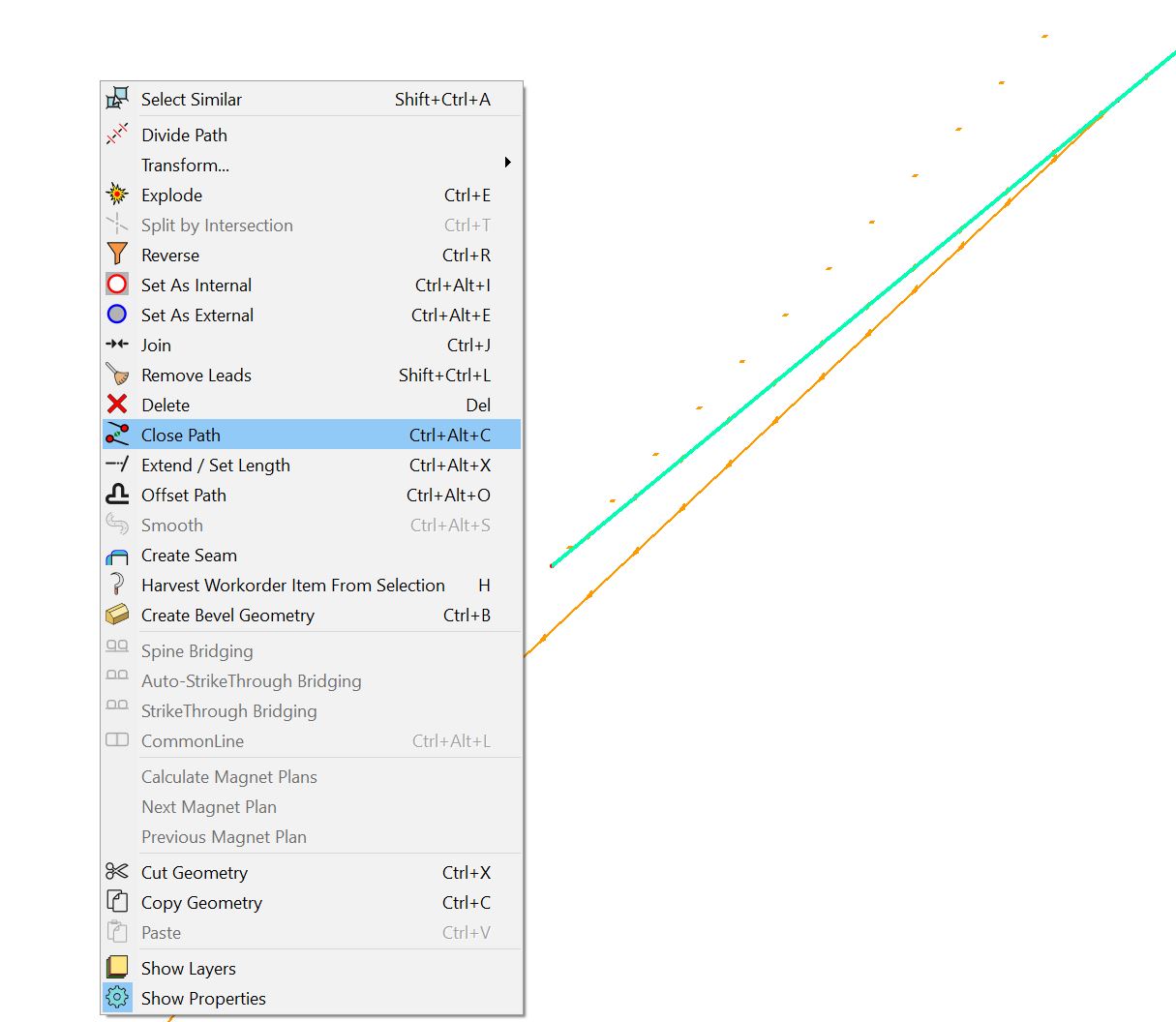
4Click the Auto Zoom button to view the now valid part: