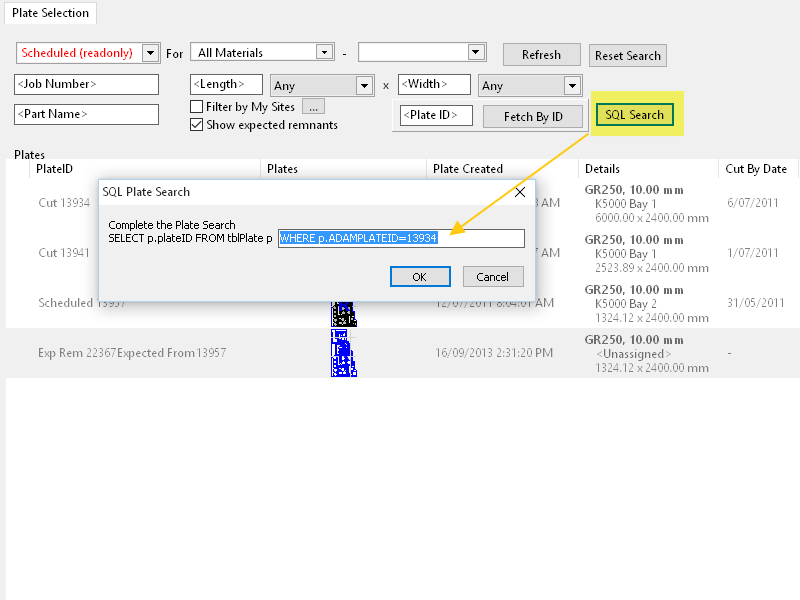Viewing Remnant Plate History, Show related Plates and SQL Search
A new function Show Related Plates has been added to the plate selector in nesting mode. It allows you to view all plates descended from a common ancestor stock plate. It leverages the new SQL Search function to achieve this, and also provides a good example of this functions use.
Example
Here we are viewing currently scheduled plates. Plate 13957 we can see is a scheduled on a remnant, and we wish to find out how long this plate has been in stock since the original plate was purchased. By right-clicking on plate 13975, and choosing Show Related Plates…
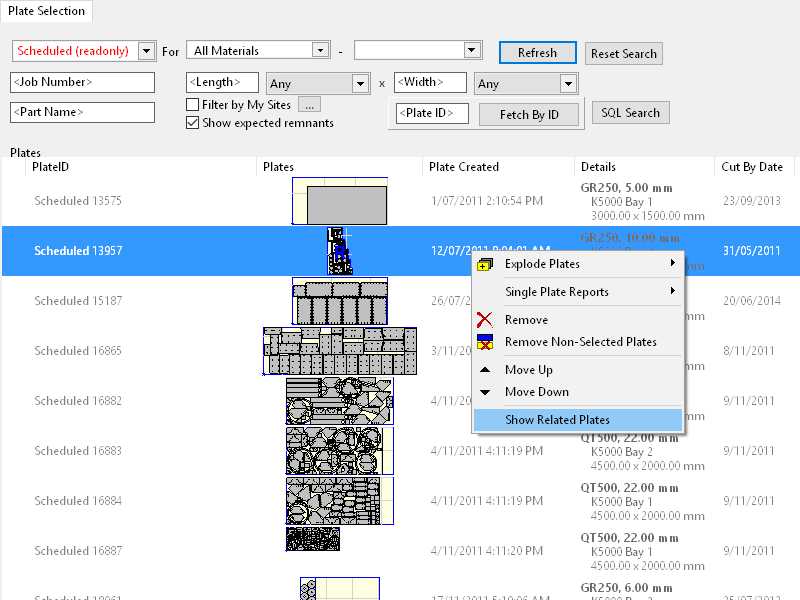
…we get all plates in this “remnant family”. If we sort the Plate Created column ascending (by clicking on the column header, you may need to click more than once), we can sort the plates into their chronological order. We can see that the first plate, the plate originally purchased, was Plate 13934, and that it was added to stock 11/7/2011. We can then also see that it was cut producing a first offcut 13941, and that this was cut again producing the current scheduled second offcut 13957. Because Show Expected Remnants is ticked we can also see that the skeleton is an “expected remnant” however it is unlikely that this will be kept, it will likely be deleted when plate 13957 is reconciled.
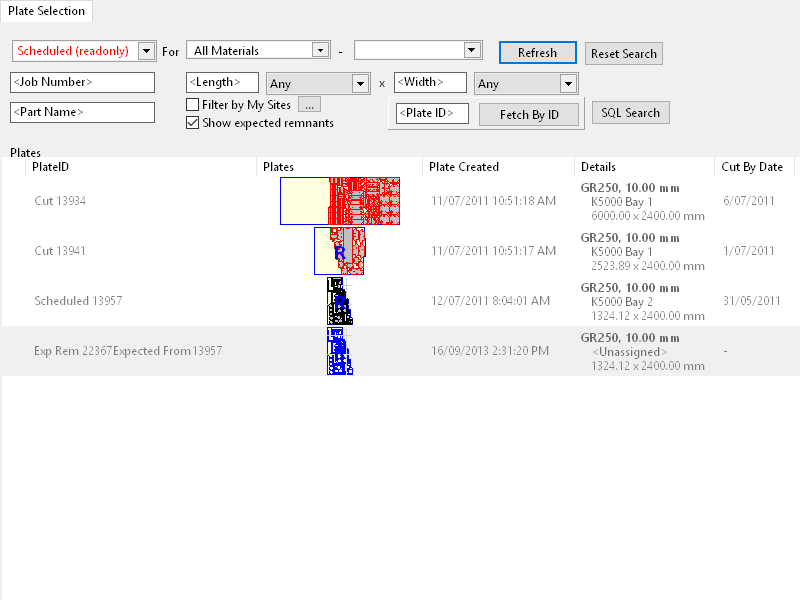
Another means of getting this result would be to use the SQL Search function. First open plate 13957, and look at its properties, in particular the Parent Plate property which shows the IDs of the parent plate and the original plate purchased, in this case 13934 as we saw above:
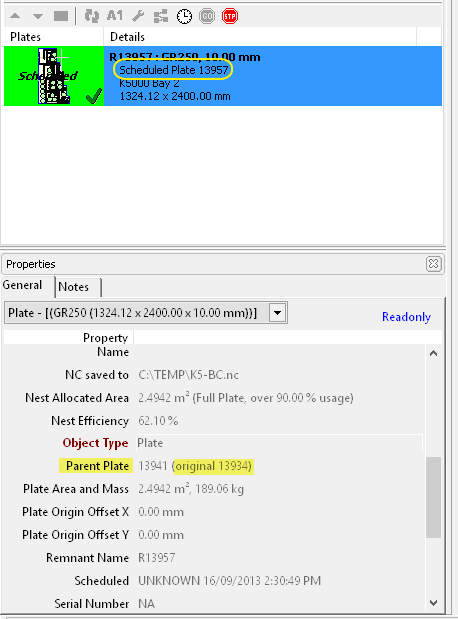
We can than click on SQL Search and add the SQL selection statement “WHERE p.ADAMPLATEID=13934” which produces the same result as Show Related Plates.