A workspace is a set of PrimeCut objects that user has open at any given time. For example, in nesting mode, the user may have a set of parts and plates loaded from the database into the local client to perform nesting functions.
The Workspaces button provides the ability to jump back into a set of item being worked on previously. It is an expanded version of the MRU functionality.
When a workspace is saved ("shelved"), the set of database identifiers defining the current open items in the workspace are saved to a table. There are two types of shelved workspaces:
Temporary Autoshelved Workspaces
The workspace is automatically saved every time the user exits Quoting, Workorder or Nesting modes. PrimeCut keeps the last 20 workspaces for each user for each mode. There is some logic applied to determine when a workspace is saved to determine whether it is in fact different to the previously saved workspaces for the current user and mode; to avoid multiple copies of the same workspace being saved if the user returns to that workspace repeatedly.
Persistent Named Workspaces
The user can save a workspace with a unique name, in which case that workspace is kept in the database until it is deleted.
Shelved Workspace Selector
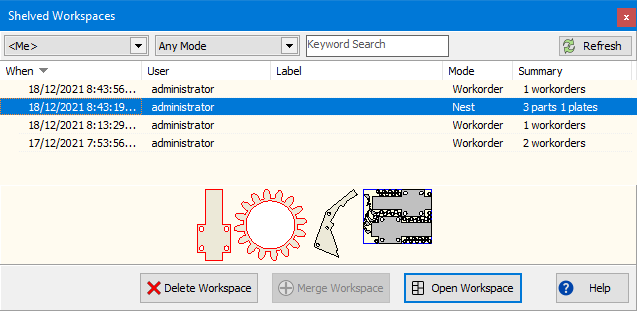
Most recent workspaces are shown at the top of the list by default, however all columns are sortable by clicking on the column headers. When a shelved workpace is selected a preview of the first 10 parts are shown (and plates if its a nesting workspace). Only the first 10 parts and/or plates max will be shown; the Summary column gives more information about the size of the workspace.
User and Mode Filters: There are dropdown lists of users and application modes allowing the user to filter the shelved workspaces.
Keyword Search: When a workspace is saved, a number of keywords are also stored with it: part names, invoice numbers, customer names etc. Keyword search can be used to locate these in the workspace history (keyword search requires at least 3 characters to activate).
Open Workspace: This clears the current workspace and replaces it with the selected shelved workspace. If the workspace if for a different mode, PrimeCut will jump to that mode directly. If the current workspace contains unsaved changes, you will be prompted to save them first. Double-clicking a shelved workspace also opens it.
Merge Workspace: This is only enabled if the shelved workspace mode matches the current application mode. In this case the shelved items are added to the current workspace (assuming they don't exists there already).
Refresh: The Workspace selector can be left open while working in PrimeCut. It will autoupdate whenever an autoshelve is performed in the current session, or if the filters are changed or characters are edited in the Keyword Search box.. If you are using it to monitor other users' recent activity, then you can force it to refresh with this button.
When a workspace is opened or merged, PrimeCut typically needs to lock the items in the workspace, and may be unable to do so if they are locked elsewhere. In this situation PrimeCut will lock and open what it can, and show warnings for those items it could not lock and load.