PrimeCut NE can simulate calculation and display of the automated plans that Touchcut will calculate when a part is ready to unload.
In the following picture "Calculate Magnet Plans" has been pushed and several of the resulting plans have been viewed by clicking on "Next magnet plan"
With automated unloading there is usually multiple plans as unloading is optimised for each orientation the part may be dropped onto a pallet.
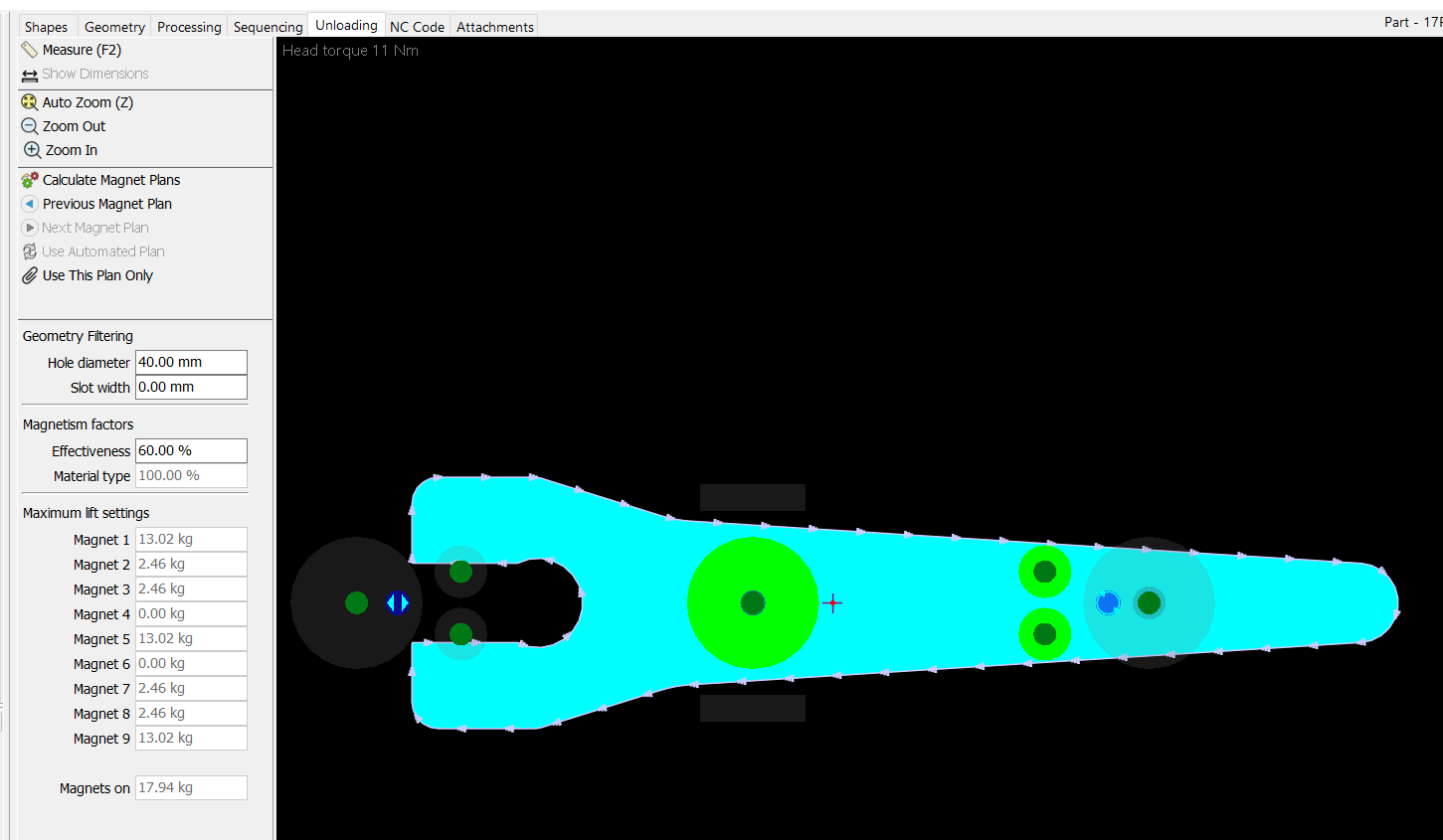
Geometry filtering
Hole diameter and Slot width can be adjusted to encourage magnets to fit over small holes and slots, set both to 0.00 to disable filtering.
•If you have dross on the upper cut edge of holes and slots you should NOT use any hole or slot filtering.
•Geometry filtering doesn't completely remove holes and slots from planning checks, it just allows parts of magnets to encroach on them.
The magnet effectiveness factor can be reduced to produce better plans for rough or dirty steel.
Maximum lift settings
Individual magnet values are shown here and the values are dependent on part thickness as magnet lift capability various due to plate thickness.
Lift values will be considerably higher for thick plate dropping down to very small lift capabilities for thin plate.
Setting or Resetting Unloading to use an Automated Plan
By default a part will use automated unloading. To reset a part back to automated unloading (ie a part that has previously had a manual plan set) you will need to click on 'Use Automated Plan', then save the part.
Saving will create a new part revision and the changes therefore will only apply to newly nested parts so if any jobs were already scheduled they well need to be unscheduled, updated and re-scheduled.
See Also