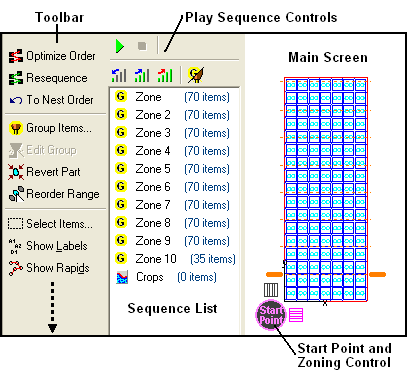
The most visible difference between the Sequencing and the other editors is the addition of the Sequence List. You can change the sequence order manually by dragging items to new locations in this list.
In the example above the list is displaying the different groups that make up the sequence. In this case the groups were created because of zoning being used to optimize the order. If you DOUBLE CLICK on one of these groups the list will show the individual processes that it is comprised of. The individual process sequence within the group can also be changed by dragging items within the list.
The items in the sequence list, whether they are groups or individual items, can be selected either by clicking on them in the list, or by clicking on them in the main screen to the right of the list. Many of the tools and features you will use for sequencing will require you to select groups or items, and depending on the task it might be easier to make your selection in one or the other of these areas.
Use ALT+ Up arrow or ALT+ Down Arrow keys to move selections forward and backward in the cutting sequence.
You will notice a Crops item at the bottom of the sequence list - this is where any cropping lines will be placed. By default the cropping paths will be cut after all other items on the plate.