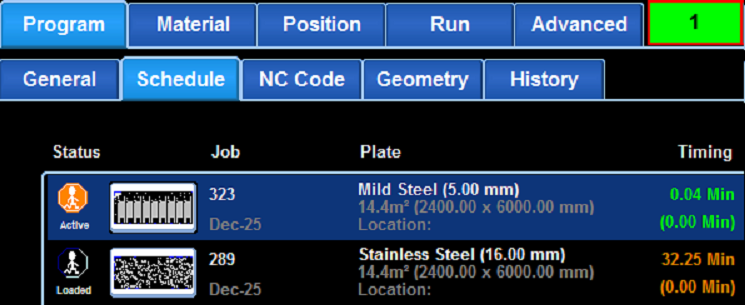TouchCut can interface with PrimeCut. Under the Program tab, under the Schedule sub-tab the list of plates to be cut by PrimeCut can be found. To work with a particular plate press the picture of the nested plate. The order of the plates in the schedule matches that of the order chosen by the PrimeCut Scheduler.
If a plate is accidentally reconciled wrongly in TouchCut, the PrimeCut operator can Un-Reconcile it.
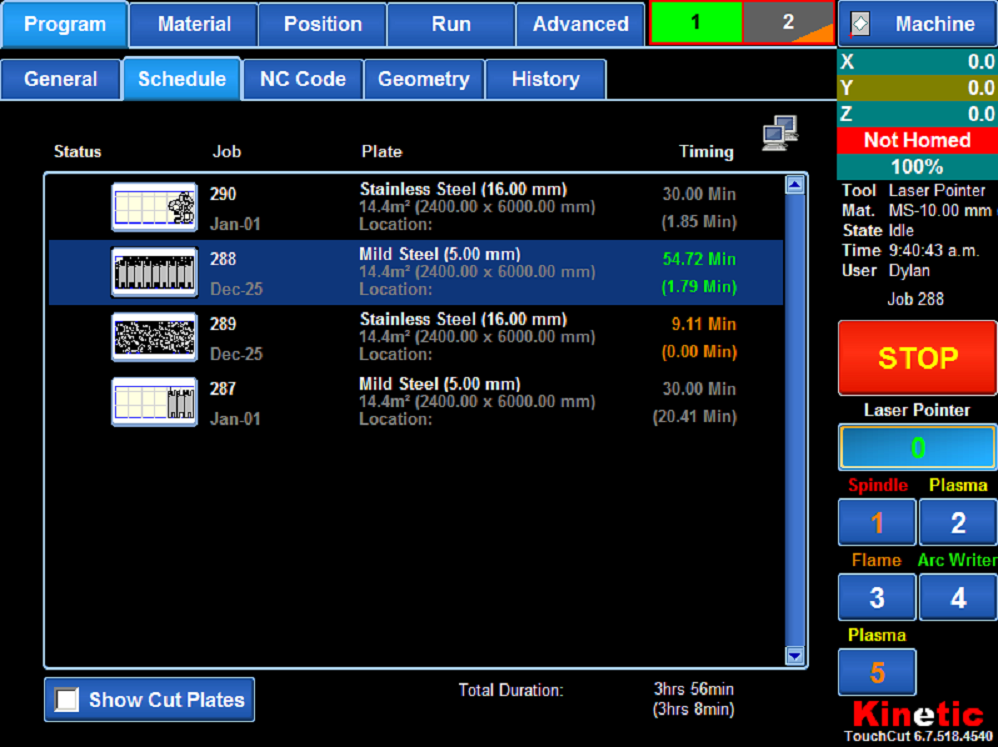
Ticking Show Cut Plates will make TouchCut just show reconciled plates from the last few days (the exact number of days can be chosen in the Advanced page under PrimeCut NE Integration, in the Days to keep reconciled jobs field)
When the picture of the plate is pressed, the following screen opens.
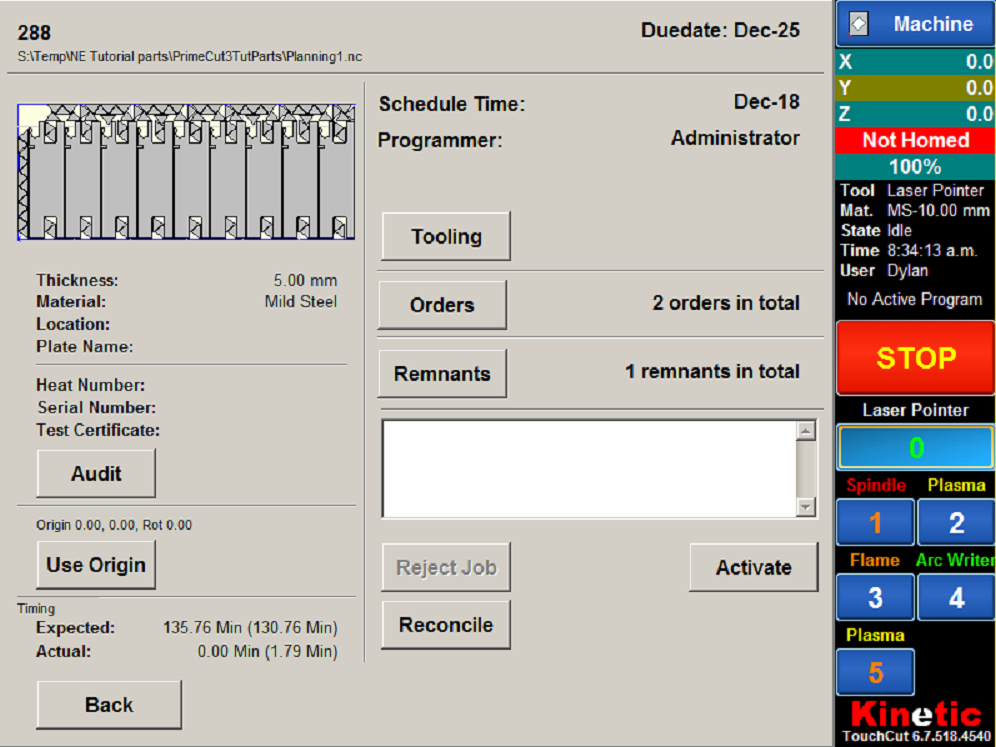
The buttons do as follows:
▪Tooling Opens the tooling screen so the different tools to be used can be viewed
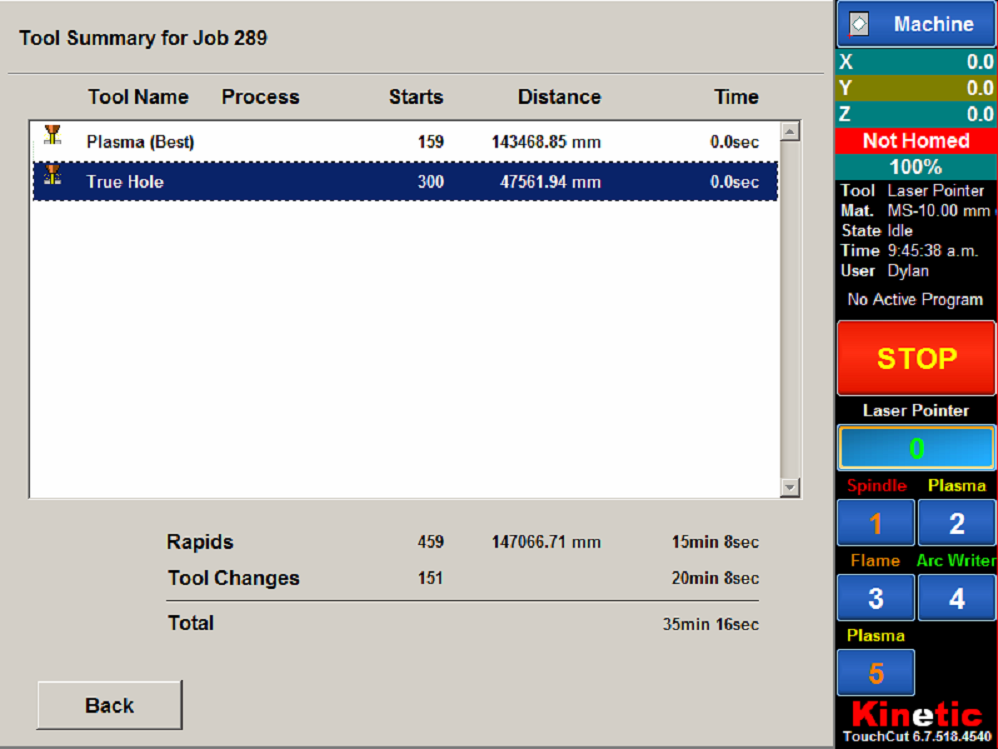
▪Orders shows a report of the workorders being processed on this plate.
Previous and Next allow you to page through the different workorders nested on this plate. Expand allows you to have a better view of the part schematic. The list down the bottom allows you to select the part from the workorder you want to look at or change the number rejected.
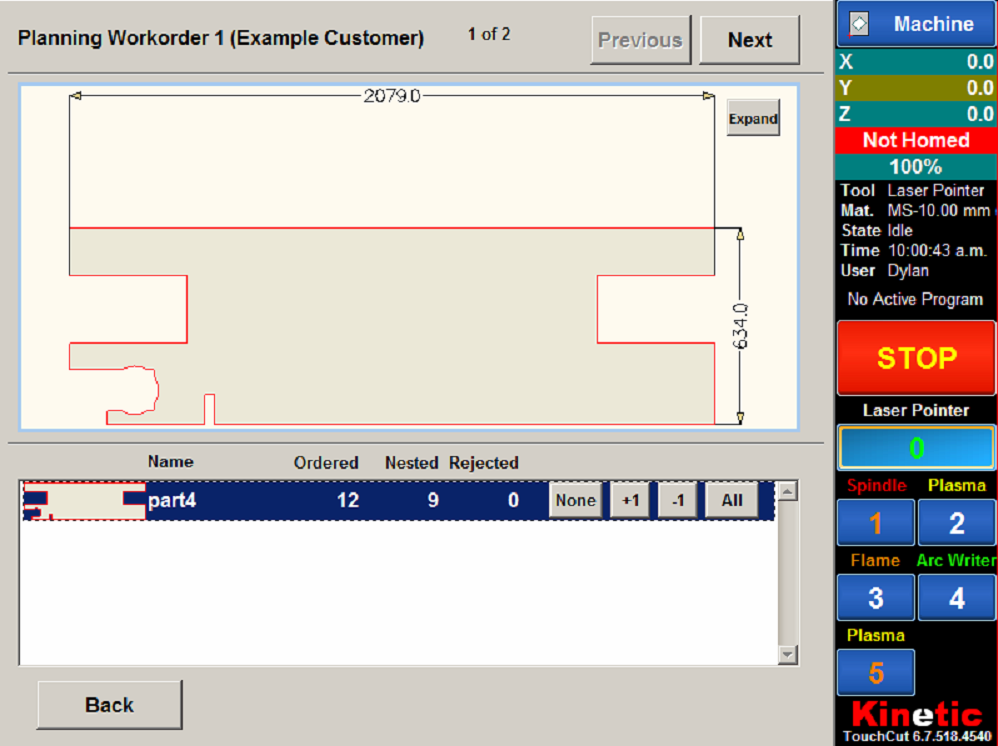
▪Remnants shows the plate offcut (if there was one), as well as the skeleton left behind by the parts being cut.
If there is more than 1 remnant, the Previous and Next buttons can be used to page through them. The radio buttons allow you to indicate where the plate has been left.
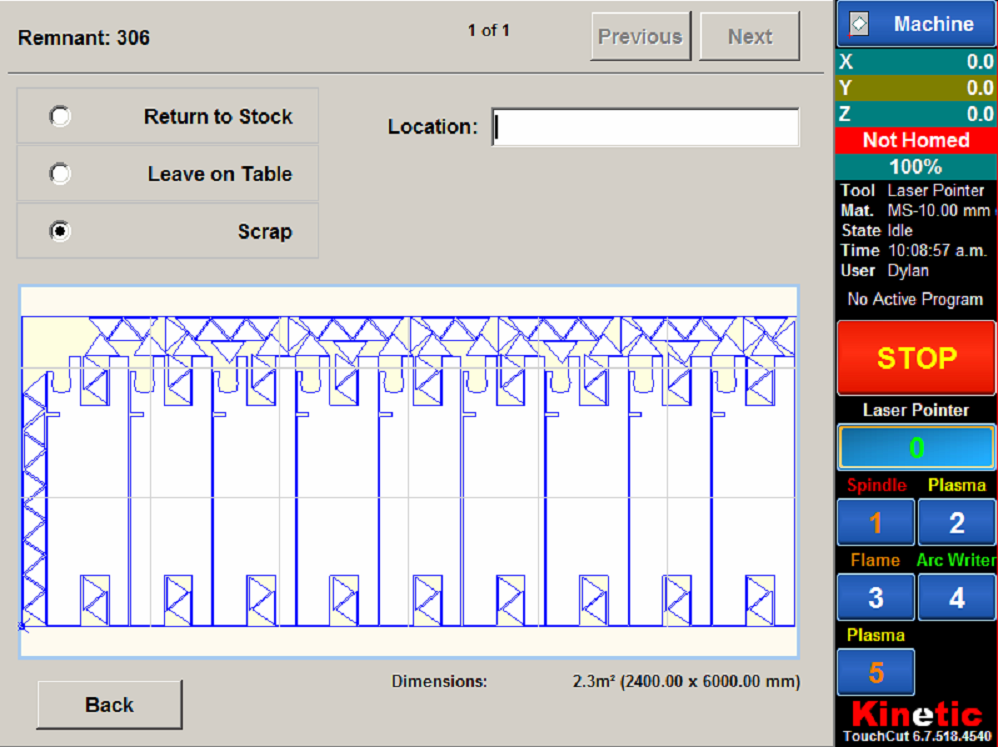
▪Audit is where you can enter the Heat Number or Serial Number, which must be done before you can reconcile a plate. There is an option to turn this requirement off.
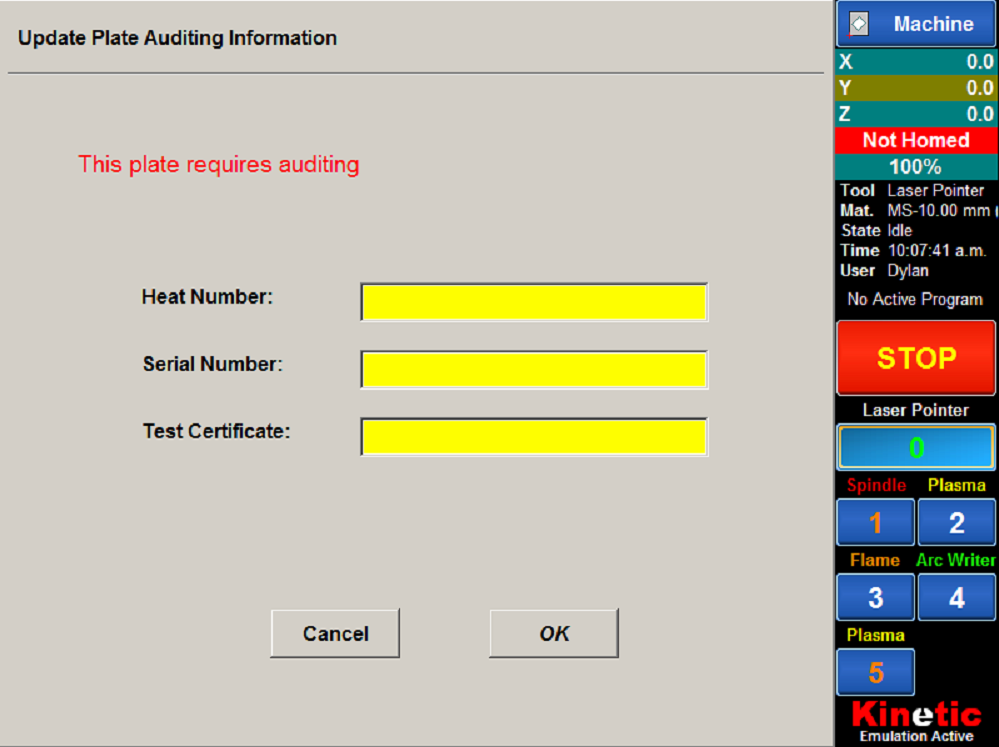
▪Reject Job. Rejects the job, removing it from the list of scheduled plates. This button becomes available when the comment box is filled with a comment on why the plate should be rejected.
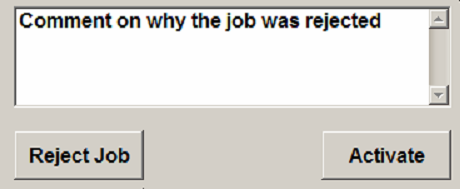
▪Reconcile. Reconciles the plate with the information you have entered on how many parts have been rejected, where the remnants are stored, etc. If the plate has not yet been audited, then it opens the Audit button screen. Reconciling means removing the plate from the schedule, and updating what parts have been cut to the database.
▪Activate. Activates the plate so that it becomes locked from modification in PrimeCut, and loads the NC code so it is ready to be cut.
▪Deactivate. (what the Activate button becomes after activation). Releases the lock on modifications on the plate.
▪Back. Goes back to the list of plates to be cut.
Activated plates have the Active symbol next to them in the schedule list, while activated and deactivated plates have the Loaded symbol. Reconciled plates have the Reconciled symbol.