Clicking the add new plate loads the new plate dialog. This can be done from either Plate Stock Mode, or Nesting Mode.
An alternative means of creating a plate is to use QuickPlates in nesting mode.
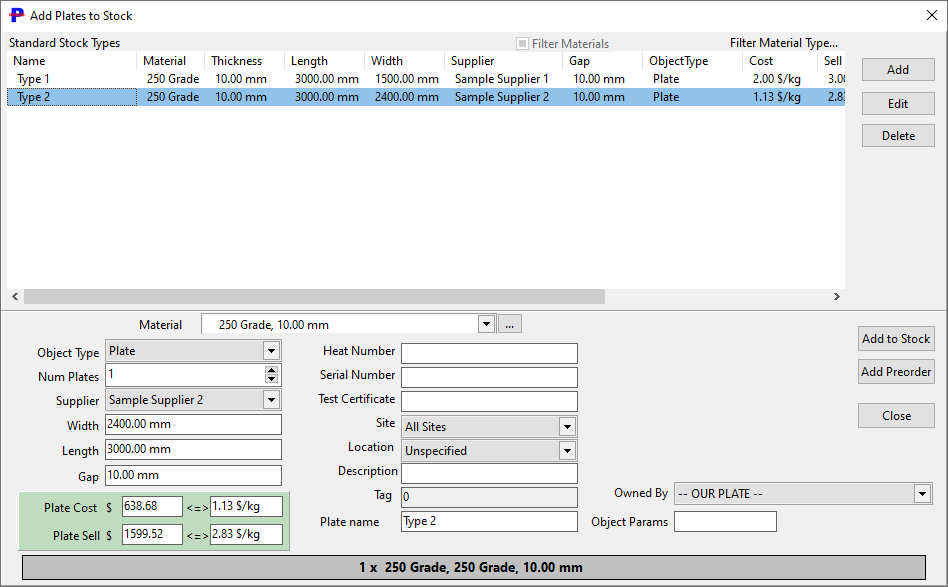
New Plate Dialog
Plates can be created based on predefined plate templates in the upper pane, or manually by filling in the plate properties in the lower section of the dialog.
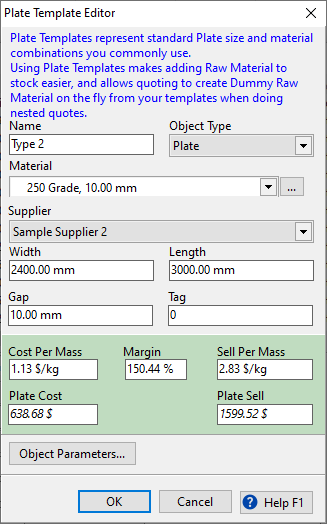
Plate Template Editing Dialog
Plate Templates should all have a unique name, so that when importing stock from CSV from templates, no ambiguity arises. When a new template is created it will be named New Template xx, where
"xx" is the internal template ID.
There can only be one template for each combination of:
•Material
•Supplier (optional)
•Width
•Length
Setting the supplier on a plate is optional.
For example you may receive the same size plate from multiple suppliers, but one of which can deliver more quickly albeit at higher cost for urgent jobs. In such a case you may create two templates for the same size of plate, one with no supplier and standard charges, and one with the urgent supplier and higher charges set.
NOTE If the Green costing panel is not visible, it is because Plate Template Pricing is not enabled in Global Settings
Plate Template Pricing can be edited in the templates section also, if the user has costing permissions. These can be changed in the Global Settings for that user.
Plates created from these templates will maintain a link to their parent plate template, as will remnants created from these plates, and can use the templates' pricing data.
The cost panel includes 5 related values:
Field |
Description |
Changing this affects... |
Cost Per Mass (CPM) |
Cost price of raw materials, per kg |
Plate Cost, Sell Prices, recalculated using margin |
Plate Cost |
Cost price of a full plate |
CPM, Sell Prices, recalculated using margin |
Sell Per Mass (SPM) |
Sell price of raw materials, per kg |
Plate Sell. Margin, recalculated using Sell and Cost |
Plate Sell |
Sell price of a full plate |
SPM, Margin, recalculated using Sell and Cost |
Margin |
The markup percentage (sell in relation to cost) |
Sell Prices, recalculated using margin |
SPM = CPM + Margin% * CPM
Assigning a Plate Template to an Existing Plate
Prior to release 132 (Clients versions 4.5.xxx, 4.131.xxx) PrimeCut did not track which template a plate was created from, so many stock plates will have no template linked. Via the plate properties in Nesting Mode you can assign a plate template. Only templates with a matching material and thickness can be assigned.
NOTE Applicable to Release 132 onwards
When Plate Templates are deleted, they are kept in the database but marked as deleted ("Soft-Deleted") . This is done for two reasons:
1.They can be undeleted
2.More Importantly, as plates now record which template they were created from, we need to preserve these links in the case of a plate being created from a template and that template then being deleted.
Deleted Plate templates are hidden from view by default, so new plates cannot be created from them. There is a checkbox to display them, primarily so they can be undeleted if necessary. This also applies to QuickPlates.
Cases may occur particularly when setting up a database when a large number of templates are created then deleted and they are sitting around in the background for no good reason. The Purge Deleted button will clean these deleted plates out of the database entirely ("hard-delete"), so long as there are no plates referencing them.