In PrimeCut, items can be renamed to suit your company's needs. For example if you don't have customers, but instead different workcenters, or if you usually referred to collections of parts to be cut as Jobs, and not Workorders, then PrimeCut's names can be modified to those names.
1From the start screen Click on Global Settings. Click on the Custom Naming tab at the top of the dialog.
In the left hand column you can see the Default Names. Changing the entries in the following columns allows you to enter substitute names for the items.
To change one of the names in one of the columns, select an item in the list, and double Click on it. (You may have to double Click slowly).
2Change the names of the Customer to WorkCenter and WorkCenters for plural.
3Change the names of WorkOrder to Job, Jobs and for abbreviation use Job.
4Change the names of Part to Profile, Profiles, and for abbreviation use Pfl.
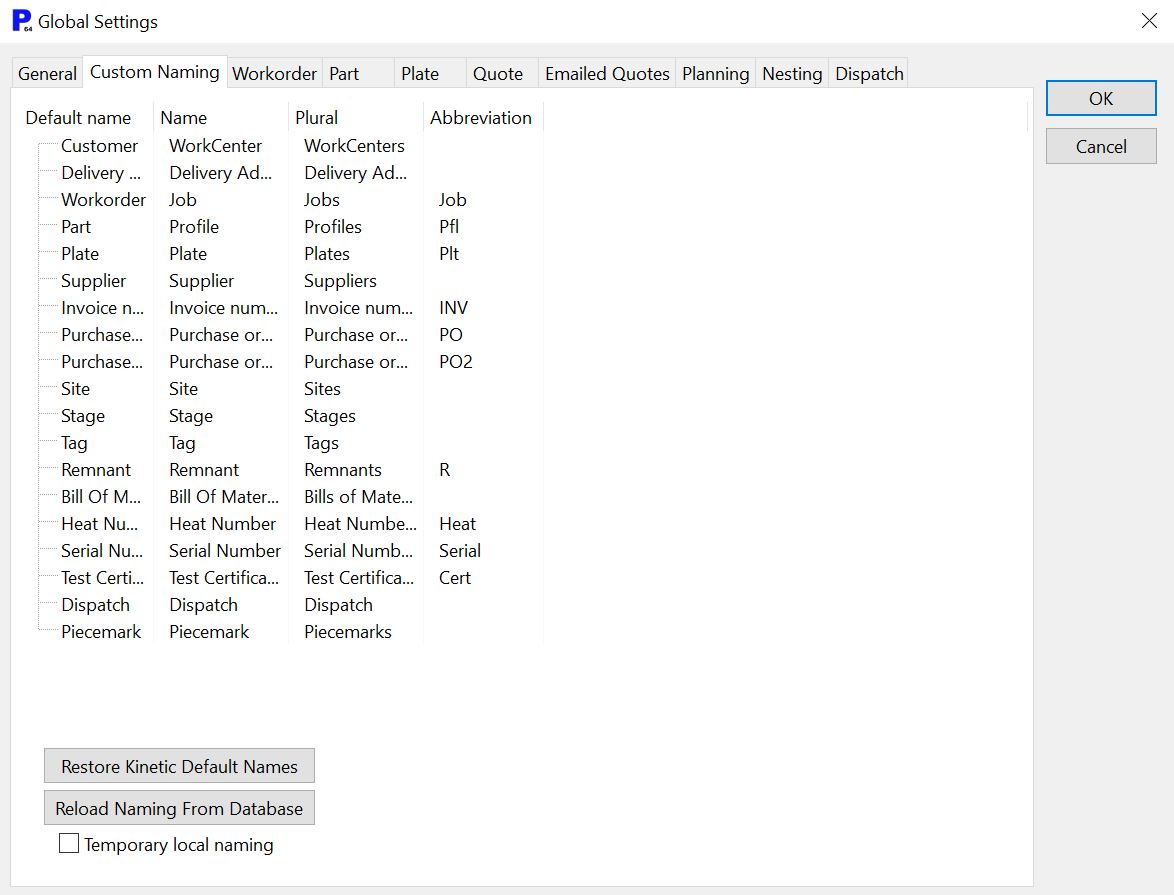
5Click OK. When it warns that changes will apply to all users, Click Yes.
6Close PrimeCut.
7Open PrimeCut, Logging on as administrator.
Note the Home Screen has had three of its modes renamed. ( Image not reflective of your specific changes )
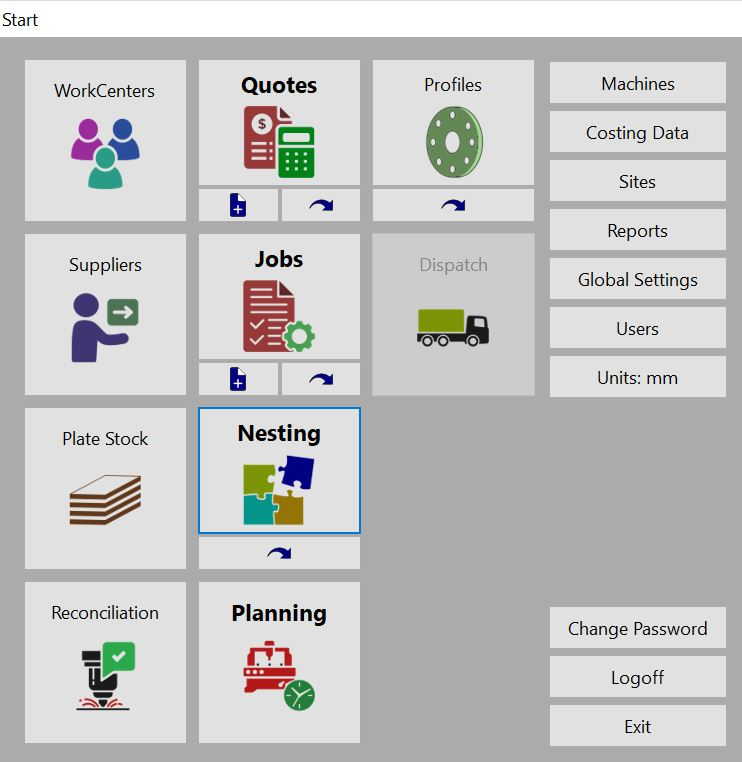
8Open the Jobs ( Workorders ) mode.
9Note that the Columns and entries which used to read Customer have been successfully renamed, that the tab at the top of the main window reads Job Selection, and the explorer window on the left has a column called Profile instead of Part. The hints when you mouse over the buttons keep the old names, but otherwise the change is complete
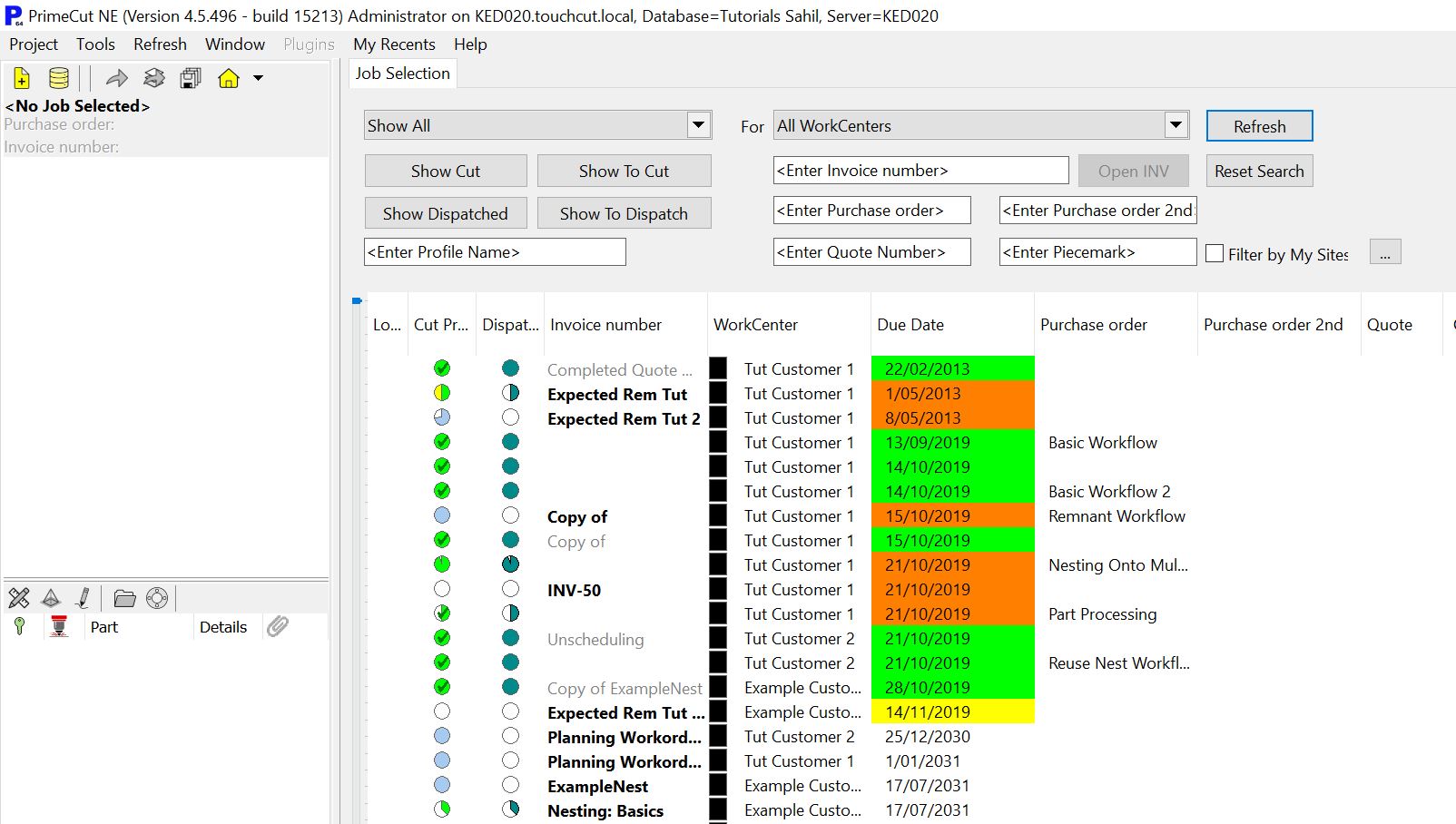
10Home.
11Click on Global Settings again. Click on Custom Naming. Click the Restore Kinetic Default Names button. When it asks you if you are sure, Click Yes. Untick the Temporary Local Naming checkbox and Click OK. Click Yes.
12Exit and reopen PrimeCut, to complete the name change.