See also Color Mapping to Tools
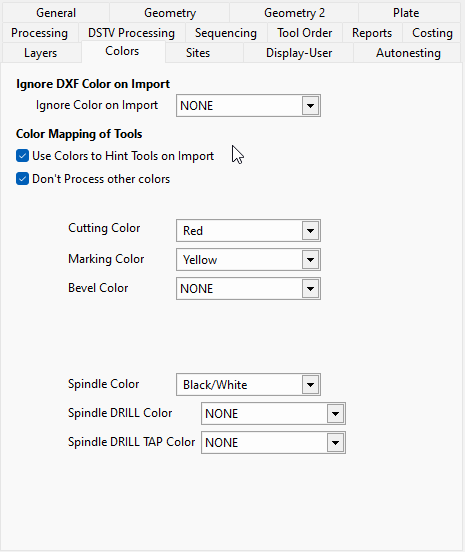
Use Colors to Hint Tools on Import
Most useful for users import DXF or DWG files, where colors are often used to indicate the tool to be used. If checked, the relevant geometry will have tool hints applied as the part if first imported from a file. This can be done at any time later using the Hint Tools By Color option in the Geometry editor. This also activates coloring of the Processing Options Dialog (see below).
Don't Process other colors
When Color hints are applied, if the color does not match any of the colors below, mark the geometry with a NO TOOL hint, ie mark it to not have any processing applied.
Cutting Color, Marking Color, Bevel Color, Spindle Color
Select the color to be mapped to each tool type, via hints. Only the first 8 DXF colors are supported, as these are clearly distinguishable. At this point we do not support hinting of bevel angles by color.
Spindle DRILL Color
If this is used, set Spindle Color to NONE. This not only applies a spindle hint, but also applies a DRILL hint, ie telling the spindle processor to look for DRILL only sequences for this color of hole.
Spindle DRILL TAP Color
If this is used, set Spindle Color to NONE. This not only applies a spindle hint, but also applies both DRILL and TAP hints, ie telling the spindle processor to look for DRILL, TAP sequence for this color of hole. If a DRILL, TAP sequence is not found, Primecut will try to build a sequence from diameter matching DRILL and TAP single operation sequences.