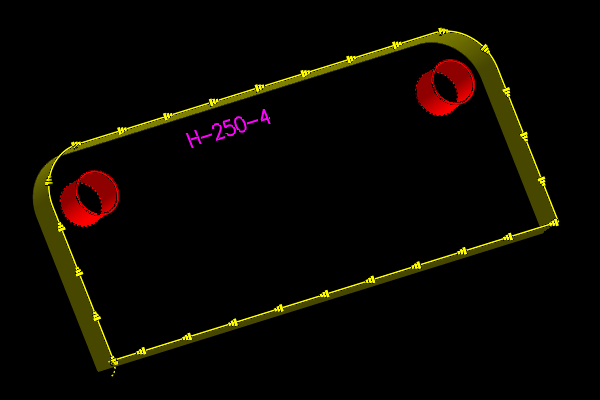Introduced in Primecut 4.131.540.
See also
Show as CAD - to view and edit the geometry colors
Primecut can be configured to map certain drawing colors to particular tooling. This is governed by User Settings: Colors Tab:
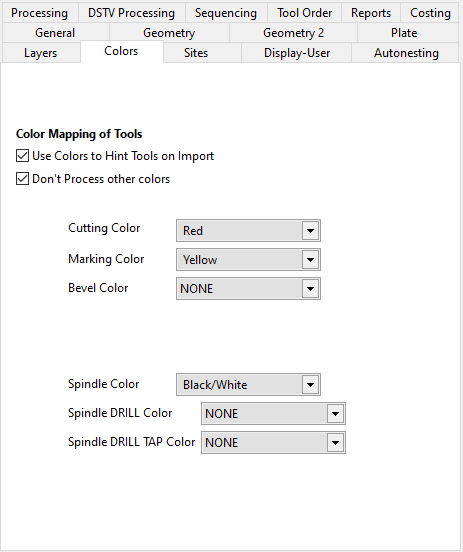
When Use Colors to Hint Tools on Import is checked, and cutting, spindle or marking colors are set, the Processing Options dialog highlights the relevant tool selectors the color hints will affect, for example:
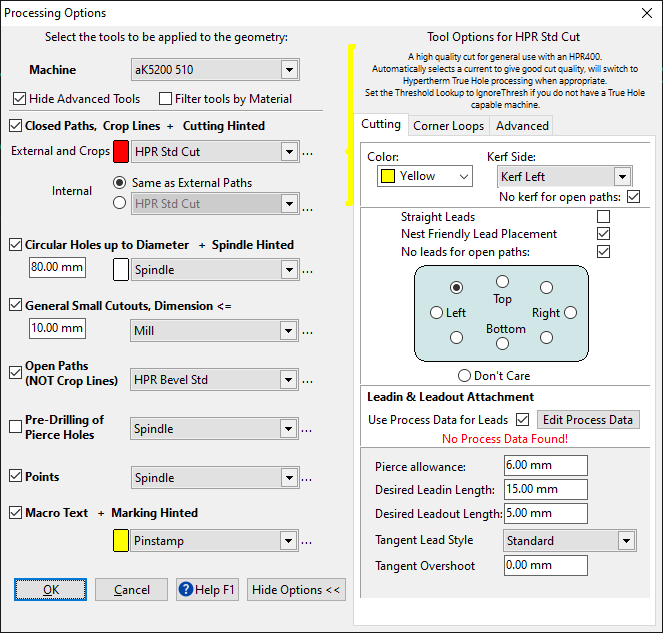
Cutting, Spindle and Marking Tools have color Red, White and Yellow highlights
NOTE It is important to understand that it is the hints that select these tools, not the colors directly. If a color is changed in the geometry editor, you must select it and Hint Tools By Color to reapply new hints.
NOTE If geometry has a Spindle tool hint applied, it will be processed with the spindle tool regardless of the Processing Options spindle diameter threshold ("...up to Diameter")
The following part Has tool hints automatically applied based on color using the settings above:

Selecting some geometry, and clicking show hints in the properties window:
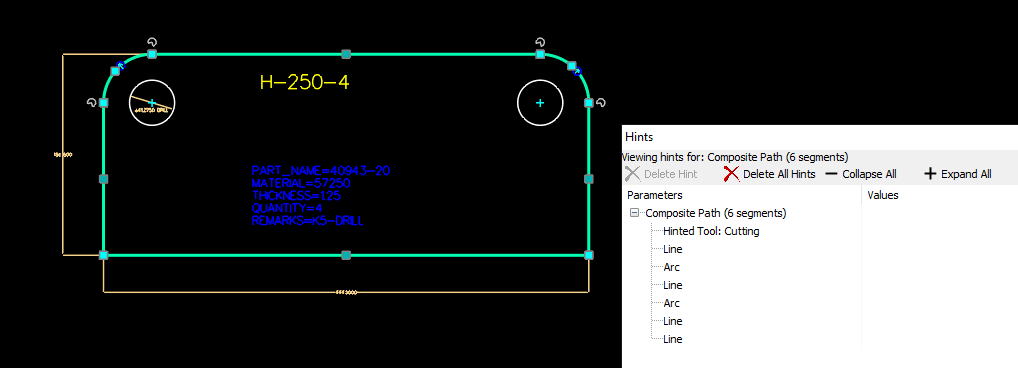
When Processing is applied, the red geometry gets cut, the white geometry drilled, the yellow geometry marked, and the blue geometry is ignored (because Don't Process other colors is checked). In this case the tool display colors have no relation to the color mapping colors; it would make sense to configure the cutting tool color to be red, etc as well.