See Also Smart Cluster
To create a cluster for nesting purposes only:
1.Select the parts you would like to include, then RIGHT CLICK and select Quick Cluster from the context menu. Alternatively just press its shortcut key, Q.
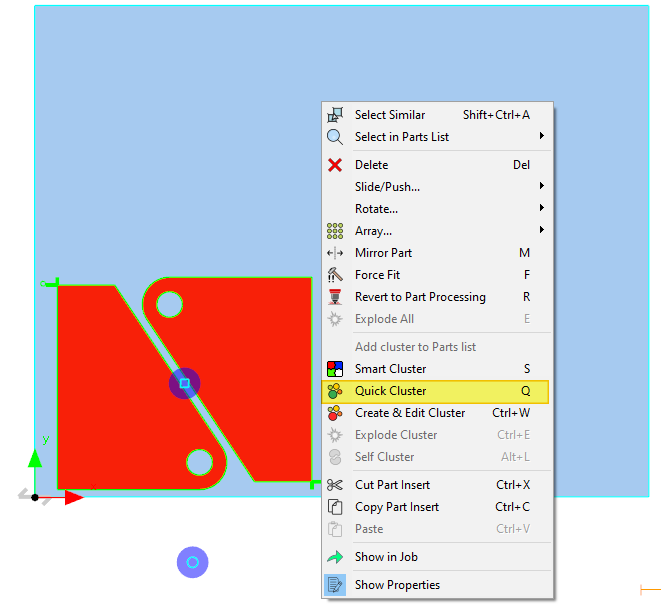
The cluster is immediately created in-place, ready for example to be arrayed thus:
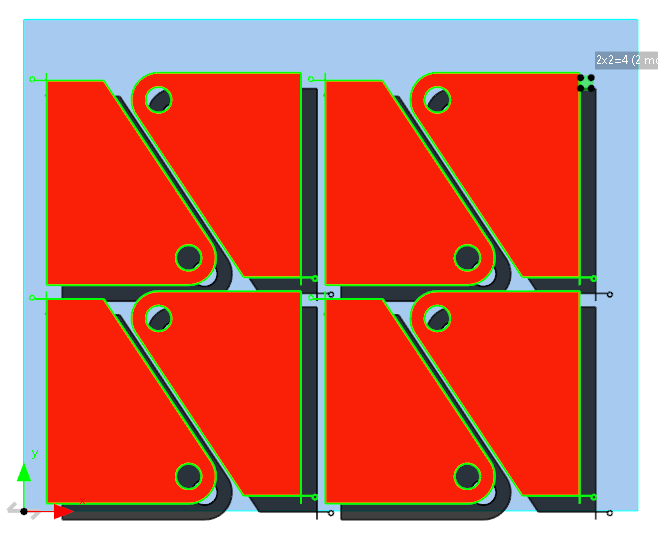
Create and Edit Cluster (CTRL-W)
To create a cluster for special processing or to clear existing processing, or to perform operations such as manual bridging etc:
1.Select the parts (or part) you would like to include, then RIGHT CLICK and select Create and Edit Cluster (or CTRL-W) from the context menu.
2.A Dialog will appear: 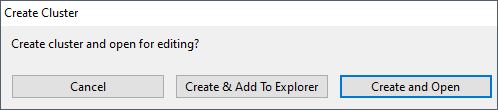 . Choose Create and Open, this will add it to the explorer, and open it in a Parts Editor.
. Choose Create and Open, this will add it to the explorer, and open it in a Parts Editor.
3.The part will be opened in the Parts editor window where you can apply special processing such as bridge cutting or common line cutting, or you can delete or modify any unwanted processing.