This method uses the mouse to draw a rectangle from right to left. Any item crossed or contained by the rectangle is selected. Again, the CTRL key can be used to make multiple selections. This method is very useful when trying to select a line since you only need to cross it, rather than clicking directly on it, or enclose it with a rectangle without catching other geometry.
1Click on the right hand side of the plate and drag a crossing rectangle to the position shown, and release.
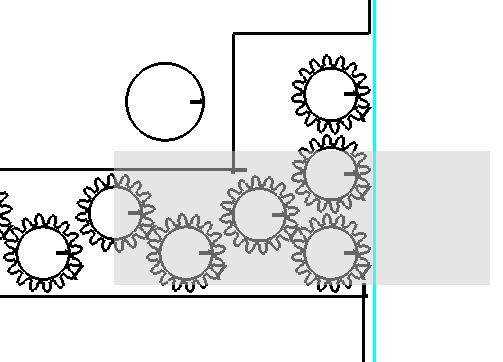
2Note that not only is the central spur gear selected but all parts crossing the rectangle, including the array of 3 spur gears on the right are selected, since an array is a single entity in the nesting editor. If the spurgears on the right were not an array, then only the bottom two would have been selected.
This tool is useful when you want to rectangle select a part, without selecting parts within its extents, such as selecting the box plan part without the spurgears inside its rectangular extents.