This method uses the mouse to draw a rectangle from left to right. Only items that are fully enclosed by the rectangle are selected. Again, the CTRL key can be used to make multiple selections.
1Position the mouse at the top left (off the edge of the plate), hold the mouse button down and drag down and to the right as shown:
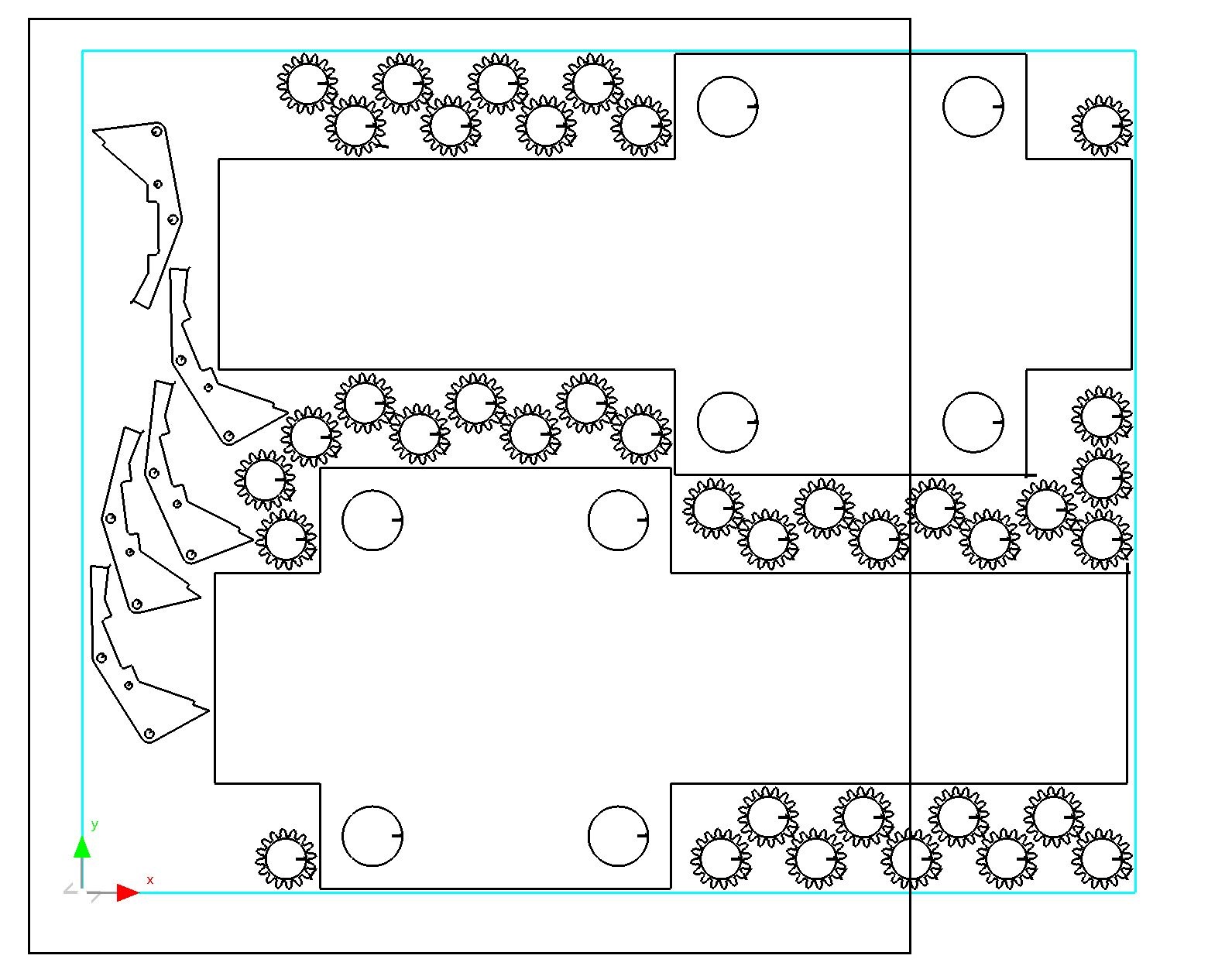
Notice that only those items fully enclosed by the rectangle have been selected.
Suppose we didn't want to select the parts on the left
2Hold down the CTRL key and make the following selection using an enclosing rectangle.
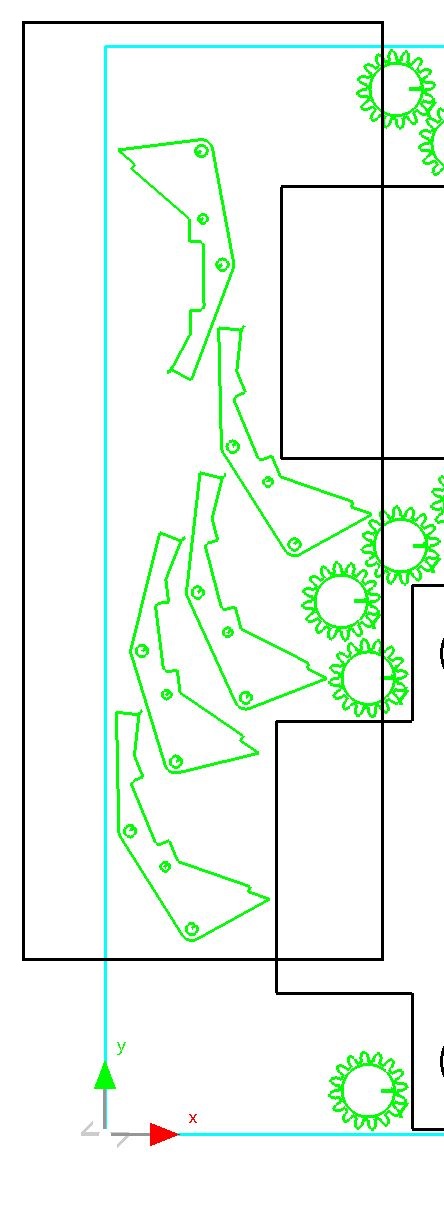
The parts enclosed by the rectangle are now not in our selection.
As you can see, the Enclosing Rectangle is a powerful tool for quick selection and deselection.
3Press ESC.