See Fillet Selection as an alternative means to apply multiple fillets at once.
As the name suggests Fillet/Chamfer/Notch will create that type of geometry on an existing corner.
1.Press the Fillet/Chamfer/Notch button.
2.Click on the line that leads into the corner.
3.Click on the line that leads out of the corner...
▪OR Apply fillets to all corners in an entire closed path at once by selecting the same segment twice...
▪OR Fillet a range of corners within a path by selecting segments either side of that range.
4.Select the type of feature you would like to create from the dialog that appears:
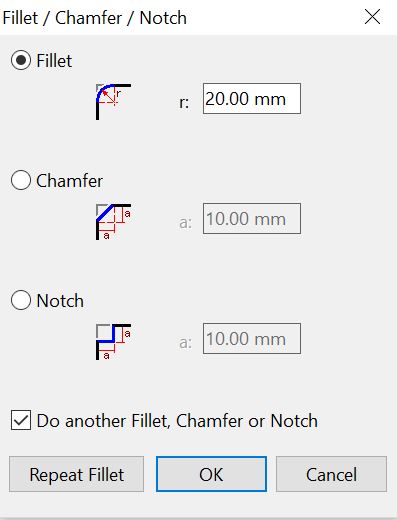
5.Select the type of corner treatment to apply (fillet, chamfer or notch) and the size of the treatment. Press OK to apply the selected corner(s), and the operation has finished.
Some other options available
•Do another Fillet, Chamfer or Notch: This allows you to keep selecting geometry and having the dialog above reappear, useful if you want to apply different treatments to several different corners.
•If Repeat Fillet is clicked, then you can select multiple corners and the same fillet as first selected will be applied.
NOTE There is also a Fillet Selected tool where fillets can be applied easily to an entire selected path or paths.
See Also