In the Geometry Editor, select the geometry you want to fillet (paths) and press F or select Fillet Selection from the right click menu:
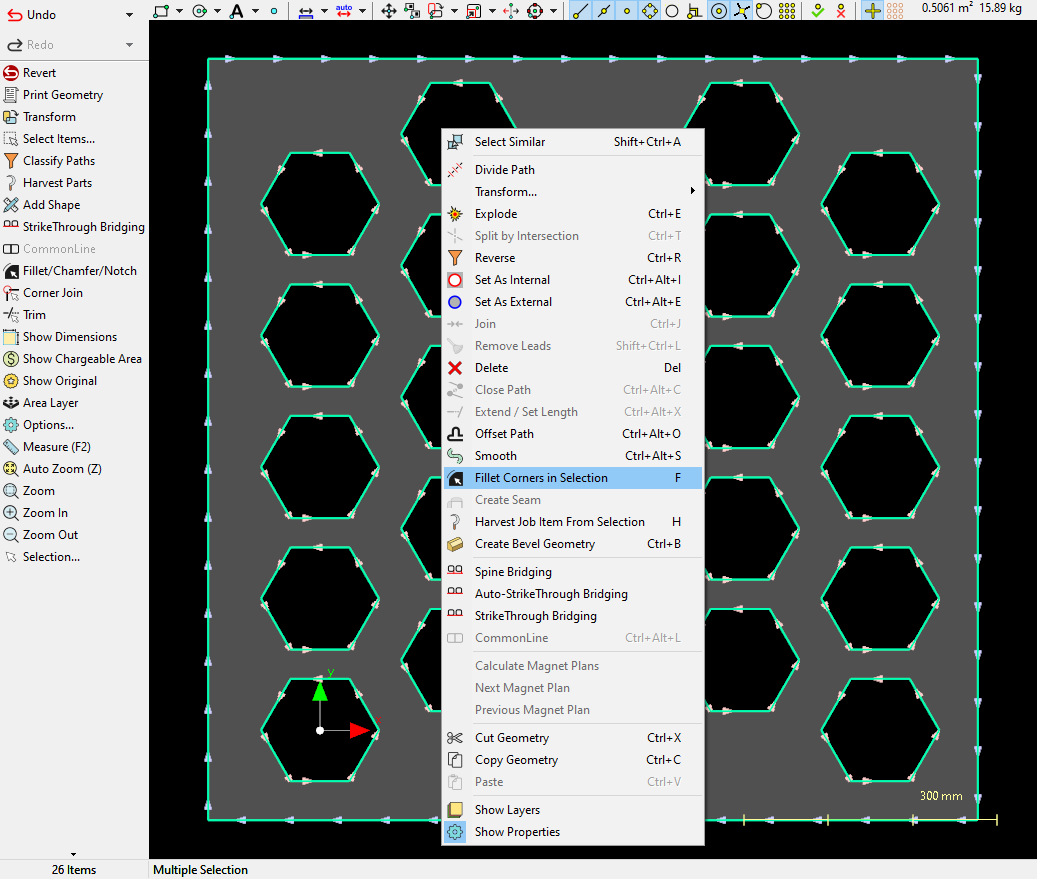
A dialog will appear where you can enter the Fillet Radius and whether all corners or just convex or just concave corners should be filleted:
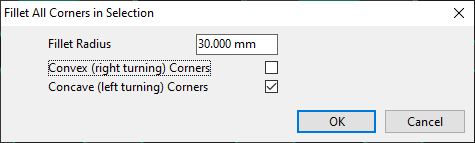
In this case we have chosen to fillet Concave (left turning) Corners only, resulting in:
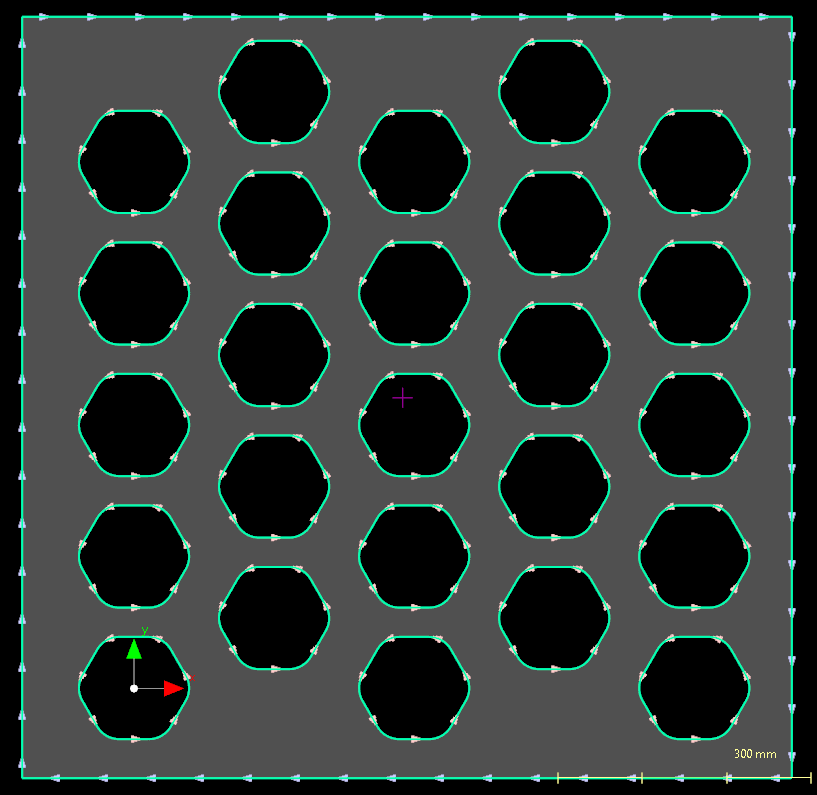
Conversely, if we had wanted to fillet the outside path only we can select Convex (right turning) Corners only, resulting in:
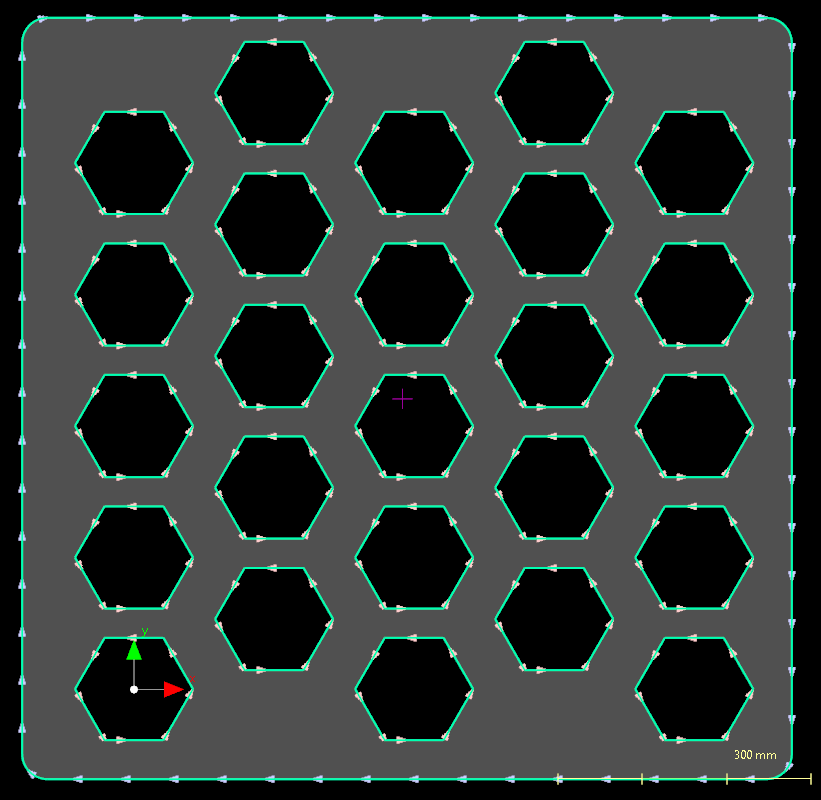
We could also of course have left both ticked and simply selected the paths we wanted in this case, but some paths may contain both internal and external corners in a single path.
Once paths have been filleted this way, the corners have effectively been removed, and reapplying with a different fillet radius will not change anything. To make an adjustment after filleting you can use undo (Ctrl-Z), and then reapply with a different radius.
If only certain select corners on a path are to be filleted, or if the corners are instead to be notched or chamfered, then use the Fillet Chamfer Notch tool on the main tool bar instead for more fine grained control.
See Also