•PrimeCutNE is based on a single server install and multiple client installs. (Client-Server Architecture)
•Nesting, stock management, repoorting etc is all done via the PrimecutNE Client
•The server hosts a SQL database using Firebrid as the database engine.
•Each client computer runs the client program to nest all the parts on plates, create workorders and quotes etc. All of this information is stored on the server.
•The data is synchronised between users so that they are always operating on the most up to date information.
•Locking and other business logic is applied by the server to prevent users trampling each others' data.
TouchCut Integration (direct link from server to Kinetic Machine)
This is known as STP, and requires the STP service to be running on the Primecut Server. Although a Primecut Server can host many databases, only one of these databases can be active in STP on a single server.
•Port 2025 is opened up during the server installation to allow the Kinetic machine to directly link to the SQL database in order to load programs to be cut with data feedback. If this method is not used the standard loading NC code from a shared network drive is possible but less preferred.
•The Kinetic profiling machine must have the necessary network path to the server in order for this to work.
•Keep the Kinetic machine computer off the domain and no virus protection installed as these can cause problems with running the machine. It has write protect which does not write anything to disk except the C:\Touchcut7 folder to keep off viruses and unnecessary software.
•Because of write protect, windows updates to the machine will be forgotten and want to re-download every time the machine is started up. For this reason and others, it is strongly recommended to keep the machine off the domain and/or disable automatic updates.
•The Kinetic profiling machine should have limited access to the internet to allow Kinetic Support to get online and assist using TeamViewer. This is a must have for certain aspects of support.
Primecut NE Server
Recommended System Requirements
•Windows Server 2008 64-bit (newer preferred as Server 2008 is going EOL in 2020)
•Quad Core Processor (or better)
•16 GB RAM (more may be required for large installs)
•100 GB free disk space (Install + Program Database + local backups)
•Solid State Harddrive (SSD) significantly increases database speed (around 10x typically)
Minimum System Requirements
•Windows 7 32-bit
•Dual Core Processor
•4 GB RAM
•15 GB hard disk space (Install + Program Database)
Notes
The server could be a virtual server or a standalone PC that is always on, is regularly backed up, and preferably should be powered by a quality an uninterruptible power supply (UPS).
The server hard disk I/O speed and networking performance have the most impact on the program performance. Avoid putting this on the same server as MS exchange where possible. Primecut will still work but performance will be adversely affected as Exchange is a resource intensive program.
If there is an existing Firebird SQL database running there may be some additional configuration needed to prevent any conflicts.
Do not put the server on a notebook or desktop which has power management settings that may put it into sleep or hibernate modes.
Cloud or offsite servers are not recommended due to latency issues- see Network Requirements below.
Primecut NE Client
Recommended System Requirements
•Windows 7 64-bit (or newer)
• Intel Core i5/i7 processor or equivalent (4 or more cores)
•8 GB RAM
•1 GB disk space
•Discrete Graphics with OpenGL Support (consumer grade NVidia cards recommended)
•High DPI (eg 4k) screens are supported; for best results in a multi-monitor environment we suggest all screen use the same DPI and scaling.
Minimum System Requirements
•Windows 7 32-bit
•Dual Core Processor
•4 GB RAM
•1 GB hard disk space
Notes
The PrimeCut NE Client can be installed on as many PC’s as needed. The number of concurrent users is limited by the number of floating licences purchased (typically this is 3).
The computers do not have to be particularly powerful. Some CPU intensive work is carried out at times but a modern spec office computer is often enough to handle this.
There are know problems with ATI Radeon graphics cards and Intel HD integrated graphics, for which the workaround is to disable Primecut's use of OpenGL hardware acceleration and instead use software rendering. This can be configured at the client.
Disabling OpenGL Hardware Acceleration on a Primecut Client
NVIDIA graphics cards are recommended for Primecut client computers.
There are known problems with ATI Radeon Graphics cards and Intel HD integrated graphics. If the client computer is using these then open Primecut, login, go to the Tools Menu, Graphics Options (Alt+G), and uncheck Use Hardware Acceleration and restart Primecut.
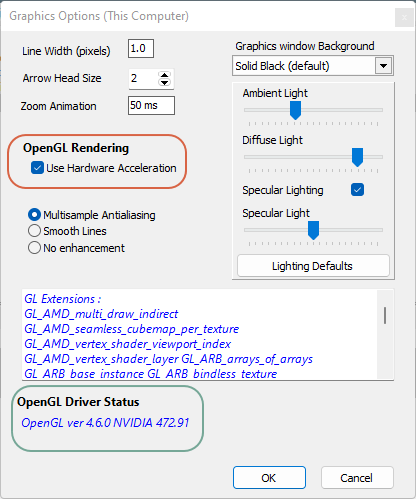
Diasable hardware acceleration here and restart Primecut. The example here is using NVIDIA graphics drivers which correctly suppport the OpenGL version used by Primecut; so Hardware Acceleration should be left on in this case.
Network Requirements
Communication between the database and the clients in particular is sensitive to network latency. Ping times greater than 50ms will produce noticeable client-side delays loading large nests, and workorders, as well as when reporting. Thus Server and Clients should ideally coexist on the same LAN, or at least a high performance low latency WAN.
Machine connection to the database is less sensitive, so machines can be connected via slower WANs.
Workarounds are available for situations where the server cannot be co-located with the clients and a high latency connection is inevitable, first and foremost the use of RDP to run the client on a machine network-close to the Primecut Server, such as an RDP server. This is definitely a compromise arrangement however, and GUI interaction performance will be less than ideal but usually acceptable.
Network Ports
Default ports are listed below. Other non-standard ports can be configured if necessary but these are preferred.
Primecut Clients
Communicate with the server on 3 ports, 2 of which are required.
2020 TCP License Server Communication
3050 TCP Firebird Database Port (sensitive to network latency)
2021 UDP Optional Primecut Server Discovery Port. Eases Primecut Client installation, allows them to detect servers on their LAN
Touchcut Machines
Communicate with the server to exchange schedule and status information
2025 TCP Primecut to Machine (STP) Protocol