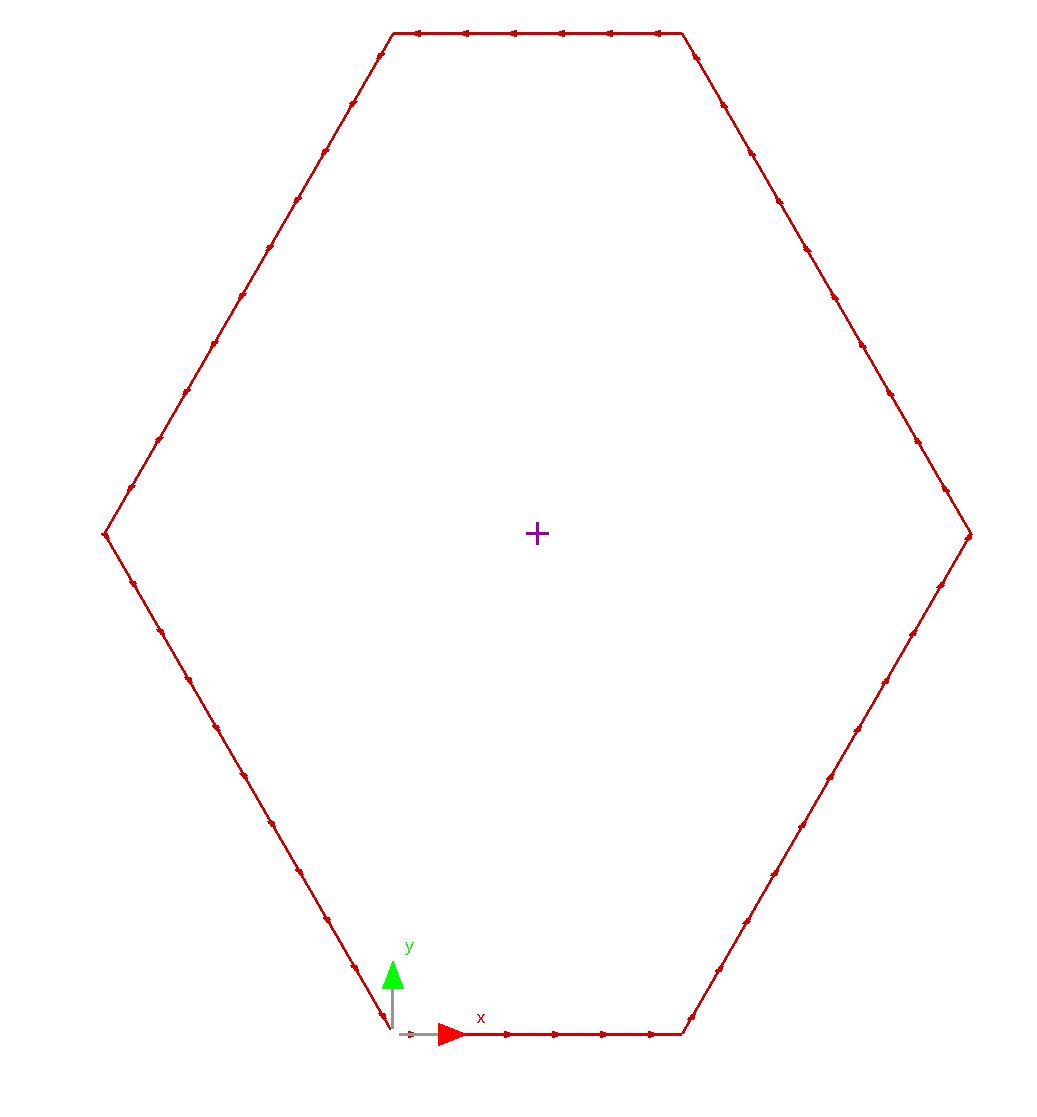The hexagon will be created using the polyline tool and defining the side lengths and angles. When this tool is selected PrimeCut will display coordinates on the editor toolbar. You can then use the mouse to select a point, or type in the coordinates of the point. The D key is used here to stand for 'Delta', indicating a change in value.
1Select the Polyline tool:
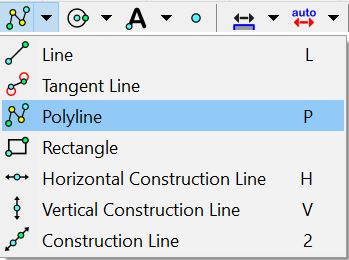
The following information will be displayed on the toolbar:
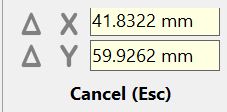
For the first point we have the option of specifying X and Y insert points only.
2Set the start point to (0, 0):
Press the X key, Enter 0;
Press the Y key, Enter 0;
Press the ENTER key.

For subsequent points we have the option of using X and Y, or 'polar' coordinates by specifying angle and line length. (Note: the L value is for line length, and is not relative to the origin)
3Set the base line using absolute coordinates. (Note: you may zoom in and out while creating the polyline)
Press the X key, Enter 50mm / 2";
Press the Y key, Enter 0;
Press the ENTER key.
4Set the right midpoint by setting an absolute angle and a length. (Note: absolute angles are measured anticlockwise from '3 o'clock')
Press the A key, Enter 60;
Press the L key, Enter 100mm / 4";
Press the ENTER key.
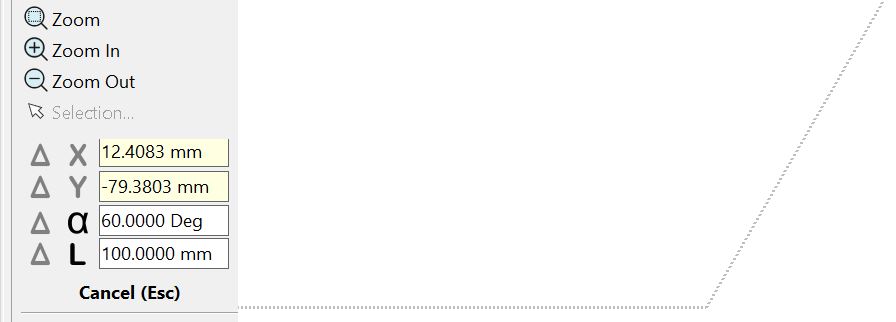
5Set the right top point by setting a delta angle and a length (Note: the use of the D key gives the new line the same angle as the last line, plus a 'delta' (change) of 60 degrees)
Press the A then D key, Enter 60;
Press the L key, Enter 100mm / 4";
Press the ENTER key.
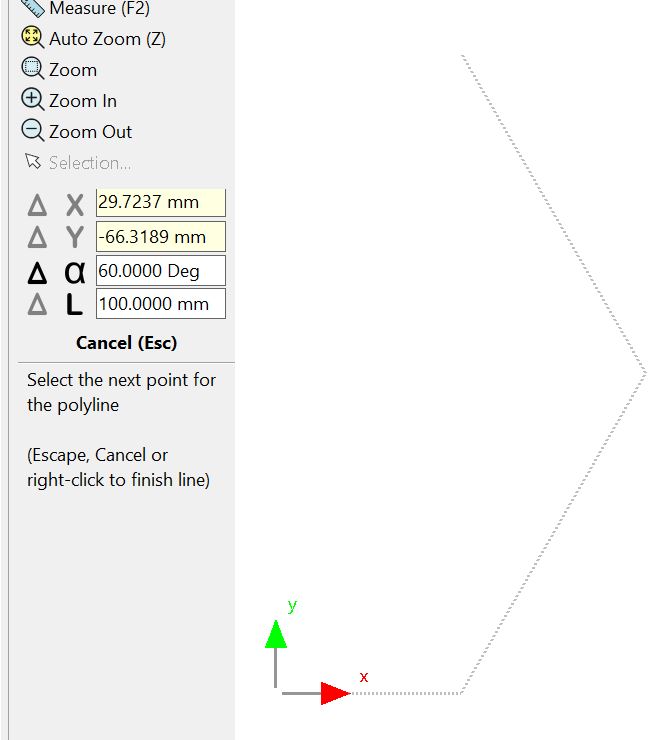
6Set the left top point:
Press the A then D key, Enter 60;
Press the L key, Enter 50mm / 2";
Press the ENTER key.
7Set the left mid point:
Press the A then D key, Enter 60;
Press the L key, Enter 100mm / 4";
Press the ENTER key.
8Close the polyline by pressing the C key.