For this tutorial we will borrow another tutorial's workorder.
1Open the Workorders mode.
2Open the workorder with the invoice number TrueHole Tutorial. Hint, type True* to prevent miss-spelling from returning 0 results.
3Open the TrueHoleTut part.
4Click on the Processing tab to open the Processing editor
We can see there are holes of various sizes in the part. Some of these holes are within the size range for the True Hole process, but some of them are not. We will use True Hole for cutting circular holes of different sizes.
The True Hole size range is from 1:1 to 2:1 for diameter:thickness
5Click Process All.
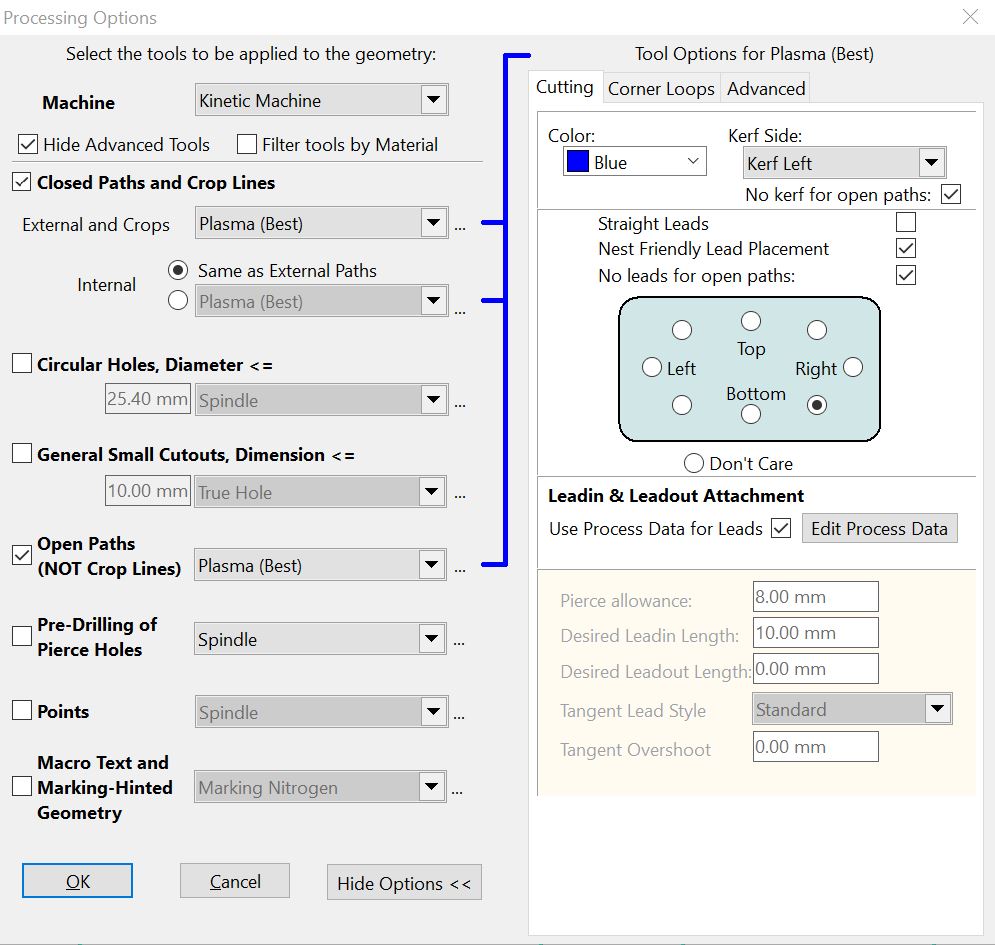
Note that in the grayed out boxes on the bottom right you can see the default settings for Plasma (Best), which will be applied unless the hole diameter conditions for True Hole processing are met, in which case true hole will be applied to the holes.
6Make sure the your settings match the above, then click Ok. The part should now appear processed as shown, with true hole (shown by the different color and semicircle lead-ins) applied to the three smallest holes - the 10mm, 15mm, and 20 mm holes.
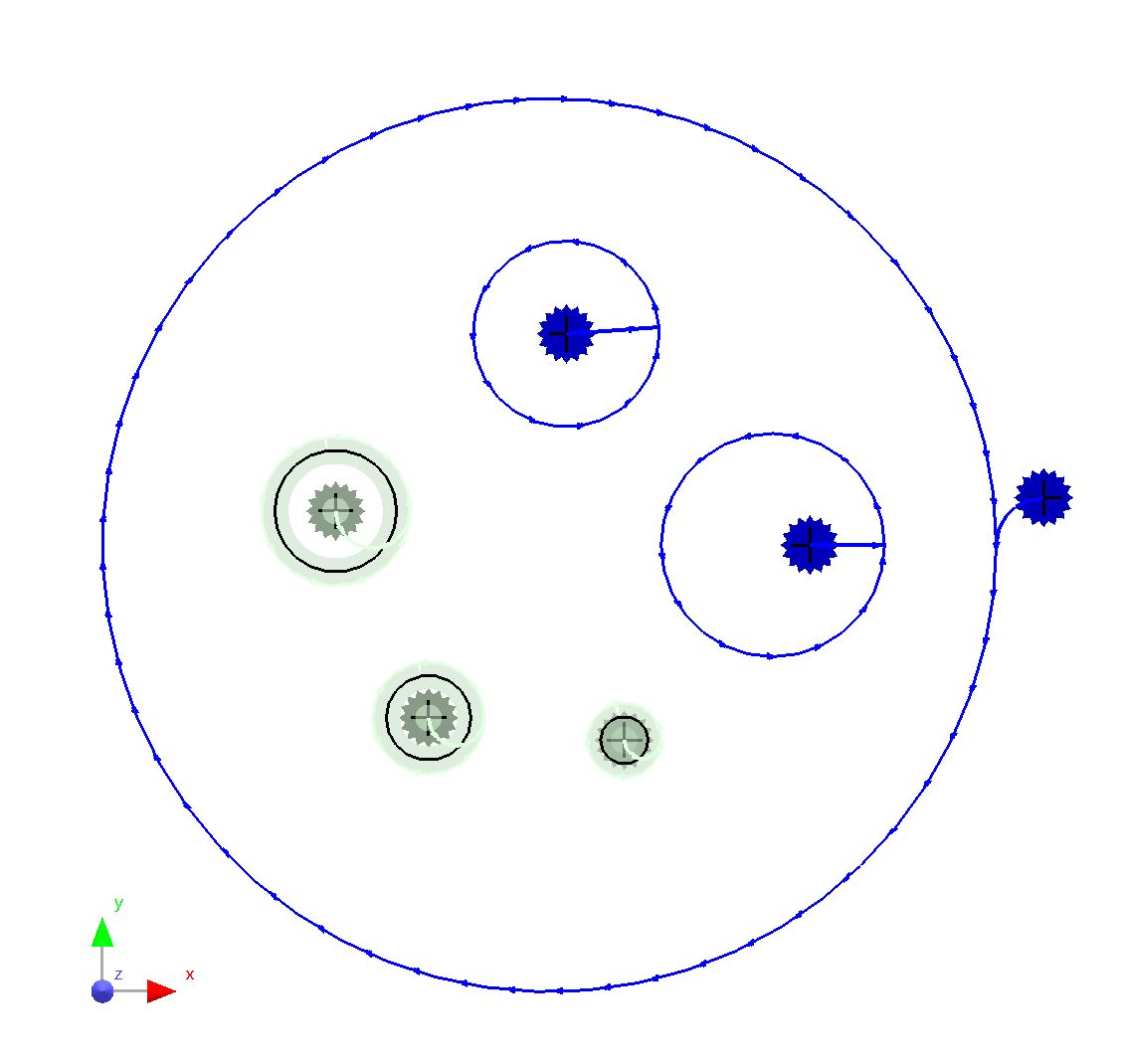
7To see why these holes were selected and not others, and to see how you can change when you want True Hole to be applied, delete all the processing by pressing CTRL+A and then pressing DELETE.
8Click Process All again, and this time click Edit Process Data (next to the Use Process Data for Leads checkbox).
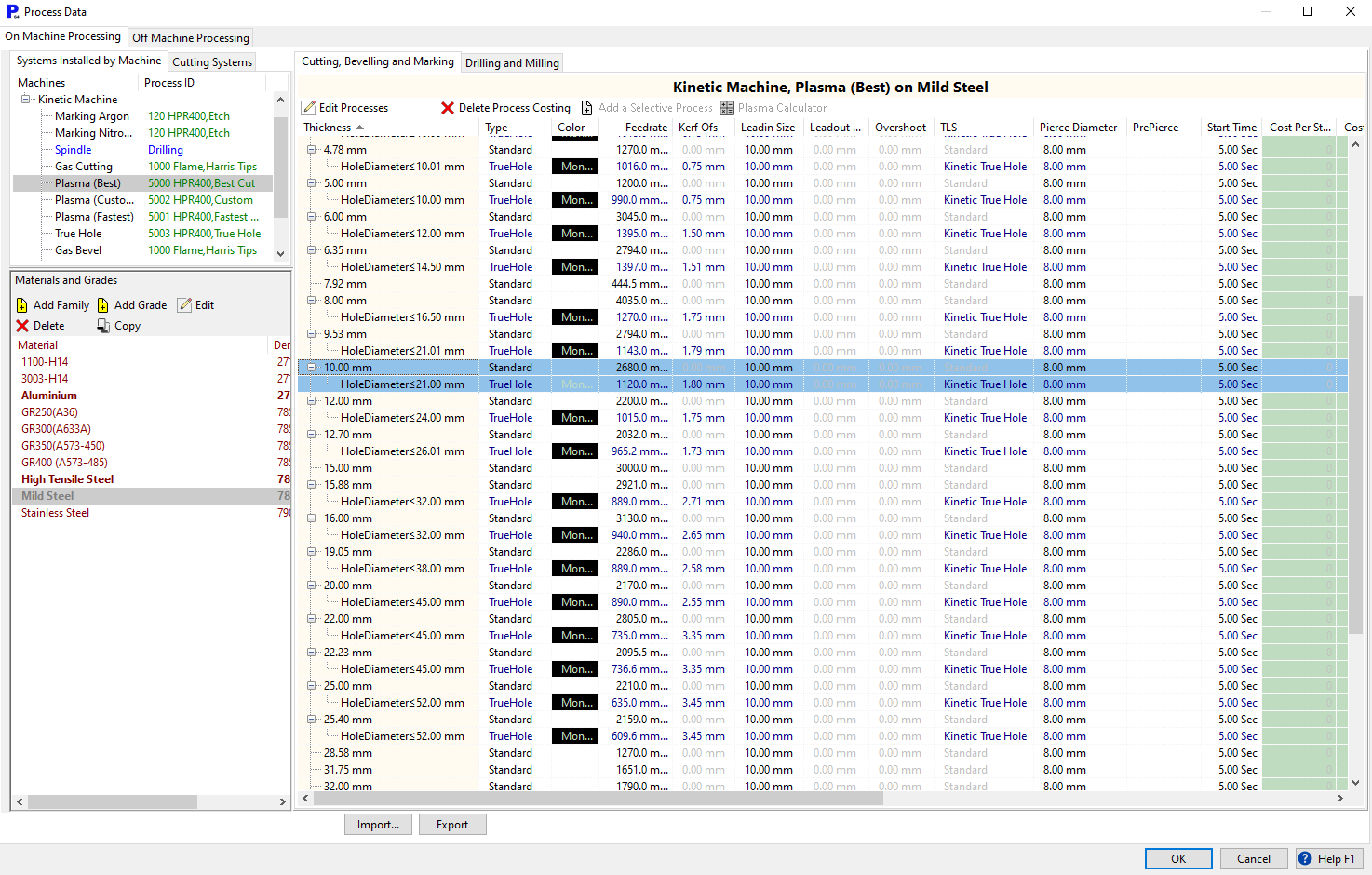
For our thickness of material (10mm) we can see that TrueHole will be applied for all holes less than 21 mm in diameter. This explains why our 25mm and 30mm holes were not processed with TrueHole.
These tables are set up by the administrator for each process and material (such as Plasma (Best) and Mild Steel in this case) and can choose different processes for geometry under conditions of slot and hole diameters and areas.
Click Cancel to close the Processing Data table, and again to close the processing options dialog. Close the mode without saving
Hypertherm's tables that give appropriate True Hole Settings are shown below. Most of this information is contained in the Process Data tables, and would only need referring to in special cases.
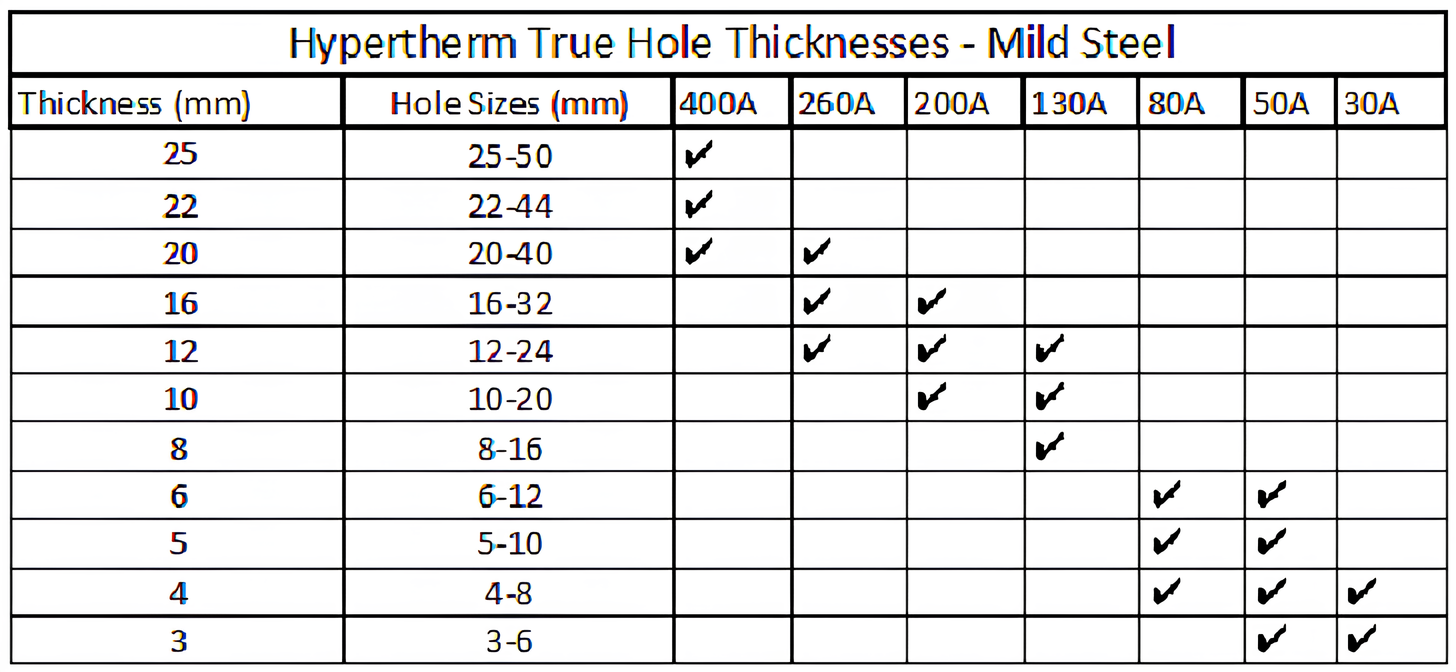
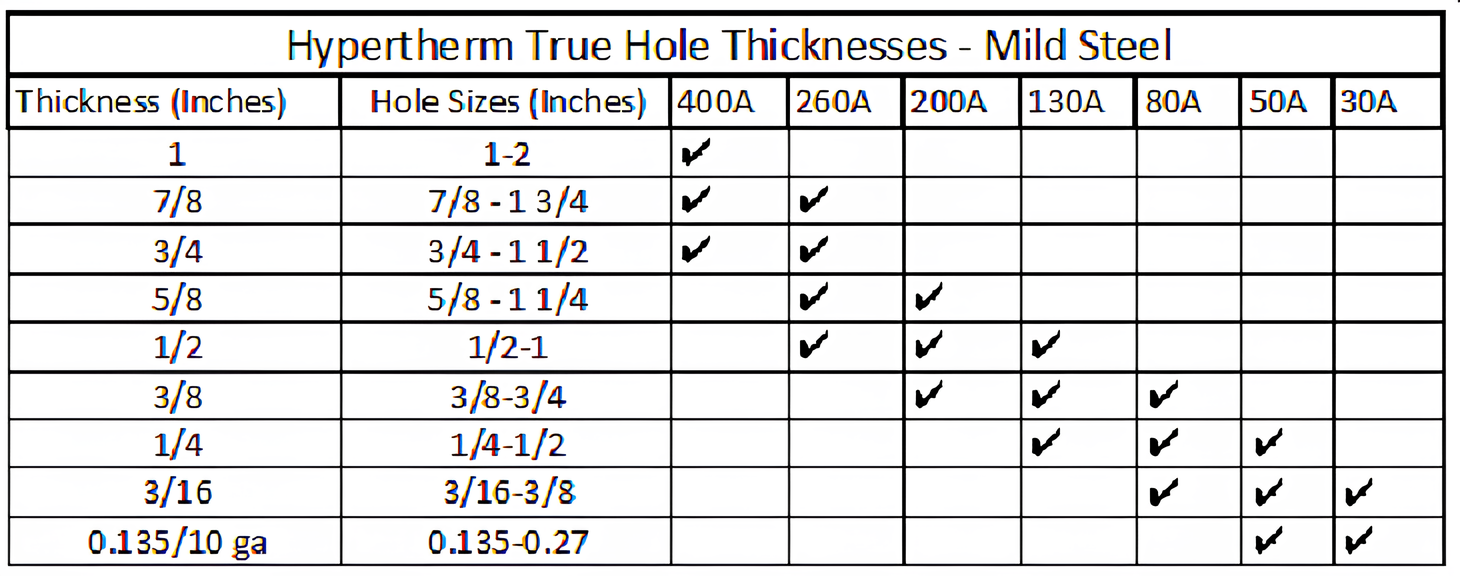
If you are not using Use Process Data for Leads, then it is still possible to apply TrueHole processing to holes or slots, by selecting the TrueHole tool in the field on the left. Note that processing applied to holes using Circular Holes, up to Diameter will override any Use Process Data for Leads processing applied to those holes. To clarify, when using Circular Holes, up to Diameter, only holes that don't meet this <= criteria will still use Process Data processing, if Use Process Data for Leads remains ticked.
When True Hole is explicitly applied as a tool in the processing window rather than automatically as part of the Plasma (Best) tool, the amperage is chosen based on the Process Data for the True Hole tool (Cost ID 5003) - see the Smart HPR tutorial.
9Close the mode without saving.