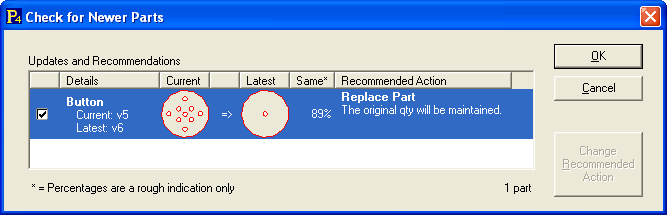The database stores different revisions of a part in order to track any changes that have been made.
Effectively we store a Part Root which basically just contains the part name. Then each and every part revision linked to that part root stores everything else: geometry, material data, notes, processing, approval state etc.
These changes could be something as small as changing the Machine the part has been allocated to, or as significant as loading a new part file. No matter what change has been made a new version will be created if the parts has been saved previously in the database- the ONLY exception to this is changing the Part Approval Status. The reason for creating new revisions is primarily so that when you view completed workorders you know that you are looking at the part that was cut at the time, not a later revision of the part that has no definite relevance. PrimeCut stores every revision of the part you create, so changes can be tracked.
This does unfortunately add a little complexity when you come to modify a part that has already been nested, but provides a robust way of managing these changes and controlling which revision is eventually cut.
Example Part Revision Workflow
1.A part is created in a new workorder. (Revision 0)
2.Any changes made while that revision is open will still go into the same revision. (Revision 0)
3.The workorder is closed (the part is saved) and reopened (Revision 0)
4.The workorder is opened and Part Approval is changed- Revision is unchanged. (Revision 0)
5.The part is double clicked to edit it, Revision 1 is created, but no changes to the part are made, Revision 1 is discarded (Revision 0)
6.The Part is double clicked to edit it within the workorder, processing is applied, as soon as the part or workorder is saved Revision 1 is written to the database. The workorder line item referencing the part is updated to reference Revision 1.
7.The part (revision 1) is nested on plates. The workorder is opened and the part is edited again, and something is changed. The part is now at Revision 2. Because Revision 1 is nested on plates, PrimeCut cannot update the line item to point to Revision 2. Instead it will create a new line item referring to Revision 2, which will initially have a Quantity Required of 0. The Update Revisions function must be used to resolve the conflict between the nested revision and the new latest revision.
The main thing you need to remember is that if a part that is currently on a workorder is modified, the workorder will retain the earlier version of the part. To make the situation easier, when you come to nest the parts any that have new revisions available will be flagged in the manner shown below:
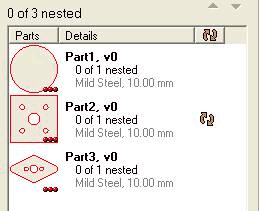
Unprocessed geometry is displayed in red in the part icons at the left, while processed geometry is black.
In order to update the part you will then need to return to the Workorders mode, open the relevant workorder and press the Refresh button  . You will then be given the option of loading the latest revision from the parts database. If there is more than one part that can be updated you are able to select the ones to be updated by ticking (or unticking) the check box for each part. When you press the OK button the selected parts will be updated.
. You will then be given the option of loading the latest revision from the parts database. If there is more than one part that can be updated you are able to select the ones to be updated by ticking (or unticking) the check box for each part. When you press the OK button the selected parts will be updated.