When parts are loaded into nesting mode, what is actually being loaded are Line Items referencing a quantity of a part to nest. As they are loaded into the Explorer at the left in preparation for Nesting, PrimeCut checks the part revisions against the latest revisions of those parts in the database.
If a newer revision of the part exists you will be warned about it by means of a refresh icon next to the part.
If, and only if, the line item has not yet been nested on any plates (indicated by , you can update the line item to point to the latest revision by clicking on the green refresh icon, or by choosing the update revision option from the context menu.
If, on the other hand, the line items refers to an older version of the part but is already nested, then it will have an orange refresh icon:
In order to update these parts you must do one of:
•Remove the part from any plates its nested on; then you can attempt to update it...
•... or edit it in workorder mode, this allows the system (for example) to track an earlier revision already cut on other plates, ...
•... or simply continue nesting with the old revision if appropriate.
NOTE These part revision updates take effect immediately within the database; you cannot exit nesting mode without saving to undo the part revision updates.
Another icon may appear here if Part File Checking is enabled in Global Settings; if it does it indicates that the file on disk the part was loaded into PrimeCut from has been modified since the part was imported. If this is the case you should probably return to the workorder and reload the part from file; or at the very least check what may have been changed in the on disk source drawing. This Part File Checking function only works if the drawings are loaded from a fixed central location for all users, eg a mapped network drive and path that is the same for all users.
Editing a Part in Nesting when there other Line Items Referencing the Same Part
When a part is opened for editing in nesting mode, a new part revision is created within the workspace. It does not exist in the database until the workspace is saved.
If you are editing a part and there other line items referencing the same part, or another revision of that part, then at that point you save the part you will be prompted as to whether to update the other open line items. If you confirm, then all the non-nested line items will be updated.
The editing part will also be unlocked at this point to ensure the other line items remain in sync with that particular version. Unlocking ensures that any further changes will be made by creating another new unique revision.
Here's an example, where there are 3 of nominally the same ring to be cut, spread across 3 lines items. The user has edited the part corresponding to one of them, and has shortened the internal leadin. Note that he topmost line was already nested on a plate.
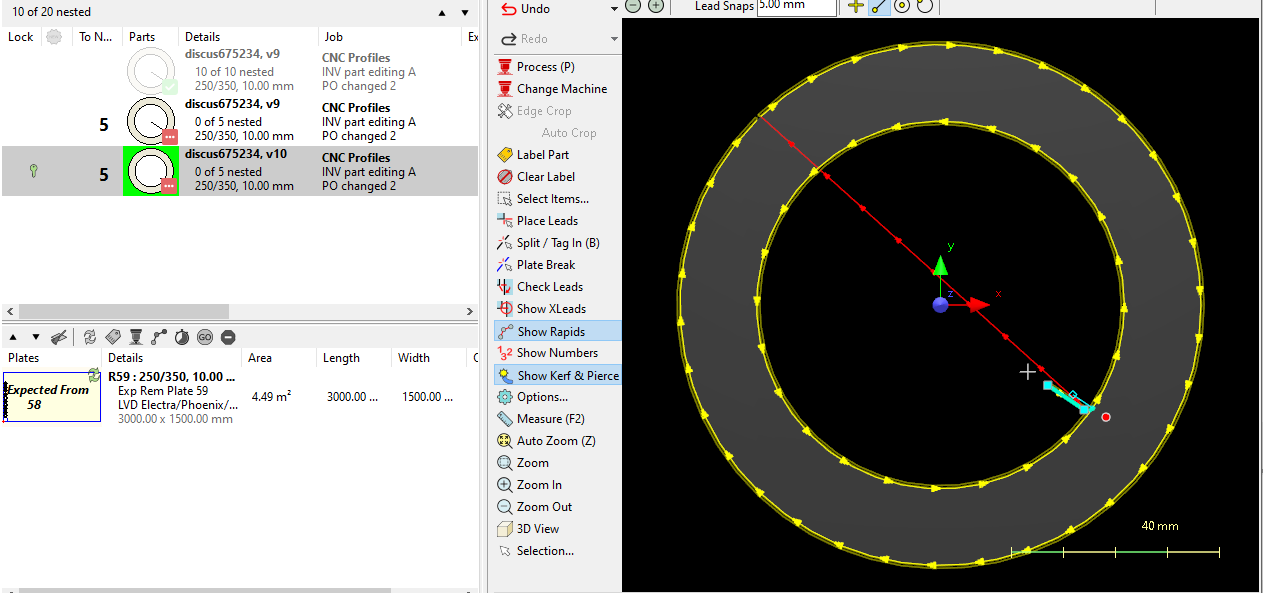
When the user clicks save all, the part changes are written to the database and the user is prompted with this:
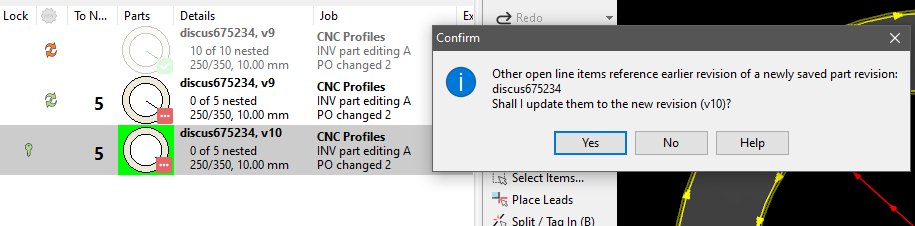
NOTE Other line items sharing the same part can't "see" the changes to this line item until it is saved. This is by design, to keep all workspace parts at the same revision level the identical at all times.
Clicking yes will cause the second line to update to v10, however the first line which was nested is stuck at v9 , and so a warning is also displayed:

After this we see the results of the part update:
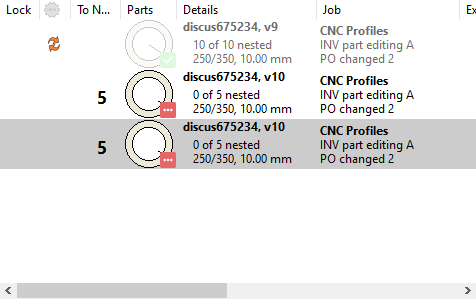
If the user then removes the part from the plate it was nested on, and saves the workspace, he is then able to manually update the first line by clicking on the now green refresh icon. All line items are now at the same consistent revision, v10.