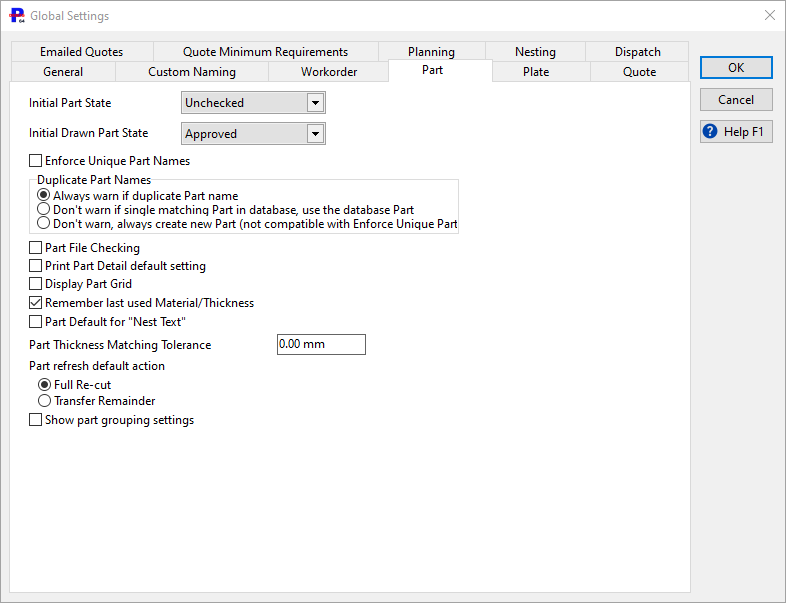
Initial Part State determines whether imported parts start off as Approved or Unchecked. The latter is used when your internal processes require someone to check that the part is "good" before it proceeds to nesting. This may include checking dimensions, of the geometry for duplicate paths and the like.
Initial Drawn Part State, as above but applies to parts created within Primecut.
Enforce Unique Part Names. If ticked you will not be able to have duplicate part names in the database. Once again, the use of this depends on your internal processes. If the setting is changed, existing part names will not be affected.
Warn If Duplicate Part Name. If ticked then multiple parts with the same part name are allowed but PrimeCut NE will warn each time a duplicate name is created.
Part File Checking. If ticked PrimeCut NE will check and warn whether the source dxf has been modified when you load a part from the database, and they will be highlighted with an icon (). This feature is more useful if your company imports parts from dxf files rather than design parts using PrimeCut. See Part Revisions in Nesting Mode .
Print Part Detail default setting. If ticked the Print Detail property will be enabled by default on new parts when they are created. Plate reports can use this setting to determine whether a subreport will be launched to show more detail about the part, such as a dimensioned drawing, or a printable part label.
Display Part Grid. If ticked, a 1m square grid will be displayed on part metafiles, stored in the database and printed on reports.
Remember last used Material/Thickness. Remember last material and thickness when entering workorder items or parts (recommended to speed up part entry). Uncheck to force users to explicitly choose the material and thickness every time a new part is added (use to reduce the change of accidentally forgetting to set a different material).
Part Default for Nest Text Each part has a property as to whether its text is included in its nest geometry. When this is false, nesting is generally much faster, and it prevents off-part text "occupying space" on the plate. Some customers may use off-part text to mark drops on customer-owned plate and prevent parts being nested into them, or so that the text is visible on plate metafiles and reports.
Part Thickness Matching Tolerance This specifies a tolerance used to match a specified part thickness to a material thickness in our process database. ts mainly used when a grade and thickness is recognized from an import of some sort, eg from text in a DXF/DWG, to map it to a predefined thickness in our database. Setting it to 0.0005” for example should allow parts specified as 0.312" to 0.313" to be mapped to the database 0.3125” (5/16) thickness.
Show Part Grouping Settings These settings are used with robotic part unloaders, and specify how parts are to be grouped on pallets during palletization. If checked, part grouping controls will be shown in the customers editor, workorder editor, workorder item editor and here also as application-wide defaults can be set.