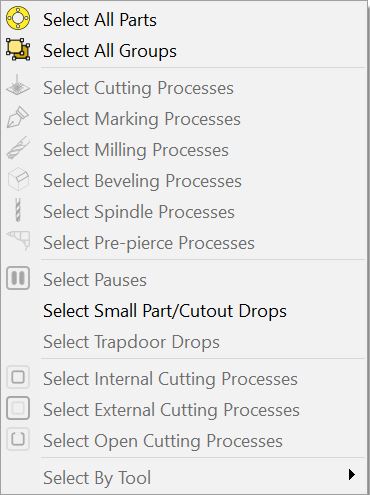The 'select items' menus of the various editors are shown below. Notes have been added to clarify some of the less obvious options.
Geometry (parts only)
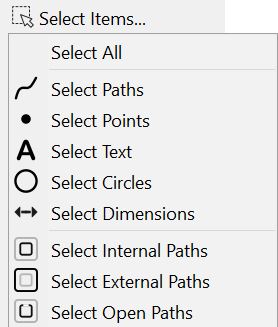
▪Select open paths: selects any path which does not form a closed loop. Such paths could be intentional (as in the case of a fold line or weld datum), or may indicate an inconsistency that will need to be rectified before the part can be processed.
Nesting (plates only)
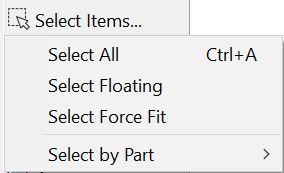
▪Select Floating: selects 'floating' parts. These are parts that are not correctly nested. This may be because they overlap another part or the edge of the plate, or perhaps they do not rest on the plate at all.
▪Select Force Fit: selects 'force fitted' parts. Force fitting is a method of forcing a part to nest in a particular place even though technically (based on nesting gap settings) it should not be allowed to nest there.
Processing
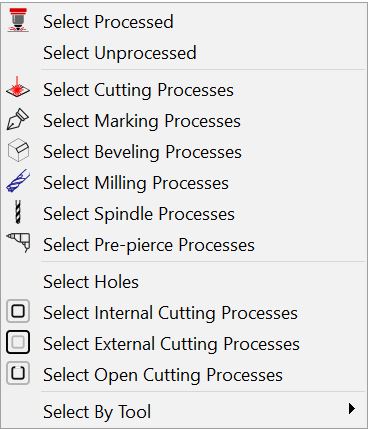
▪Select Processed: selects items of geometry to which processing has been applied.
▪Select Unprocessed: selects any items of geometry which have not yet had processing applied to them.
▪Select By Tool: this will allow you to select all processing that has been done using a particular tool. You can also go to a deeper level in some cases, for example with spindle tools you can select a particular tool name.
Sequencing