Select Similar as the name suggests selects all items that are similar to those already in the selection, regardless of orientation or rotation.
By right-clicking once a selection has been made, the tool Select Similar can be chosen from the first few items in the pop-up list as shown.
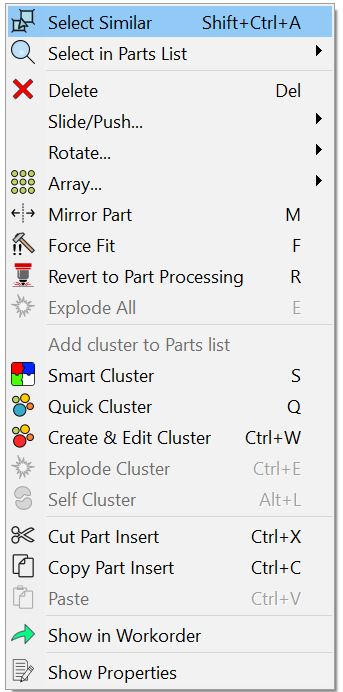
The 'Select Similar' option appears in such pop-up boxes in the Geometry, Nesting, Processing and Sequencing editors.
1Click on the Nesting editor tab at the top of the screen.
2Direct Select a spurgear.
3RIGHT Click and Click Select Similar from the pop-up menu that appears. Note that all the spurgears have now been selected.
4Press ESC.
5Click on the Processing editor tab at the top of the screen.
6Confirmed Select one of the yellow holes in the parts on the left by holding down ALT and clicking, and only adding the cut to selection.
7RIGHT Click and Click on Select Similar from the middle of the pop-up menu. Note that all holes of that size have been selected (are highlighted in blue).
8Press ESC.