When cutting thick plate, with flame in particular, care must be taken to avoid plate movement. At the same time edge-starting is a desirable way to start cuts, and a convenient way to do this is to lead-in to a cut from either the edge of the plate or from a previous cut. The problem is, that when a leadin starts "at a free end" in this way, the heat of the cut can cause thermal expansion that opens up the cut towards the end, resulting in an inaccurate distorted part.
PrimeCut provides tools to assist with both problems. You can chain leadins together to make multi-segmented leadins from any point to another, going around obstacles, or making shapes that "interlock" to prevent the cut opening up. Any segment of the Leadin can be any type of leadin (arc, line etc). And better than that, there are two leadin types designed specifically to assist with locking the plate together so you don't have to draw them: Monkey Grip and Dovetail.
To Create the Monkey Grip leadin assembly shown below:
1.The leads are added in reverse, so we first manipulate the basic quarter arc leadin.
2.With this selected (ALT-I) you can then Click and Drag the + button at the start of the leadin to drag another line leadin
3.Select the newly added leadin, and via its Properties set Leadin Type to Monkey Grip
4.Drag the Monkey Grip lead handles to where you want it, and the size you require,
5.Then click its + button to add another line
6.Drag this across the edge of the plate
The Dovetail is similar.
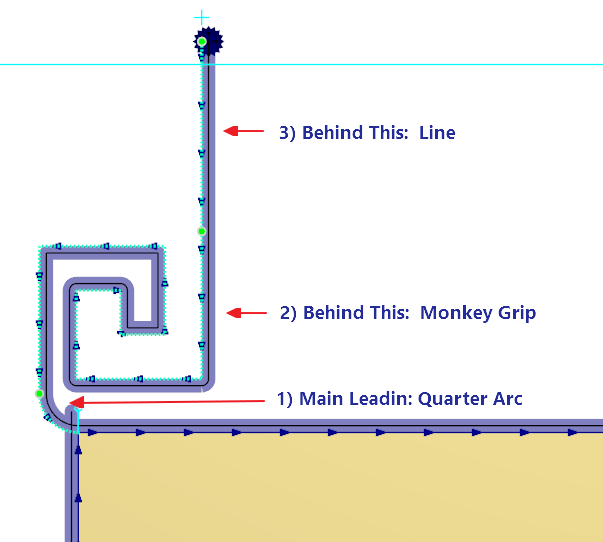 Leading in from the Edge of the Plate through a Monkey-Grip |
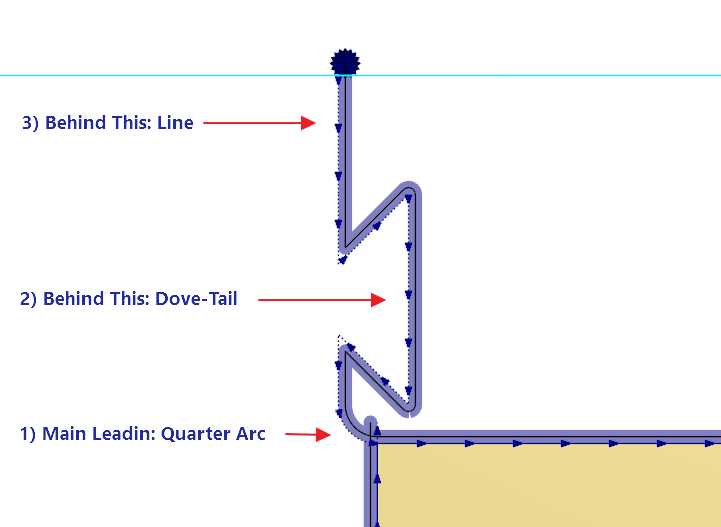 Leading in from the Edge of the Plate through a Dove-Tail |
Each segment of the leadin is selectable and will present its own handles. When you manipulate a leadin segment, all the segments "upstream:" of it move with its start point: thus adjust the swept angle of the arc leadin in the above images will rotate the Monkey Grip or Dovetail and extension line with it.
If you select any segment band press the DEL key, that segment, and all segments upstream of it are removed; again if you select the arc segment and DEL, the entire Leadin assembly is deleted. If you select the Monkey grip only and press DEL, The Monkey Grip and extension line are deleted, leaving the quarter arc.
Each leadin segment has its own Properties, for example the Dovetail:
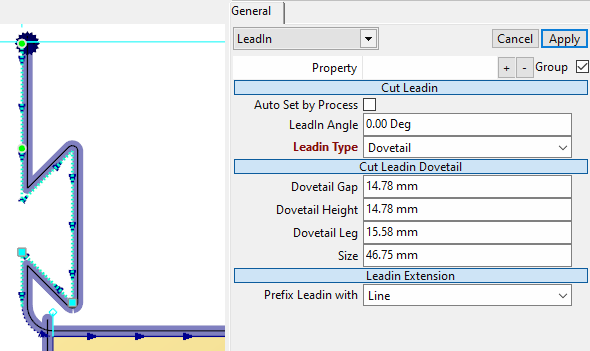
All Segments have the Leadin Extension property, and on a single simple leadin this is set to None, meaning there is no segment attached to its start. In the example above, it is set to Line, as there is a Line Leadin upstream of it. Setting the Leadin Extension is another way to delete the upstream segments (by setting it to None), or to add an extension segment (by changing it from None to something else).
Restrictions
Lead chaining cannot be applied to leadouts, only Leadins.
Leadin Chaining and the advanced segment types (Hook, Dovetail, Monkey grip) are not available on Bevel Processes.