1Double Click on our workorder in the workorders explorer (top left window), to see our parts in the workorder line items list.
2Right-click on our Full_Dim line item and Click Print Parts. Click Full Page Part Schematic.
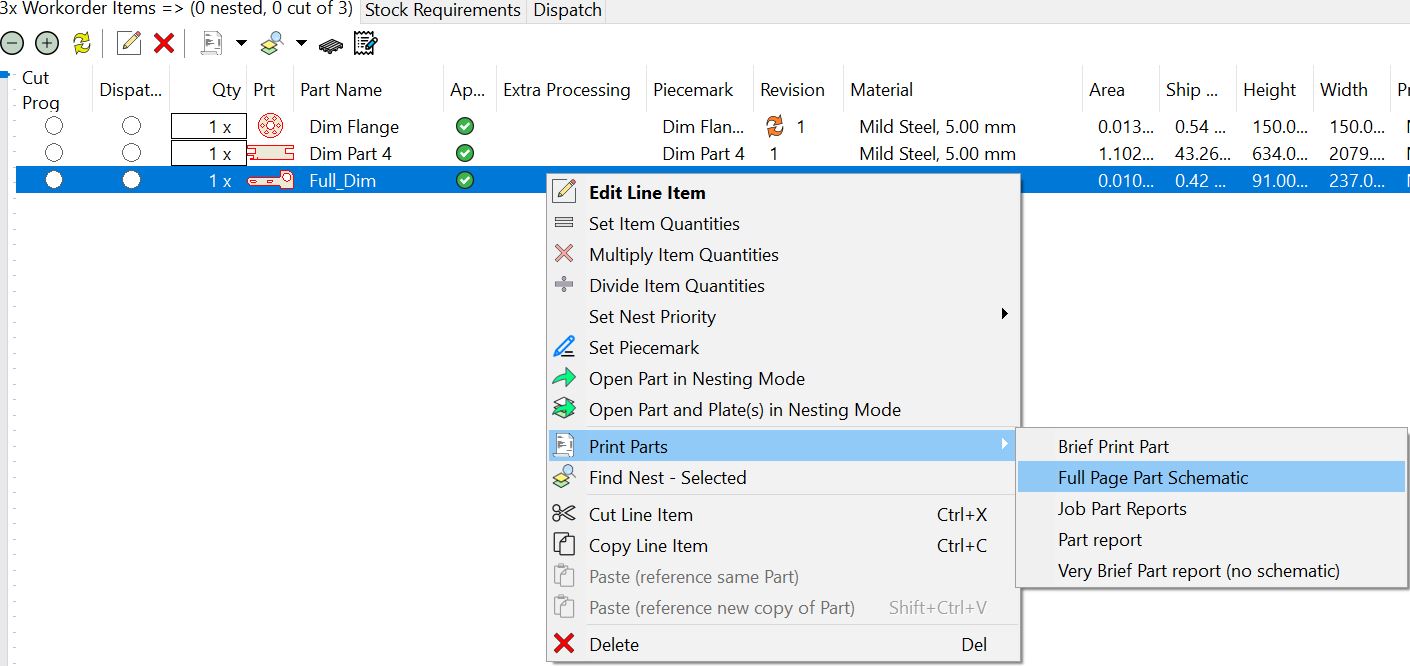
3The following job report should open
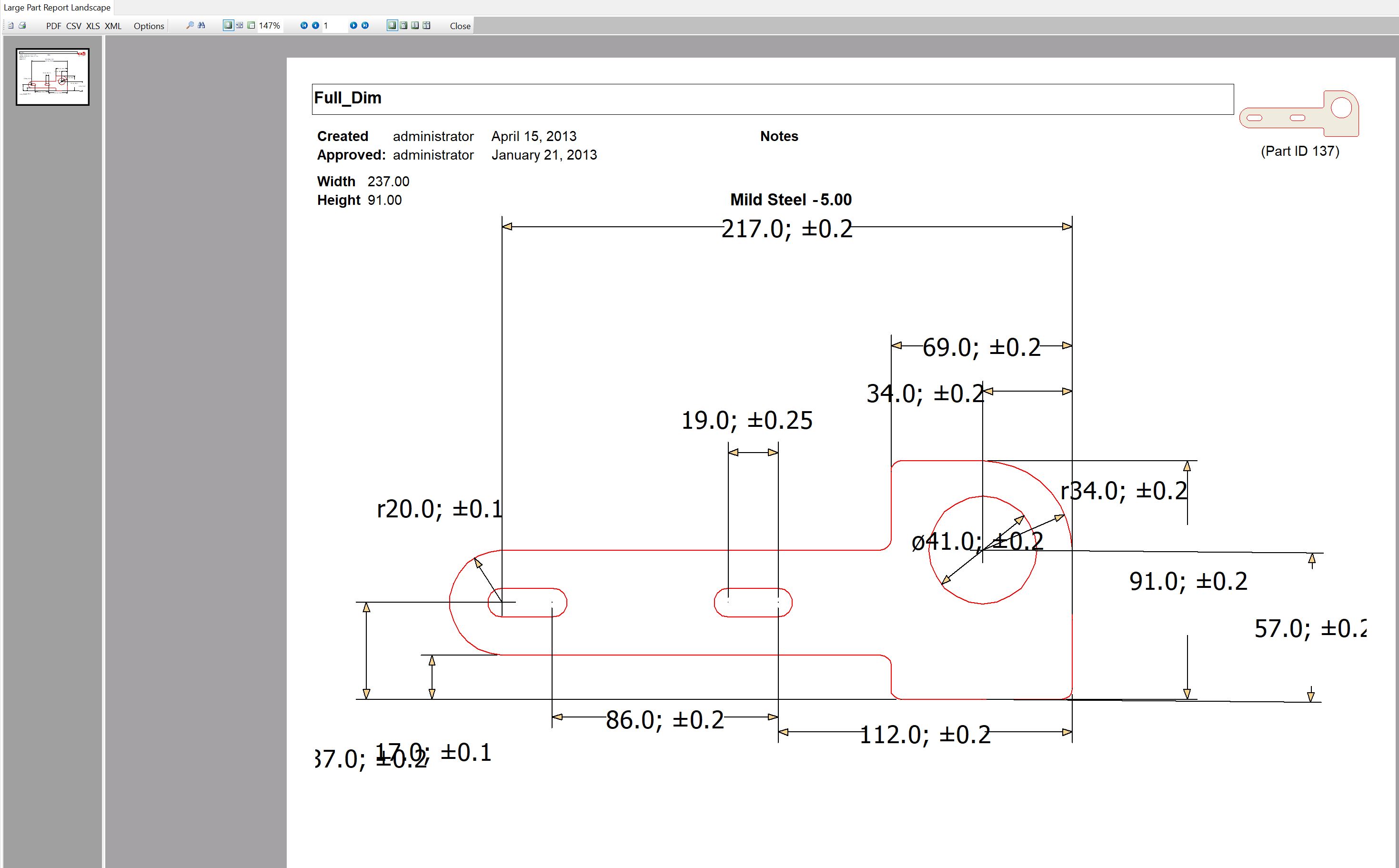
Once we have added appropriate dimension we can print the part report. This can be passed to the machine operator later for their use.
4Click the Print button at the top left to print the report.
If you have difficulty seeing the dimensions on the report then change the options ![]() so that color is not printed.
so that color is not printed.
5Exit without saving.