The Reports mode is used for customizing the reports that PrimeCut NE creates and can be accessed by clicking on the Reports button from the PrimeCut NE Start Screen. When you open the Reports mode the following screen will be displayed.
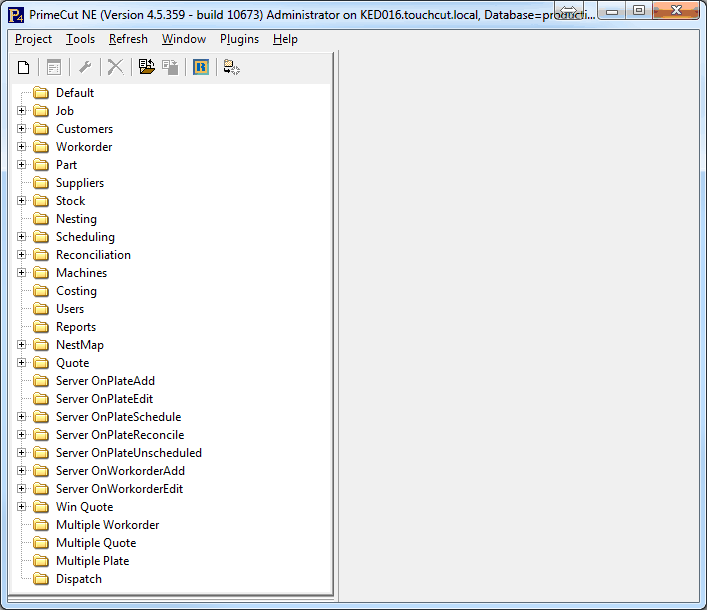
The tree at the left groups reports into basic categories. For example the reports available in the workorders mode are grouped in the Workorder node for single workorder reports, and under Multiple Workorder for reports which can act on multiple selected workorders from the workorder selector. The Job reports are actually Plate reports, intended for reporting on a single plate such as when a plate is scheduled. NestMap reports are very similar to Job reports but have a specific function: providing a map of the parts nested on a plate.
Each report is composed of one or more Report Templates. To view what Report Templates make up a specific report, Right-Click on that report and select Configure. From there you can add or remove the sub reports that make up that report. In the example below there is a Job report (ie it runs on a single plate) called "All in One report", and when this report runs it runs 3 report templates; each of which will be displayed in its own tab in the report previewer.
A Report Package (.rpk file) consists of one or more reports, and the report templates that compose them. One or multiple reports can be saved as a report package, and of course report packages can also be imported.
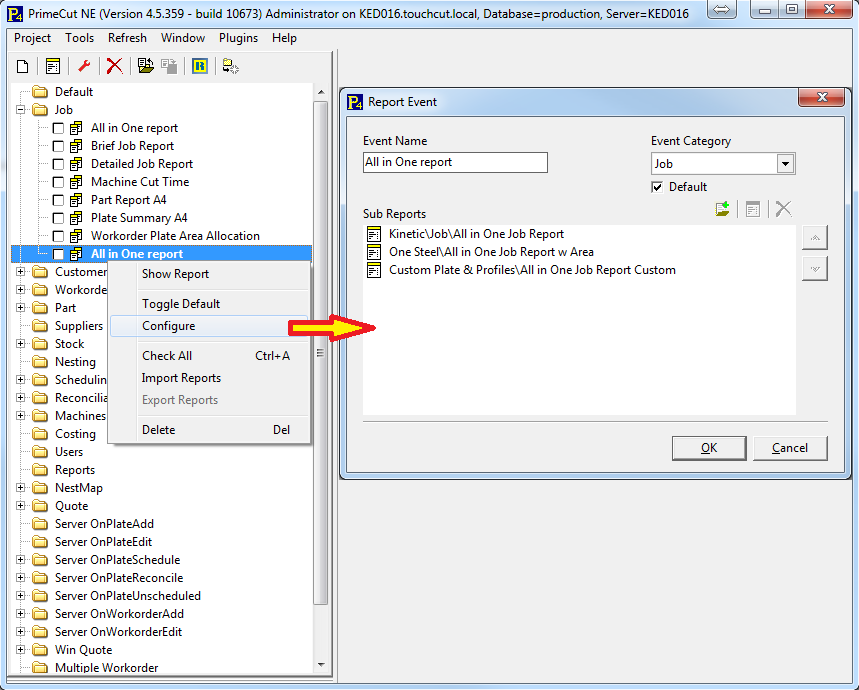
To edit a Re[port Template, close the Report Event window shown above and click on the ![]() icon. An explorer window will open allowing you to browse for the sub report (also known as a report template) you want to edit. Once you have found the sub report, Double-Click on it to open the editor.
icon. An explorer window will open allowing you to browse for the sub report (also known as a report template) you want to edit. Once you have found the sub report, Double-Click on it to open the editor.
The report editor is 3rd party software Report Builder. Information on using Report Builder can be found online, see http://www.digital-metaphors.com/support/ and in particular the rbWiki section therein. Alternatively if you have a software maintenance agreement with Kinetic Engineering Design/Cutting systems contact us via phone or e-mail for assistance in customizing these reports. Having Kinetic technicians perform extensive modifications to existing reports or developing new reports from scratch can fall outside of the software maintenance agreement and might incur a charge. Contact Kinetic Support to discuss the need for a report as one may already exist that suits your needs.
NOTE It is very easy to break a working report when trying to alter it with the report editor.
ALWAYS save a copy of the original report template before attempting to make any changes.
Report Tips
Report Templates are usually edited as a Data Tab, where SQL queries can be visually built to extr5act the data needed from Primecut's database, a Calc Tab, where basic programming in Pascal can be applied to modify and process the data, and a Display Tab, where the results are laid out, grouped and presented. There is a Preview Tab as well.
Reports are usually driven by filter criteria known as Autosearch Filters. When the report is run a dialog usually appears allowing the user to populate the Autosearch filters, eg selecting a date range, a supplier, or a grade and/or thickness. Certain report categories expect special Autosearch filters, which get populated automatically. For example when running a Workorder report from an open workorder, Primecut supplies the current workorder's workID to an Autosearch filter of the form tblWorkorder.workID=?.
Special Report Categories |
Expected Autosearch criteria |
Additional expected filters |
|---|---|---|
Workorder |
tblWorkorder.WorkID= |
tblWorkorder.IsQuote=0 |
Quote/Win Quote |
tblWorkorder.WorkID= |
tblWorkorder.IsQuote=1 |
Job (Plate) |
tblPlate.PlateID= |
|
NestMap |
tblPlate.PlateID= |
|
Part |
tblPart.PartID= |
|
Multiple Workorder |
tblWorkorder.WorkID in ( <list> ) |
|
Multiple Quote |
tblWorkorder.WorkID in ( <list> ) |