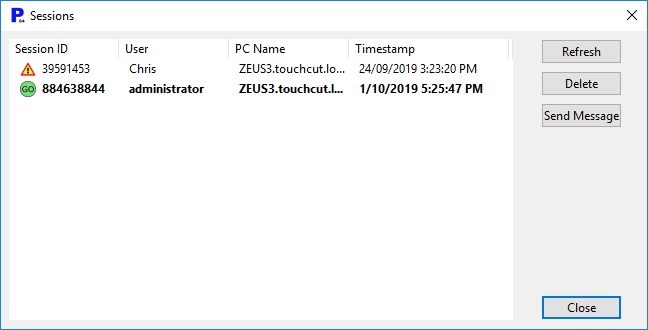A stuck session can occur for various reasons: a bug causing Primecut to crash, a client machine getting turned or going to sleep while logged into Primecut, or the network or server going down. As a result Primecut may think a license is still in use, and items in the database may be locked and thus inaccessible, see Locking in Multi-User Environments.
There is now a Manage Sessions button on the login page, so if you cannot log in due to a stuck session, or another user having gone home without logging out, and you have manage session rights, you can cancel the offending session before logging in.
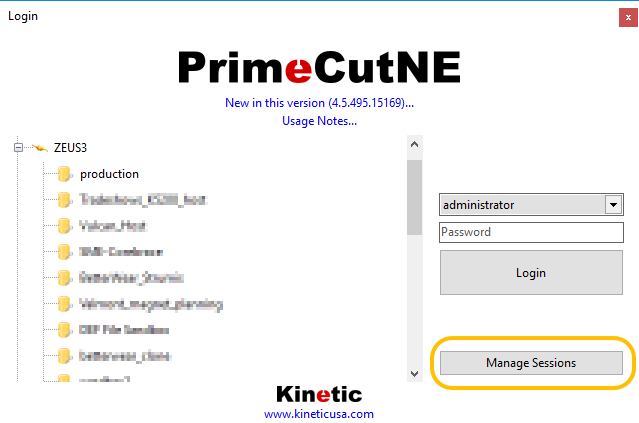
Manage Sessions from Login Screen
Sessions can also be managed from within Primecut via the Tools menu, Session Management option. When a session is deleted, it is disconnected from the License Server and the database, and no work in progress within the session can be saved.
Sessions can also be viewed and managed from the License GUI on the server..
In Session management, the current session (if any) is shown in bold and cannot be deleted, and other sessions are listed in normal font. Sessions which have been inactive for some time will have a warning triangle nxt to them as shown below, these can usually be safely deleted. The TimeStamp gives the last time this session communicated with the License Server. In the example below Chris's Session has been inactive for several days and should be deleted. You can also send a message to a session if you are short on licenses and just need someone to log off to allow you to log on... more polite than deleting their session and having them lose their work!