See also
Kinetic provides a tool, referred to variously as the "license GUI" or "License Manager". This is a program is located in one of two possible locations ON THE SERVER as follows:
<Where you installed primecut on the server>\PC4\License\PC4LicGUI.exe (Old location on older installs)
or
<Where you installed primecut on the server>\PC4\License64 \PC4LicGUI.exe (New location)
It is usually run as administrator (right click on it and choose Run as Administrator) so that it can stop and start the Primecut services.
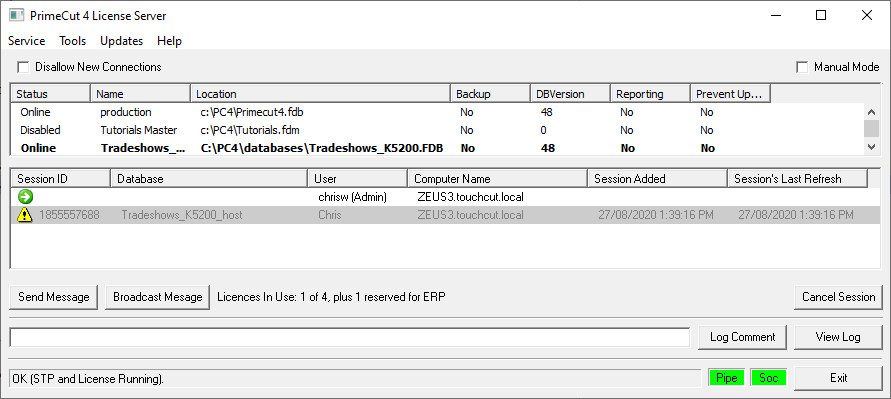
You must be running with administrative privileges to control services! (Right click on pc4LicGu.exe, Run as Administrator)
The service menu contains options to stop and start the License and STP (machine communication) services. If the Firebird database service is not running, there will be an option to start that service also.
There is a Restart Services option also, this stops the STP and License services, then starts the license and STP services (in sequence).
Note the services have dependencies on each other: STP cannot run without the License service, License cannot run without the Firebird Database service. Thus, you cannot stop the License service if STP is running, and you cannot start STP if License is not running.
Tools Menu
Ping- A diagnostic to test latency of the license service, the time for a command to be sent to the license server and received back. Typical value 20ms.
Email Settings- DEPRECATED (this option is no longer useful, removed in license GUI version 1.8.93)
Schedule Backup- Configures when backups are performed, and to where. See Configuring Backup.
Backup Now- Starts a backup immediately, useful for testing the backup system.
Reset Index Statistics- Causes Firebird to rebuild its table indices, can be time consuming. Only use if instructed to do so by Kinetic.
Registration- Click here to view or modify your licensing information.
Updates Menu
Refer to Updating PrimeCut NE on the Server
PrimeCut NE supports the use of multiple databases on a network. Managing the databases is straight forward. Primecut will already have installed one main database (.fdb) for your use, at least one tutorials database (Tutorials.fdb) for the programmers to experiment with the software. You will also see there is a master Tutorials.fdm for creating a fresh tutorials database.
To create a database open the PC4 folder in your installation directory. Open the Licence folder, and double-click on the PC4LicGUI.exe executable file. The following window should open.
Right clicking on a database or master file brings up the following drop-down box.
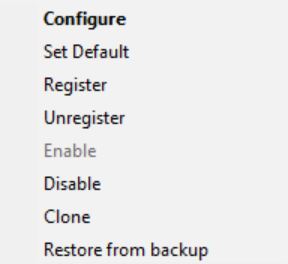
Clicking Clone will create a replicated copy of whatever database you chose, if you chose a Master file, it creates a new database (.fdb) file of that kind.
Note you can Restore From Backup a database from a backup here also.
If you want you can take a database offline by clicking Disable, or Enabling a database that is offline to put it back online. Only the online databases will show up in the login menu.
This lists all licenses in use at the time (sessions).
You can cancel sessions from here, see also Session Management, as well as send a message to one or more users (it will pop up a window in their Primecut Client)