The left side shows your current license status.
License Expiry should be Unlimited unless you have a trial license or some other temporary licensing arragement with Kinetic.
To adjust the licensing, edit the details in the right pane.
Company Name is critical- do not change this once it has been set, it may break your ability to download updates.
Request Licenses When requesting additional license set this to the number of additional licenses you require, not the total you wish to end up with.
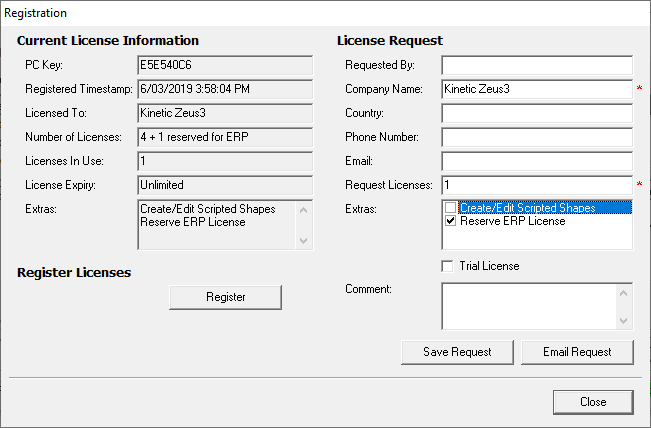
Registration Procedure
NOTE Users DO NOT need to log off Primecut using license updates
1.Update the License Request fields.
2.Usually Save Request is used and the resulting Request File (.req) is transferred to Kinetic by some means (servers often do not have email clients installed, so Email Request is rarely used)
3.Kinetic will process the request file and will generate a License File (.lic), and it will be transferred to your server by some means (eg online via Teamviewer)
4.The Register button is clicked and a dialog appears, navigate this to the supplied .lic file- Registration is complete.
See also