Reports can be exported to file in a number of formats. Two of these formats in particular are useful for manipulating data further in Excel, or as part of an integration with 3rd party software. You can specify exactly which report fields will become columns in the data file.
Editing the report properties, set the DeviceType and/or DefaultFileDeviceType to TextFile (for a CSV or other delimited text output) or to XLSData or XLSXData fo to export to an Excel spreadsheet. XLSXData is preferred as it is a newer format, unless compatibility with older Excel is needed.
Note there are also XLSReport and XLSXReport formats; these also export to Excel but in a more visual way; the Save settings below have no effect on these, and the output is formatted visually close to the printed report. These are often less convenient for further processing or integration applications however.
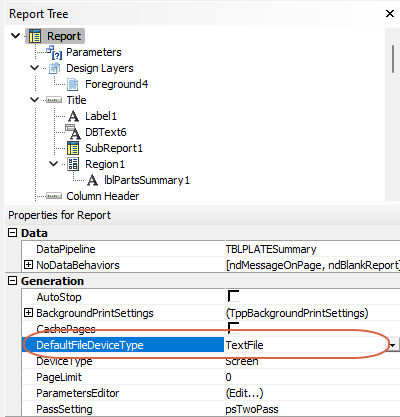
If TextFile is chosen then you can select the delimiter to be used via the TextFileType property, under Output - File :
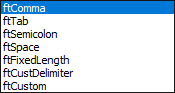
Next on each band you want to export data from make sure its Save property is checked:
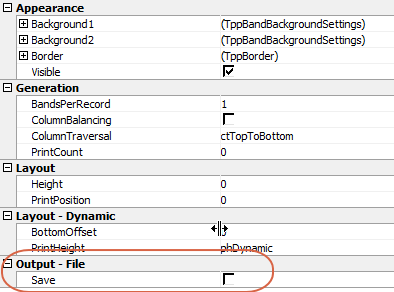
Typically this is set to True on the Detail band, and often also on a column Header, Group Header or Title band, if column headers are required.
Finally on these Saved bands, ensure the Save property is checked on each column to be exported, and that the SaveOrder is correct (it numbers from 0):
