This is often used in conjunction with Multi-Axis (if an uneven torch spacing is required) or Multi-Cut (If the torch spacing is constant) processing.
Strip cut clusters can be created by SmartCluster and are usually used for long and/or narrow parts, as a way to prevent the parts bowing or “banana-ing”. The idea is to do the long cuts first leaving the parts attached at the ends to help constrain them to their intended shape. The end cuts are performed last. It is also a good starting point for applying MultiCut or MultiAxis processing (using two or more torches at once along the lengthwise cuts).
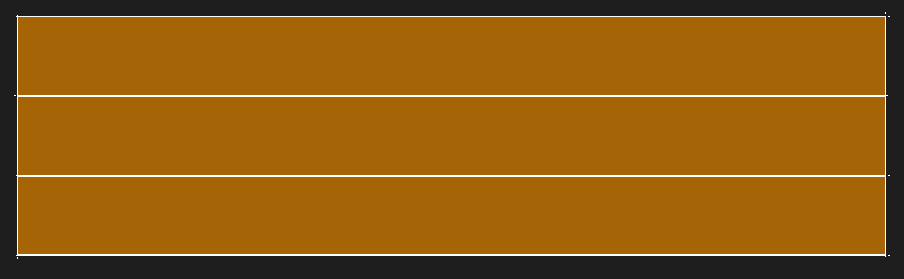
An example of using strip cut
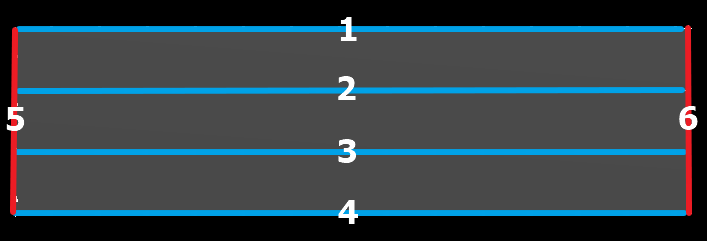
An example of a strip cut cutting sequence
Strip Cut is fairly similar to common-line cutting, however the outer cuts are done separately instead of as a single cut. The cuts 1 through 4 are good candidates to create a MultiAxis Group from, or you could delete cuts 1..3 and apply MultiCut to 4.
Cutting Tool and Kerf Offset
Select your cutting tool in the Cutting Tool combo box. (If the part was already processed with a cutting tool, the same cutting tool will be populated for you). The kerf offset should automatically be filled in from the selected tool, but can be changed if you want. In order to get back to the default value after changing it, simply select another tool (or re-select the same tool) in the cutting tool option.
Alternate Commonline Direction
There is also a tick box with the label ‘alternate common line directions’. This gives the option for cutting each common line in alternating directions, which can reduce the rapid movement between cuts, and therefore time, required.
Do not check this if wanting to create a Multi-Torch strip cut.
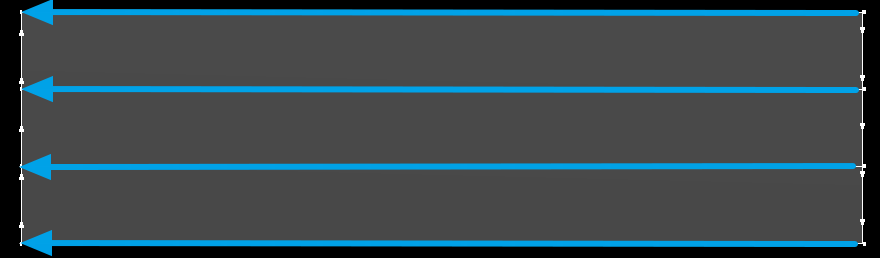
Constant common line direction (Suits multi torch cutting)
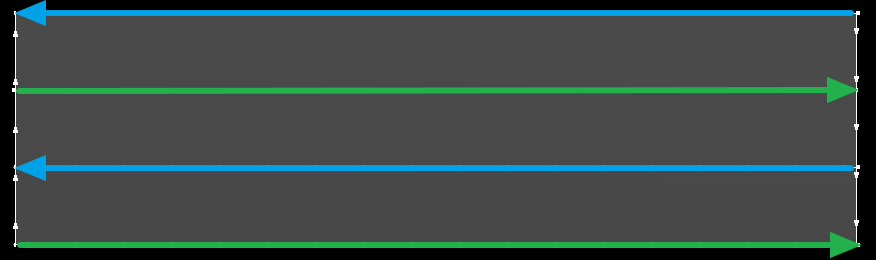
Alternating common line direction
Align Column
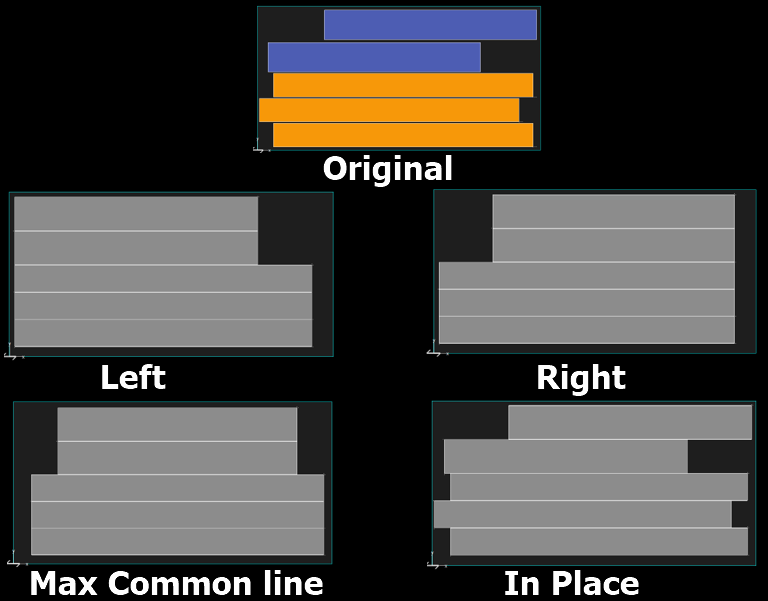
For columns, there are the options to align left, right, max commonline, or in place. You can also use rows of parts, with the options of top or bottom instead of left or right. However, this is far less common than using columns. Max commonline will align the parts centrally in order to maximize the length of the common line, whereas in place attempts to preserve the original positioning as much as possible.
See Also
SmartCluster: Common Line and Common Crop Cutting