Available in Release 131
Materials and specific material thicknesses can be 'favorited' making them easier to find in the various material selectors in Primecut.
For example, a grade, such as "Gr250" or "A572-Gr50" can be made a favorite, and this grade and its thicknesses will show in selectors ahead of non-favorited grades and their thicknesses.
A specific thickness of a grade, such as Gr250-10mm, or A572-Gr50-1/2", can also be favorited, then this thickness also appears in lists sooner than than the other thicknesses.
Create A Favorite Material ![]()
1.Enter the Costing Data section from the modes explorer
2.Double click the material you want to set as a favorite
3.Check the Favorite button to set the material as a favorite- the red heart indicates that this material is a favorite.
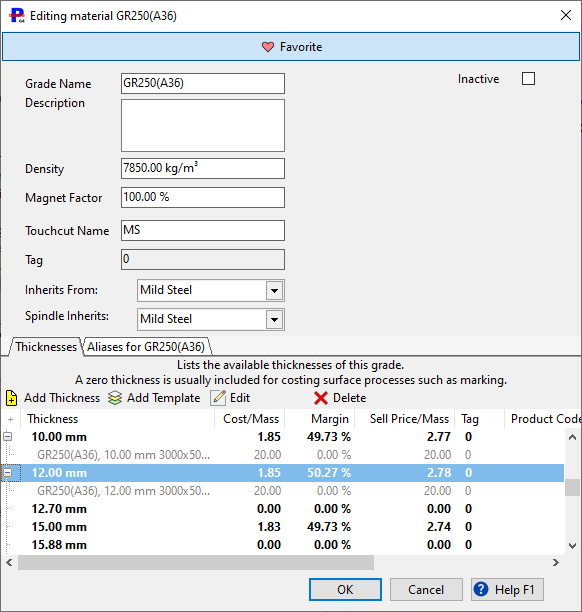
Create a Favorite Material Thickness![]()
1.Following the steps above, double click the Material Thickness you want to set as a favorite
2.Check the checkbox to set the thickness as a favorite
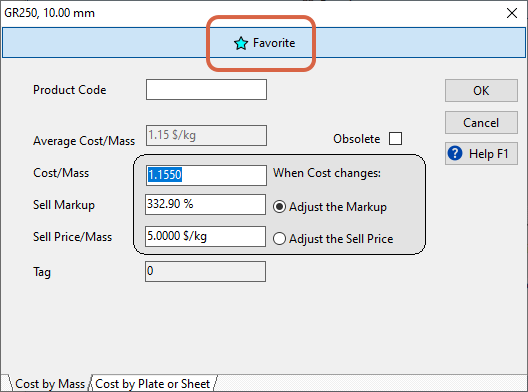
Seeing favorite Grades and Thicknesses in the Materials Selector
Congratulations! Now all your favorite grades and thicknesses can be seen in the material selector at the tops of the lists. They will be repeated in their normal sort order position down the list as well, as in long lists you may be using the sort order to find a thickness, without necessarily knowing that its a favorite and to be found at the top of the list.
Favorite Material Thicknesses will have a star ![]()
Favorite Grades, and thicknesses of favorite grades, will have a heart ![]() .
.
When loading parts you will sometimes see another symbol ![]() , this indicates that the grade and or thickness is being hinted by the content of the file being loaded, see for example DSTV (NC1) Part Import and Manual Part Harvesting.
, this indicates that the grade and or thickness is being hinted by the content of the file being loaded, see for example DSTV (NC1) Part Import and Manual Part Harvesting.
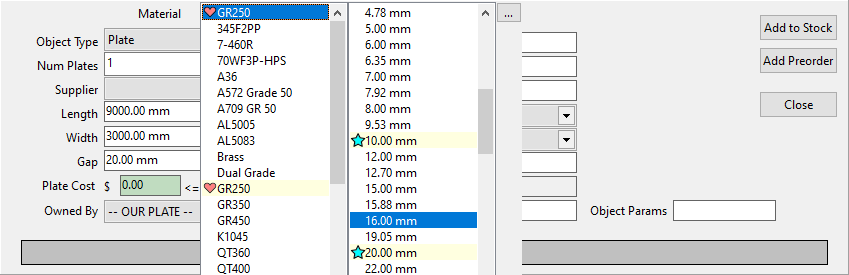
Adding and Editing Plate Templates
The plate templates associated with each material thickness are shown as a list under each material thickness. If the material thickness has just been added, you will need to close out of process data to save those thicknesses before coming back in to add templates associated with that material thickness. The plate template page
See Also