NOTE Skeleton Breakup using SmartCluster generally provides a more consistent outcome but does require manual nesting.
A new feature introduced in version 4.5.348 is the ability to automatically insert skeleton crops into a nest to break the skeleton up along grid lines.
When Optimize Order is activated in the Sequencing editor, there is now a checkbox called. If checked, a additional tab entitled Skeleton Breakup appears with the following options:
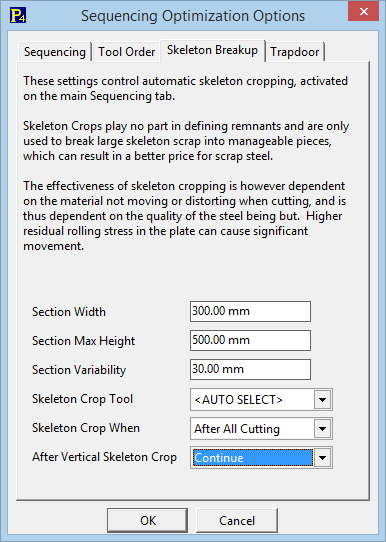
Section Width and Section Max Height define the grid size to be used. Section Width should be less than the trapdoor aperture on Passthrough machines if the skeletons are to be trapdoored away.
Section Variability is how much the skeleton crops are allowed to moved (horizontally only at this point) to minimize crop length. For example the exact grip positioning of the crop may cause it to run exactly between two adjacent parts; it would generally be preferable to shift the cut so that it crosses the parts and is then trimmed to the skeleton, making it overall shorter and reducing the chance of it cutting where little or no metal still remains. A typical value for this is around 25mm or 1?.
Skeleton Crop Tool selects which cutting tool is applied to the automatically generated skeleton crops. If set to <AUTO SELECT> it will look for the last used cutting tool in the existing nest processing; if none is found the skeleton crops will remain unprocessed and must be processed manually using the processing editor.
Skeleton Crop When provides 3 options:
•After All Cutting
This places all the skeleton breakup crops at the end of the sequence, but before any offcut producing crops.
•Before All Cutting
This will perform all skeleton crops before the cutting of parts commences. It can be more tolerant to plate movement, but caries the additional risk that the entire plate will be covered in the skeleton breakup cuts before any parts are actually cut- any option to change the nest at this point is removed.
•Progressive
This particularly suits passthrough machines, and allows the skeleton breakup cuts to be executed one Section Width at a time, once all part cutting within the section has been completed.
After Vertical Skeleton Crop determines special actions that may be executed following the last vertical cuts in a skeleton crop group.
•Continue just continues with the program
•Pause To Manually Unload inserts a pause whereby the machine operator can be prompted to remove the skeleton or severed portions thereof.
•Trapdoor Drop Skeleton inserts a trapdoor drop (so long as the section width is less than the trapdoor aperture) to drop the skeleton section.
For Passthrough machines, particularly those with no outfeed conveyor, the following settings are typical:
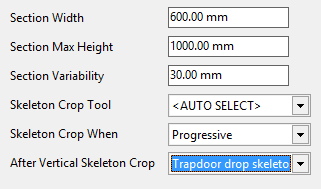
Costing Data determines how much Skeleton Breakup Cuts Shrink by
You will notice that the skeleton breakup crop automatically get shrunk a short distance at the start and end. If there is costing data for the cutting process used then this will determine how much the cut shrinks by.
Start Shrink By
•If there is kerf costing data it will shrink by the maximum of either the full kerf width (twice kerf offset), or half the pierce allowance diameter.
•If no kerf costing data and a non-zero pierce allowance, it will shrink by half the pierce allowance.
•If no costing data and no pierce allowance it will shrink by the hinted shrink distance, this hint distance is set at the time the skeleton breakup crops are generated to the current Lead Snap Distance (set at the top of the processing editor)
End Shrink By
•If there is kerf costing data it will shrink by the full kerf width (twice kerf offset).
•If no costing data it will shrink by the hinted shrink distance, this hint distance is set at the time the skeleton breakup crops are generated to the current Lead Snap Distance
The Lead Snaps setting on the top of the processing editor determines how much the skeleton crops are trimmed short of the parts they will cross, and also short of other skeleton crops. it is typically set to the kerf Diameter or just under.
Example
The following example hows a portion of the plate where skeleton crops have been inserted automatically- part processing has been removed for clarity. Note the crops are trimmed short of the parts, by a distance as described above. Also note the particular cutting tool used has Edge Finish handling set, stopping just short of the top edge and then adding a leadin crossing the edge, during which loss of arc errors are ignore; this is to cope with variable plate widths where the actual plate width is often greater than and occasionally slightly less than the specified nominal width.
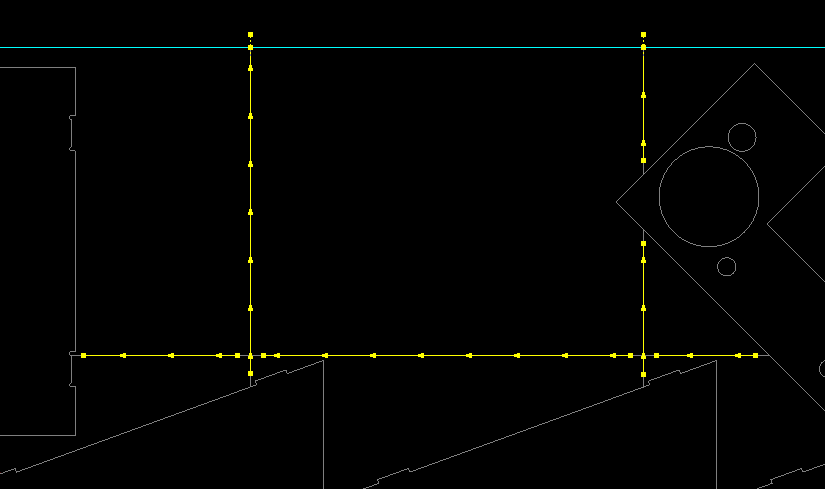
See Also