The Total Charge is a combination of: the sum of all Line Charges, Workorder Programming Charge, Additional Charges, Freight, Tax and any discounts you have chosen to apply. The diagram below helps to explain how these parameters are combined to calculate the quote total charge:
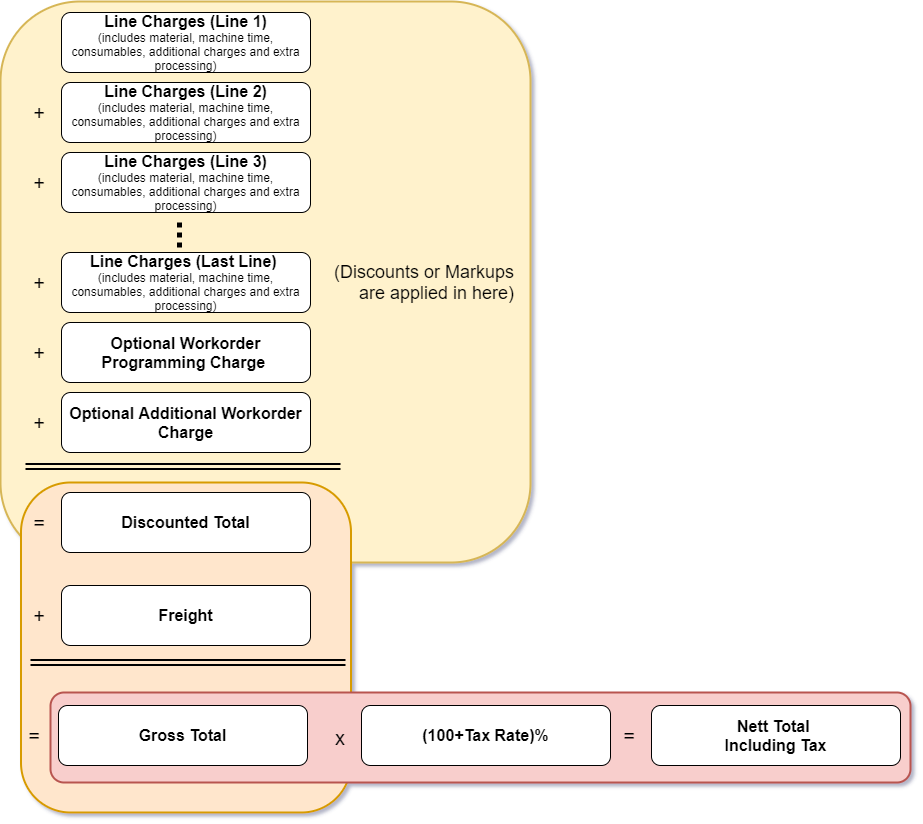
NOTE Programming Charge and Other Charges are marked up by the Overall Discount/Markup, Freight Charge is not, as shown. See Quote Reports: How to show Charges.
The line charges are the cost of producing each part and are described in detail in the Line Charges section. The effect of these charges is summarized in the totals section in the first 4 lines of the totals table as shown. The line charges (cost and sell) are divided into Material, Consumables, Machine time and other Item Charges and totalled, as below:
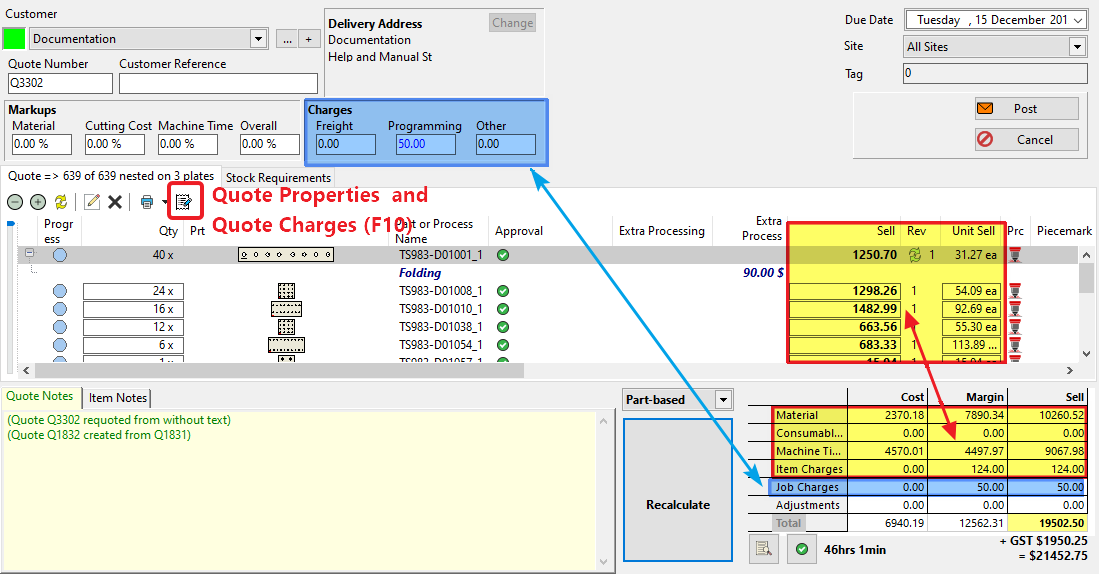
Most of the other charges can be modified by clicking on the Quote Properties icon above or by pressing F10. They can also be entered simply by entering the values in the in the appropriate boxes at the top of the quotes editor. If you choose to click the icon, the following window will be displayed.
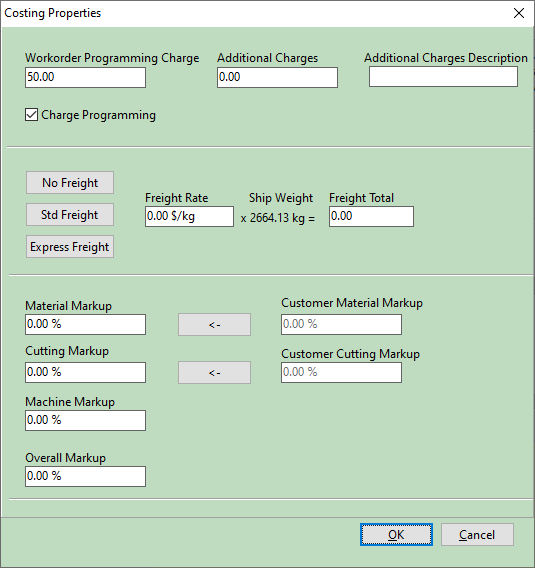
Workorder Programming Charge is an optional one-off charge applied to the whole workorder, intended to cover cost of workorder entry, and includes if desired a discount set by the Overall Discount.
Additional Charges is any additional charge on top of the workorder, and it can be given a descriptive name for the quote report, and includes if desired a discount set by the Overall Discount.
Freight is added after all discounts have been applied.
NOTE Unlike other charges Freight is NOT discounted. It is assumed to be a cost passed on to the customer "at cost".
Discounts (or Markups) get applied to all items in the quote. How they affect each item is explained in the Line Charges section. Basically all Machine Time Charges are reduced by the Machine Discount, all Materials Charges are reduced by the Material Discount and all Consumables Charges are reduced by the Cutting Discount. You are able to transfer the default discounts for the customer (see) to the quote by clicking on the arrow icons. See also Discounts and Markups
The final parameter that gets added to quotes is the Tax Rate. If you wish to apply a tax value to your quotes this parameter is a global setting that can be entered in the global settings dialog .
Once you have finished entering these values click the OK button to save. Note that the quote total will only be updated once you click on the Calculate button.